Natural color, Natural color software program, Multiscreen – Samsung LS23CFUKFV-ZA User Manual
Page 34: Installation
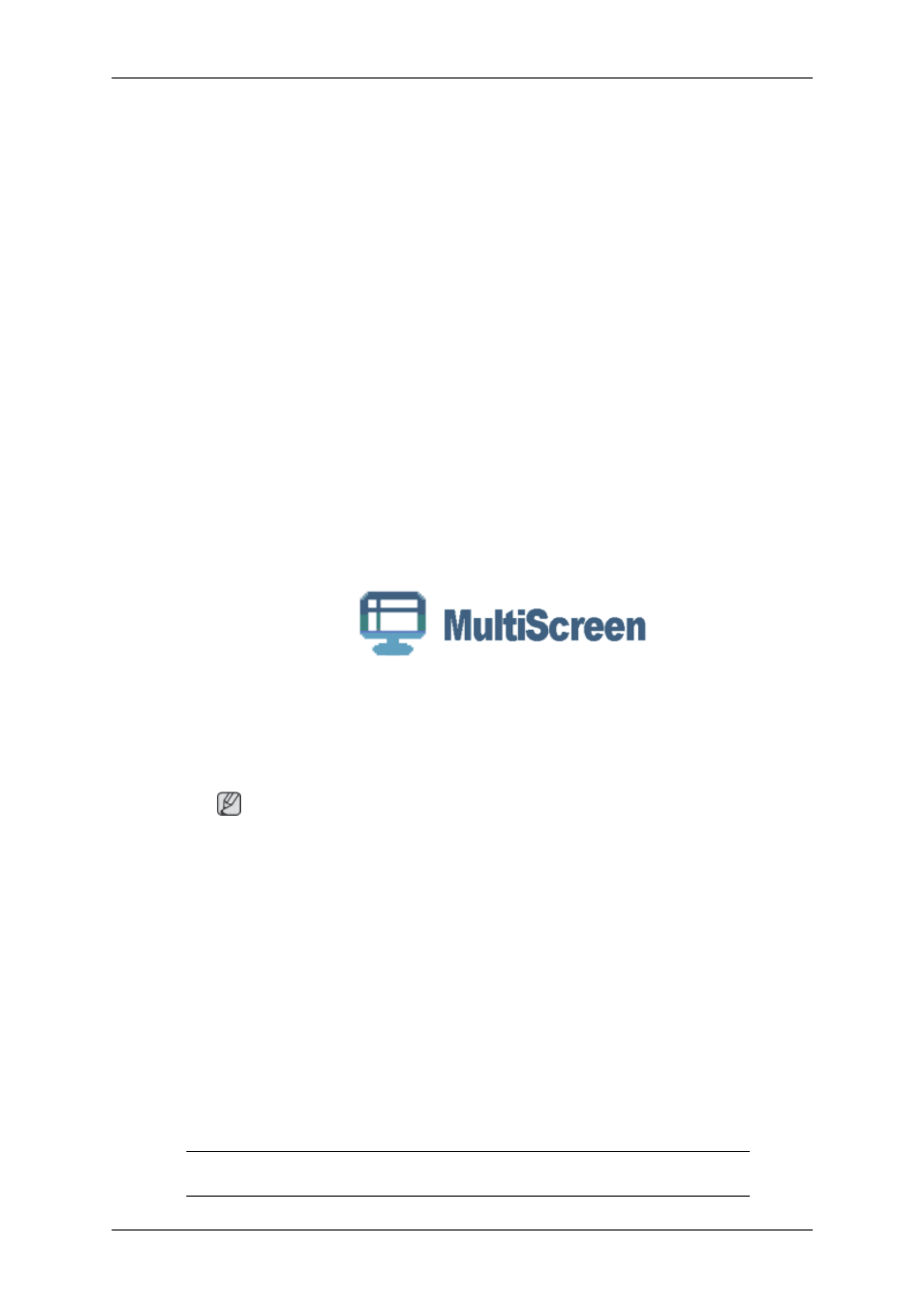
10. You have finished setting up your monitor. Execute X-Window after setting other re-
quested hardware.
Natural Color
Natural Color Software Program
One of the recent problems in using a computer is that the color of the images printed out by
a printer or other images scanned by a scanner or a digital camera are not the same as those
shown on the monitor. The Natural Color S/W is the very solution for this problem. It is a color
administration system developed by Samsung Electronics in association with Korea Elec-
tronics & Telecommunications Research Institute (ETRI). This system is available only for
Samsung monitors and makes the color of the images on the monitor the same as the printed
or scanned images. For more information, refer to Help (F1) in the software program.
The Natural Color is provided online. You can download it from the website below and install;
MultiScreen
Installation
1. Insert the installation CD into the CD-ROM drive.
2. Click the MultiScreen installation file.
Note
If the popup window to install the software for the main screen is not displayed, proceed
with the installation using the MultiScreen executable file on the CD.
3. When the Installation Shield Wizard window appears, click "Next".
4. Select "I agree to the terms of the license agreement" to accept the terms of use.
5. Choose a folder to install the MultiScreen‚ program.
6. Click "Install".
7. The "Installation Status" window appears.
8. Click "Finish".
9. When the installation is complete, the Multiscreen executable icon appears on your
desktop. Double-click the icon to start the program.
Multiscreen execution icon may not appear depending on specification of computer
system or monitor. If that happens, press F5 Key.
Using the Software
