Viewing files on a tv – Samsung EC-WB30FZBPWUS User Manual
Page 93
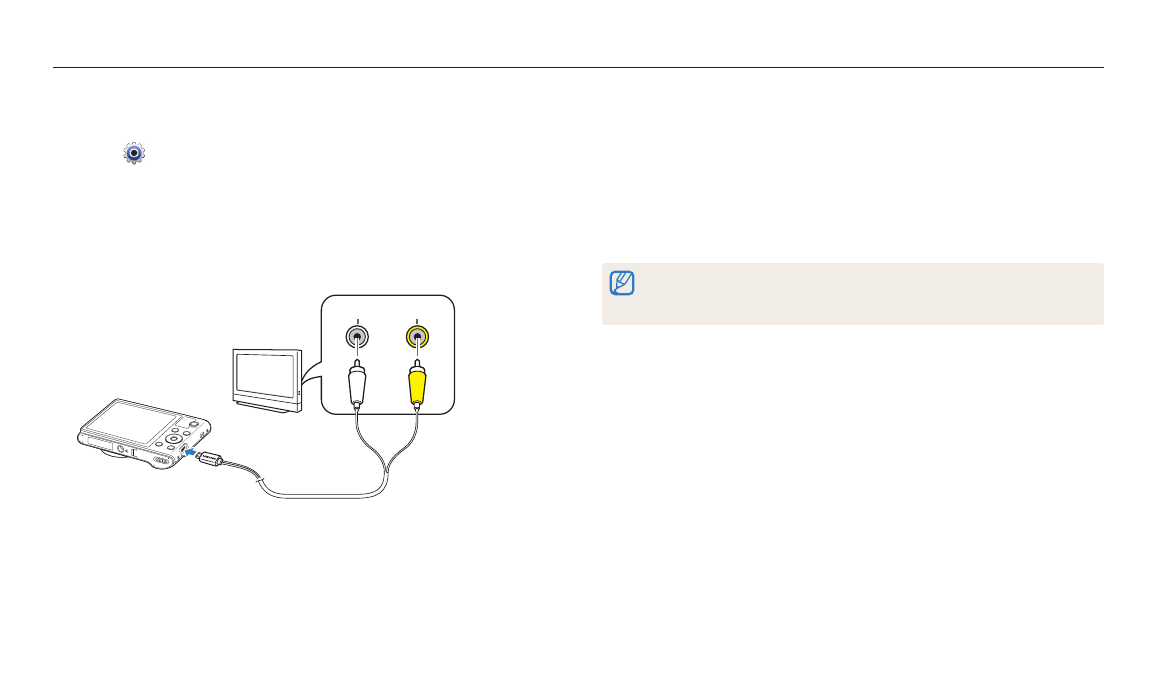
Playback/Editing
92
Viewing files on a TV
Play back photos or videos by connecting your camera to a TV with the A/V cable.
7
Turn on your TV, and then select the A/V video source with the
TV remote control.
8
Turn on your camera.
• The camera automatically enters into Playback mode when you connect
it to a TV.
9
View photos or play videos using the camera buttons.
• Depending on the TV model, you may see some digital noise or part of an
image may not appear.
• Images may not be centered on the TV screen depending on your TV settings.
1
On the Home screen, scroll to
2
Select
.
3
Select Connectivity
→ Video Out.
4
Select the video signal output for your country or region. (p. 124)
5
Turn off your camera and TV.
6
Connect your camera to your TV with the A/V cable.
Video
Audio
