Special effect (e button) : image editing – Samsung EC-S1050BDA-AS User Manual
Page 61
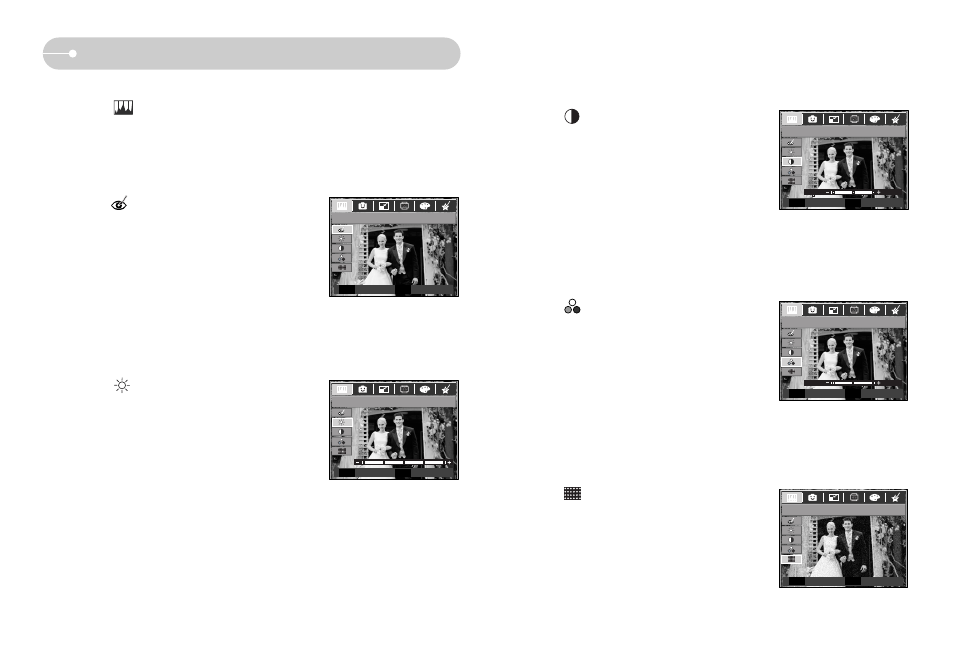
《60》
Special Effect (E button) : Image editing
● Saturation control : You can change the saturation of image.
1. Select by pressing the Up / Down button
and a bar for selecting the saturation will display.
2. Change the saturation by pressing the Left /
Right button.
3. Press the OK button and the image will be saved
as a new file name.
● Noise Effect : You can add noise on the image to make the image be old-photo.
1. Select by pressing the Up / Down button.
2. Press the OK button and the image will be saved
as a new file name.
● Contrast control : You can change the contrast of image.
1. Select by pressing the Up / Down button
and a bar for selecting the contrast will display.
2. Change the contrast by pressing the Left / Right
button.
3. Press the OK button and the image will be saved
as a new file name.
1. Press the play back button and press the E button.
2. Select menu tab by pressing the Left / Right button.
● Brightness control : You can change the brightness of image.
1. Select by pressing the Up / Down button
and a bar for selecting the brightness will
display.
2. Change the brightness by pressing the Left /
Right button.
3. Press the OK button and the image will be saved
as a new file name.
Brightness
Move
OK
Contrast
OK
Saturation
Move
Set
OK
Add Noise
OK
E
Move
Set
Set
Back
Set
● Red eye Removal : Red eye effect can be removed from the captured image.
1. Select by pressing the Up/Down button
and [Processing!] message will display.
2. The red eye will be removed. Press the OK
button and the image will be saved as a new file
name.
Red eye Fix
Set
Back
OK
E
