Confirming the installation of device driver – Samsung SH-S182D-BEWM User Manual
Page 18
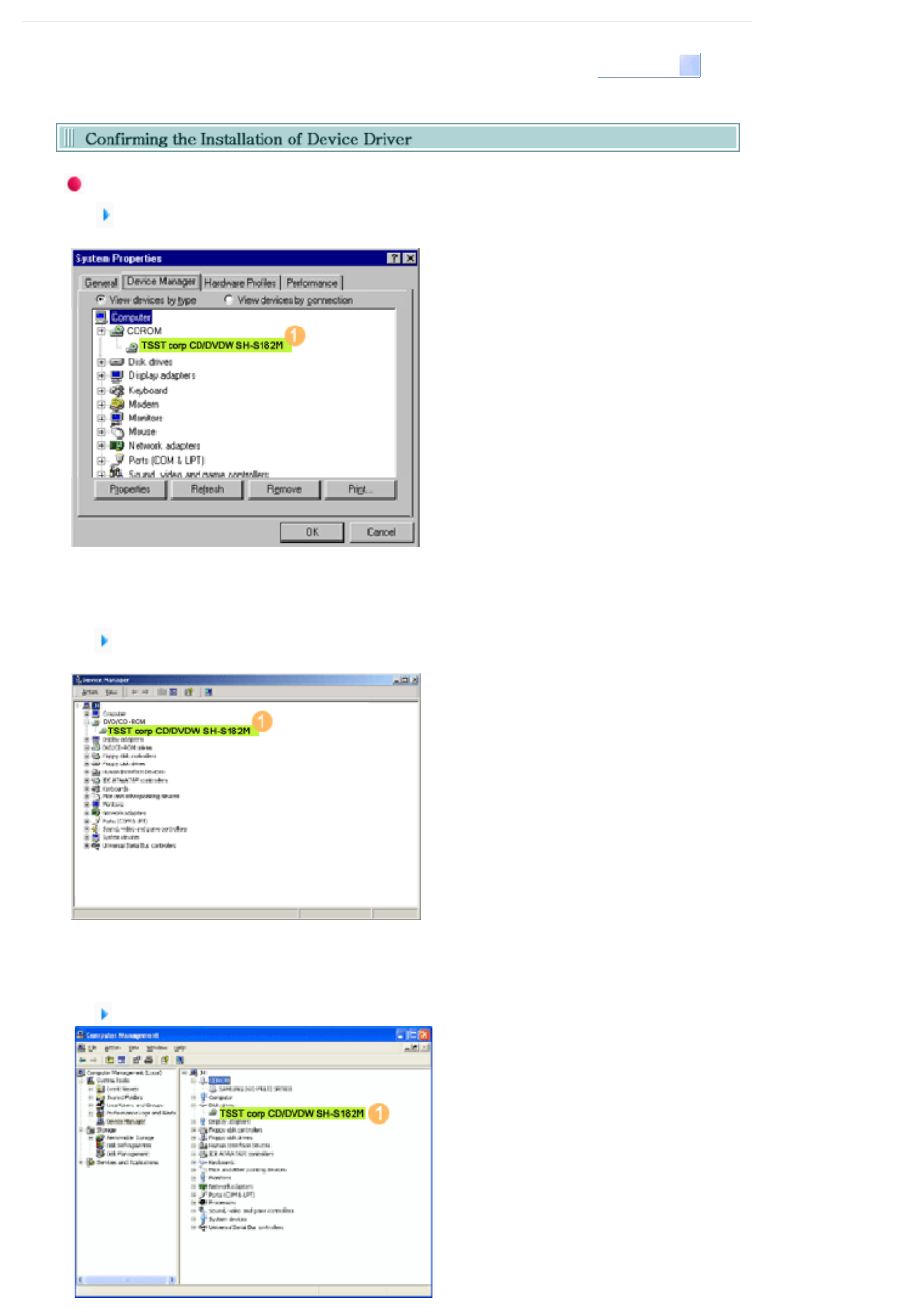
Select Languages
English
Confirming Using [Device Manager]
Windows 98 SE/Me
1.
Click [Start] - [Settings] - [Control Panel] -
[System]
2.
Click on the [Device Manager] tab in the
System Properties window.
3.
Click CDROM drive in the Device
Manager window.
1 in the picture in the left appear if the
driver is installed properly.
Windows 2000
1.
Click [Start] - [Settings] - [Control Panel] -
[System]
2.
Click on the [Hardware] tab in the System
Properties window and then click on the
[Device Manager] tab.
3.
Click DVD/CD-ROM drive in the Device
Manager window.
1 in the picture in the left appear if the
driver is installed properly.
Windows XP
1.
Go to [Start] - [Settings] - [Control Panel] -
[Performance and Maintenance]
2.
Click [Administrative Tools] icon in the
Performance and Maintenance window.
3.
Click [Computer Management] icon in the
Administrative Tools window.
4.
Click [Device Manager] icon in the
Administrative Tools window and then
click DVD/CD-ROM drive.
1 in the picture in the left appear if the
driver is installed properly.
