Channel tuning setup, Turning the lcm0802tv on or off – ASA Electronics 856 User Manual
Page 9
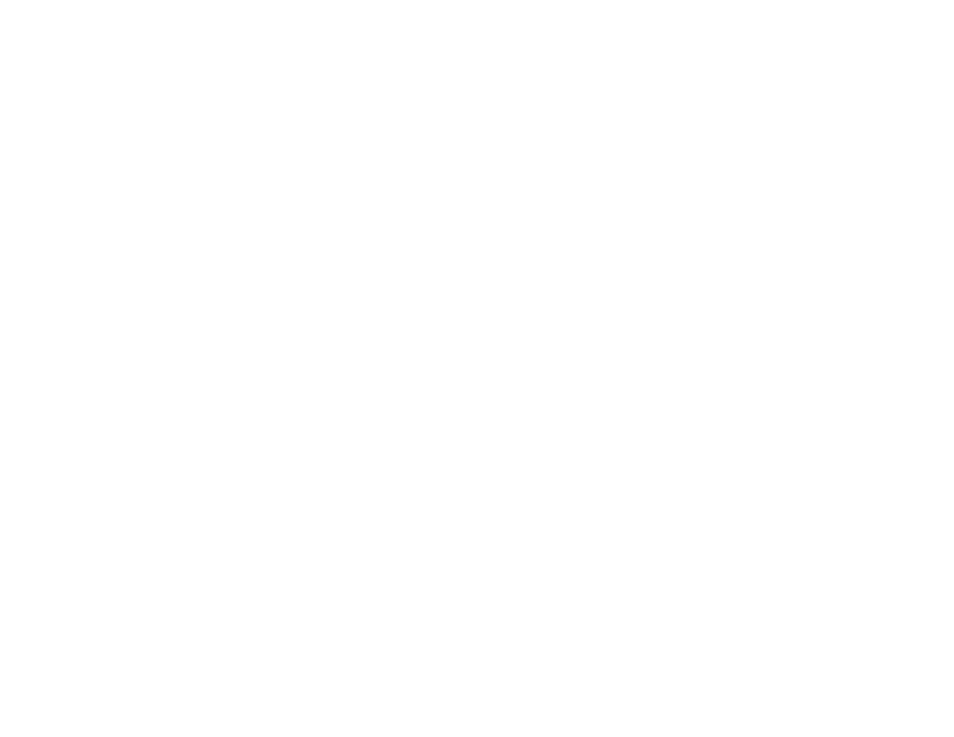
-9-
CHANNEL TUNING SETUP
In order to easily access all available channels, it may
be necessary to perform channel auto-programming
whenever the vehicle’s geographic location has
changed, i.e. city to city, weak signal area.
1. Press the AUTO MEMORY button on the remote
control unit or the AUTO PROGRAM button on the
flip down video unit. You will see the TV cycle
through all it’s channels. The built-in
microprocessor will automatically note each
channel that is actively broadcasting in your area.
2. (A) To tune only strong clear channels with the
CHANNEL UP/DOWN buttons, press the
SKIP/SEARCH button on the Remote Control Unit
until “SKIP MODE ON” is displayed on the bottom
of the screen. The TV will now tune only to strong
active channels when the UP or DOWN buttons
are used on the monitor or the remote control.
(B) To tune to weak or marginal channels with the
CHANNEL UP/DOWN buttons, press the
SKIP/SEARCH button on the Remote Control Unit
until “SKIP MODE OFF” is displayed on the bottom
of the screen. Tune to the desired channel using
the CHANNEL UP/DOWN buttons or go directly to
the channel by using the 0-9 buttons on the Remote
Control.
3. To ERASE a channel, press the ERASE/WRITE
button on the Remote Control Unit until “MANUAL
MEMORY XX ERASE” is displayed on screen. To
STORE a channel, press the button until the
MANUAL MEMORY XX ADD is displayed on
screen.
Note:
Please refer to page 2 for more information on
TV reception.
TURNING THE LCM0802TV ON OR OFF
1. Sliding the screen release lock forward viewing
will unlock the screen and it will drop down
slightly. (Pivot the screen downward until a
comfortable angle is reached). After the unit
has been turned on and displaying a picture,
adjustment to the viewing angle can be made by
pivoting the screen to optimize the picture
quality. The internal friction detent will hold the
screen in position while the system is in use.
2. Pressing the power button on the pod or remote
will alternately turn the system on or off. When
in use the internal back lighting will illuminate
the controls.
3. Remember to turn the unit off and pivot the LCD
to the locked position when not in use.
