Using the digital frame, Using as a mini monitor, Firmware update – Samsung SPF-107H User Manual
Page 4: Viewing pictures
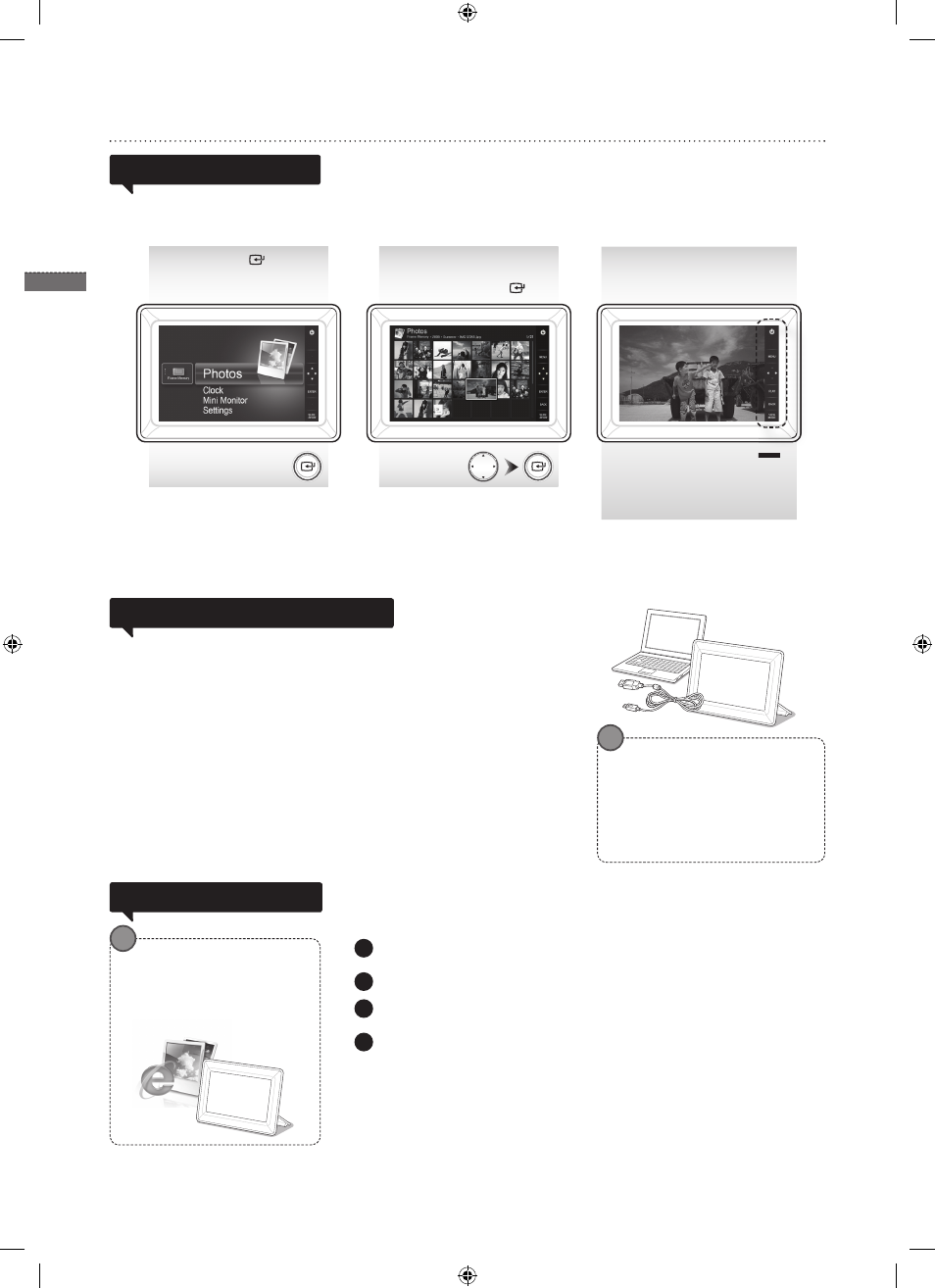
English
4
Using the Digital Frame
1
Log on to http://samsung.com/ and enter the model name in the search fi eld.
(SPF-87H or SPF-107H)
2
Download and decompress the appropriate fi rmware.
3
Copy the decompressed ***.isp fi le to the SD card or USB memory device and
connect to the digital frame.
4
Select
back of the product. The fi rmware is updated.
When the update is fi nished, turn the digital frame off, remove the external
memory device (SD card/USB memory device), and turn the digital frame on
again.
You can check if the fi rmware version has been updated in
Connect the digital frame to a PC with the USB cable to use as a Mini Monitor.
Connect the digital frame to a PC with the USB cable to use as a Mini Monitor (aux.
monitor).
You must install Frame Manager on your PC in order to use the product as
a Mini Monitor.
Log on to http://samsung.com/ to download Frame Manager and for instructions on using
the product as a Mini Monitor.
Only one auxiliary monitor can be used at a time.
Using as a Mini Monitor
Download and install the latest fi rmware from the Samsung Electronics
homepage.
Firmware update
Press [ ].
Use [▲,▼,◄,►] to
move to the picture you
want and press [ ].
If you press the [MENU] button during a slide show, the
• To use
as
• Only the
PC requirements for use as a
Mini Monitor
• OS: Windows XP SP2, Vista(32bit)
• USB: Extended Host Controller(EHCT)
USB 2.0 supported
• RAM: 256MB or higher
• CPU: 2.4GHz or higher
Preparations for fi rmware
update
• Digital photo frame
• Firmware fi le for update
• USB memory or SD card
Viewing pictures
Pictures saved in the product’s internal memory or an external memory device can
be viewed in a wide range of options.
Only an SD memory card or USB memory device can be used as an external
memory device.
A wide range of effects can be applied to pictures through the menu. Refer to the
following page for menu options.
A slide show begins from
the picture you selected.
If you press any button, the button
guide will appear at the right hand
side of the screen.
The available button indication may
differ depending on the situation.
BN68-01567J.indb 4
2009-07-14 �� 3:47:09
