For cable modem users only – Airlink101 AR504 User Manual
Page 12
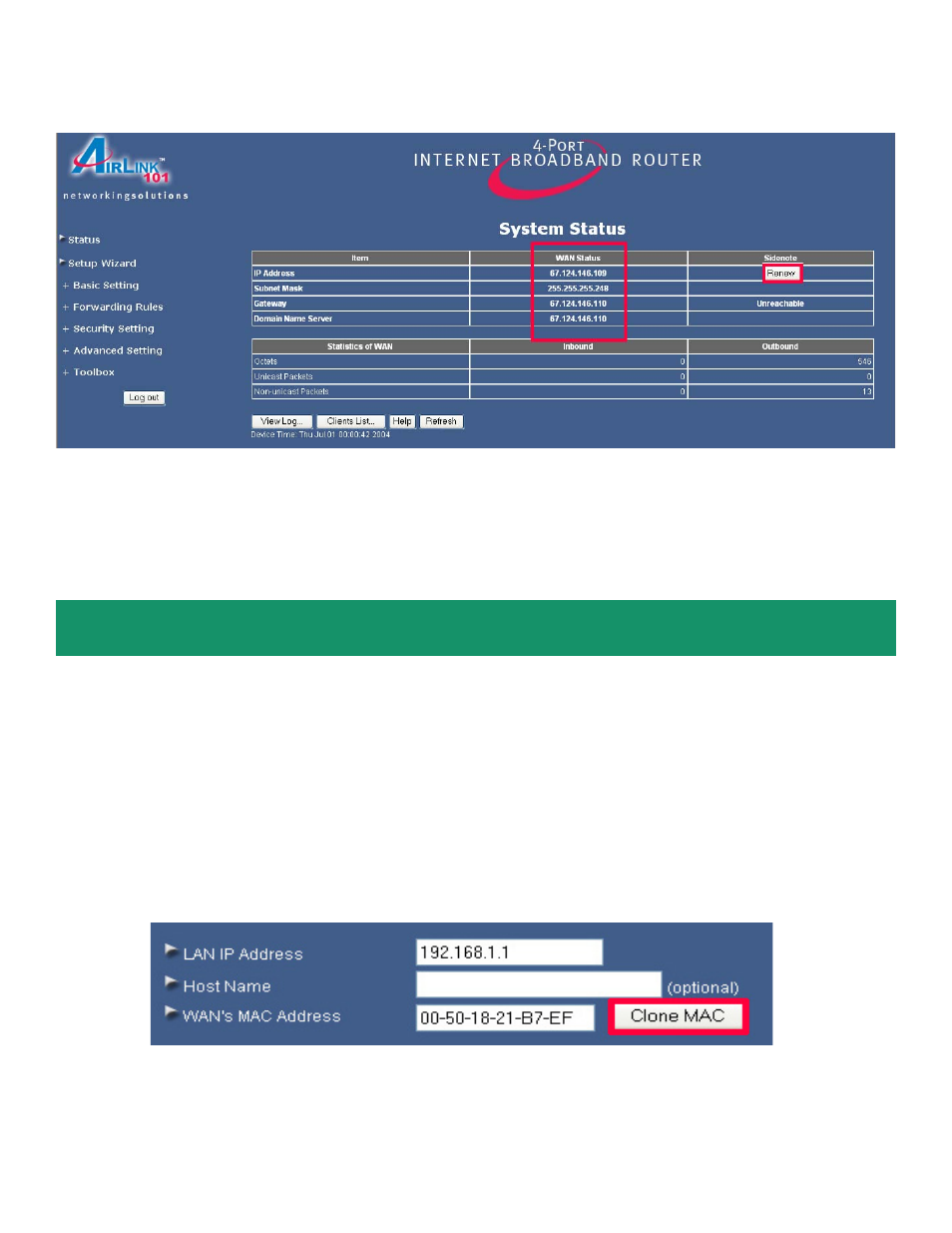
Section 5
Troubleshooting
For Cable Modem Users Only
Step 1
Go to the router’s Setup Wizard.
Step 2
At the Cable Modem setting (Dynamic IP Address), click on the Clone MAC button and click
Next.
Step 3
Once you clicked the Renew or Connect button, you should see some numbers under
WAN Status. This means you have successfully established Internet connection.
Note: If you still see all 0’s after clicking on the Renew or Connect button, try the following
troubleshooting tips.
Step 3
Proceed through the rest of the setup.
Step 4
Verify the Connection Status as described in Section 4.
See also other documents in the category Airlink101 Hardware:
- ANAS350 (39 pages)
- AWLH6090 (40 pages)
- AWLH4030 (4 pages)
- AWLL3055 (4 pages)
- AWLL3026 (27 pages)
- 10/100/1000Mbps PCI Adapter AGIGA32PCI (4 pages)
- AGIGACB (2 pages)
- AR685W (81 pages)
- AWLL3028 (6 pages)
- airlink 101 awll5077 (50 pages)
- AWLH3028V2 (11 pages)
- AR570W (80 pages)
- AR580W3G (134 pages)
- AWLH6075 (28 pages)
- AR525W (42 pages)
- AWLL6080 (8 pages)
- APO1010 (168 pages)
- AWLC4030 (4 pages)
- AGIGA32PCI (5 pages)
- AWLH3026T (23 pages)
- AWLL5166HP (15 pages)
- ANAS550 (41 pages)
- ANAS250 (24 pages)
- AR420W (42 pages)
- 300N Draft 802.11n Wireless Router AR680W (14 pages)
- AP411W (32 pages)
- 1-Port USB 2.0 Print Server APSUSB201 (14 pages)
- AWLH5075 (5 pages)
- AWLC3026T (31 pages)
- ASW324V2 (13 pages)
- AR660W3G (76 pages)
- AEN-U35SAB (9 pages)
- APL8511 (1 page)
- AWLC3026 (24 pages)
- AEN-U35 (6 pages)
- AR504 (45 pages)
- AR725W (64 pages)
- AWLL6077V2 (11 pages)
- AEN-U55W (20 pages)
- AWLL6070 (6 pages)
- AWLL5055 (13 pages)
- AR335W (10 pages)
- AWLL5088 (10 pages)
- AR670W (14 pages)
