Changing the picture size, Changing the auto wide (4:3) – Samsung LE40F71B User Manual
Page 16
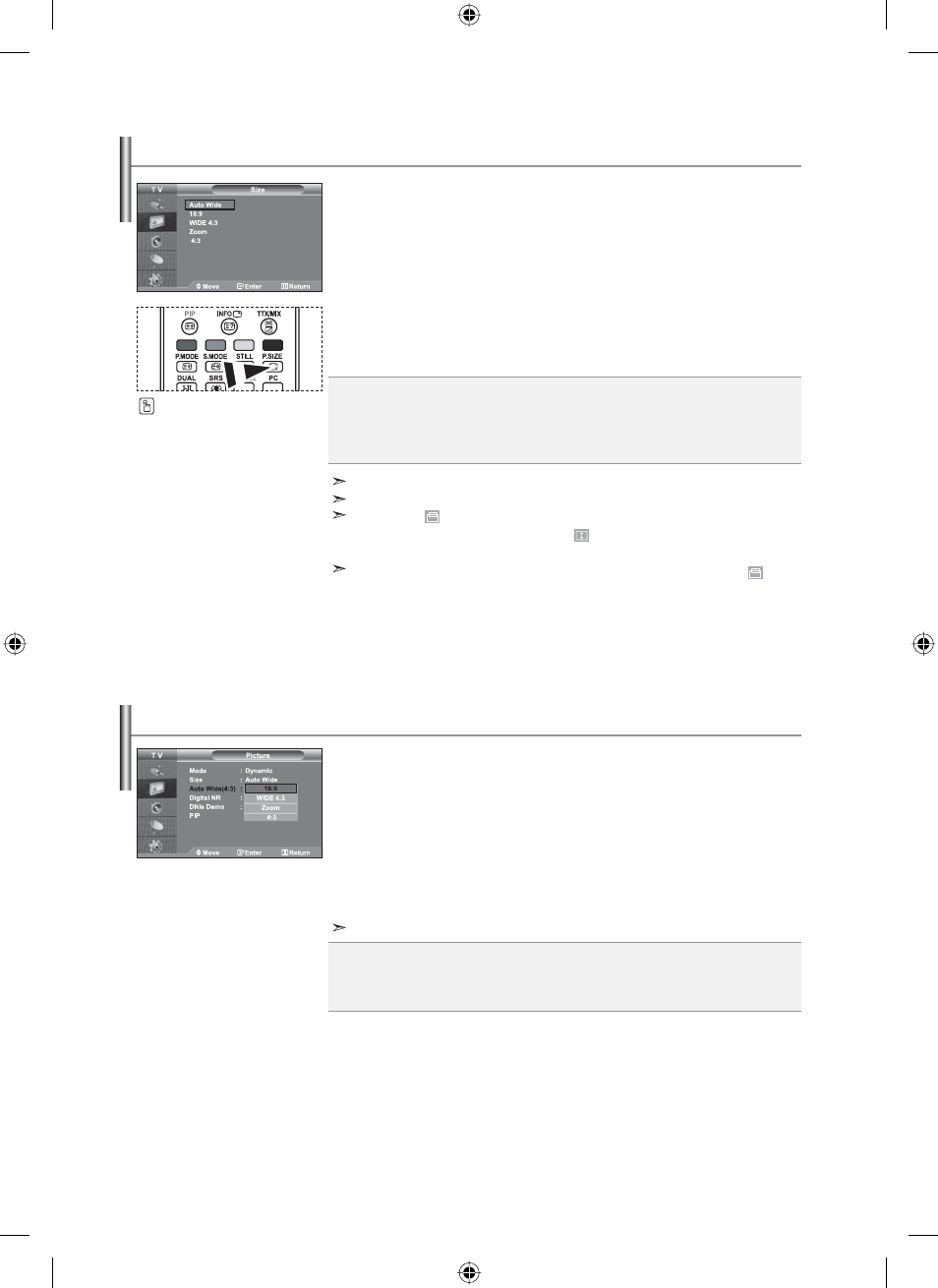
English-14
Auto Wide: Automatically adjusts the picture size to the "16:9" aspect ratio.
16:9: Adjusts the picture size to 16:9 appropriate for DVDs or wide broadcasting.
WIDE 4:3 : Magnify the size of the picture more than 4:3.
Zoom: Magnifies the 16:9 wide picture (in the vertical direction) to fit the screen size.
4:3: This is the default setting for a video movie or normal broadcasting.
You can select these options
by simply pressing the P.SIZE
button on the remote control.
Adjusts the display picture size to 4:3 appropriate for input signal
1.
Press the MENU button to display the menu. Press the
or
button to
select “Picture”, then press the ENTER button.
2.
Press the
or
button to select “Auto Wide(4:3)”, then press the ENTER
button.
3.
Select the required option by pressing the
or
button.
Press the
ENTER button.
4.
Press the EXIT button to exit.
Changing the Auto Wide (4:3)
You can select the picture size which best corresponds to your
viewing requirements.
1.
Press the MENU button to display the menu. Press the
or
button to
select “Picture”, then press the ENTER button.
2.
Press the
or
button to select “Size”, then press the ENTER button.
3.
Select the required option by pressing the
or
button.
Press the
ENTER button.
4.
Press the EXIT button to exit.
Changing the Picture Size
These functions don’t work in "Component", "PC", "HDMI1", "HDMI2" mode.
16:9: Adjusts the picture size to 16:9 appropriate for DVDs or wide broadcasting.
WIDE 4:3 : Magnify the size of the picture more than 4:3.
Zoom: Magnifies the 16:9 wide picture (in the vertical direction) to fit the screen size.
4:3: This is the default setting for a video movie or normal broadcasting.
“Auto Wide” function is available only in "TV", "Ext1", "Ext2", "AV", and "S-Video" mode.
In PC Mode, only “16:9” and “4:3” mode can be adjusted.
Zoom : Select by pressing the
or
buttons. Use the
or
button to move the
picture up and down. After selecting , use the
or
button to magnify or
reduce the picture size in the vertical direction.
WIDE 4:3 : Move the screen up/down using the
or
button after selecting the
by pressing the
or ENTER button.
BN68-01047R-00Eng.indd 14
BN68-01047R-00Eng.indd 14
2006-08-29
10:09:48
2006-08-29
10:09:48
