Hardware setup, 8 connectors, 1 external connectors – Asus A7V266 User Manual
Page 31
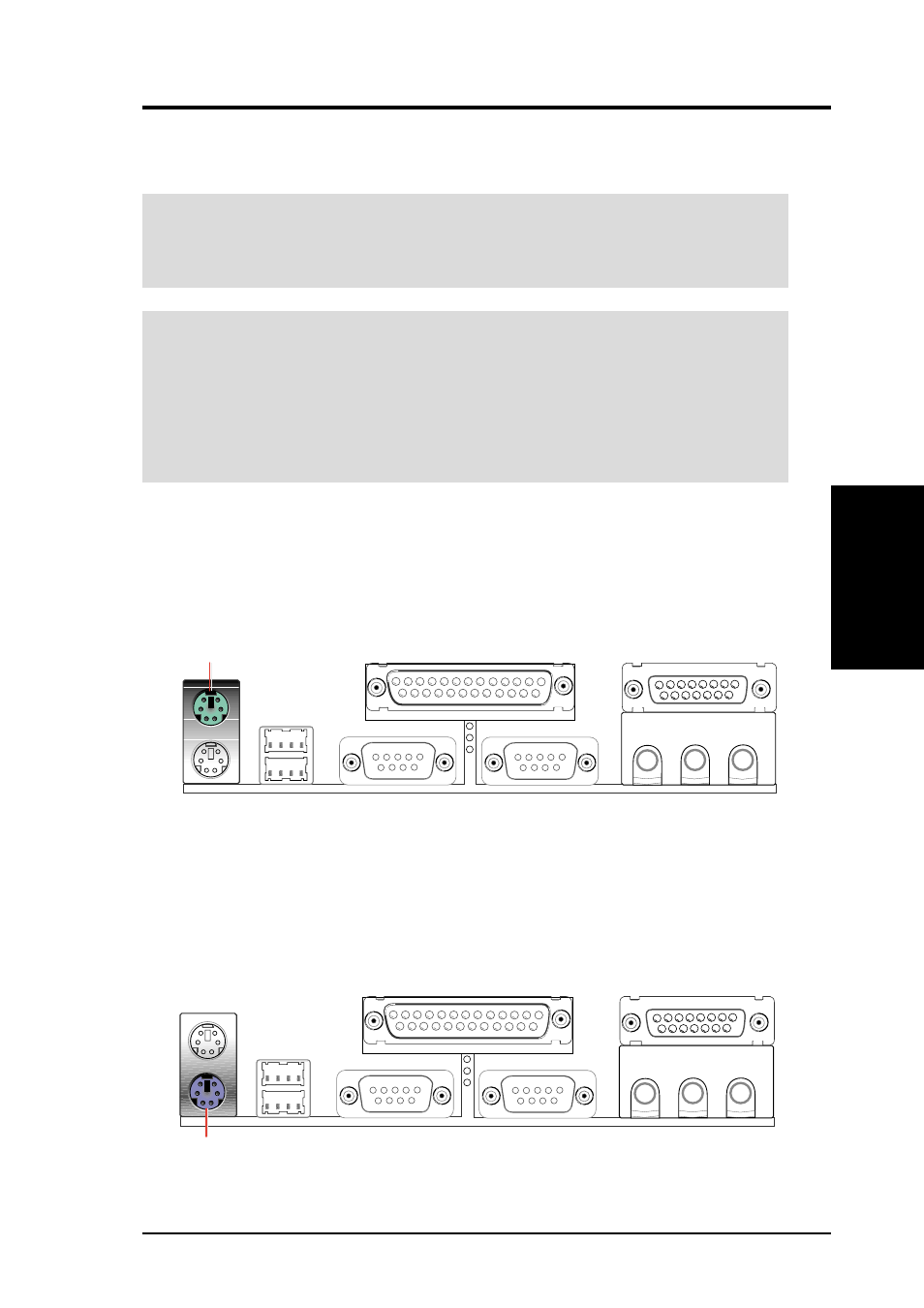
ASUS A7V266 User’s Manual
31
3. HARDWARE SETUP
Connectors
3. H/W SETUP
3.8 Connectors
3.8.1 External Connectors
WARNING!
Some pins are used for connectors or power sources. These are
clearly distinguished from jumpers in the Motherboard Layout. Placing jumper
caps over these connector pins will cause damage to your motherboard.
IMPORTANT:
Ribbon cables should always be connected with the red stripe to
Pin 1 on the connectors. Pin 1 is usually on the side closest to the power connector
on hard drives and CD-ROM drives, but may be on the opposite side on floppy
disk drives. Check the connectors before installation because there may be
exceptions. IDE ribbon cable must be less than 46 cm (18 in.), with the second
drive connector no more than 15 cm (6 in.) from the first connector.
1) PS/2 Mouse Port (Green 6-pin PS2KBMS)
The system automatically directs IRQ12 to the PS/2 mouse if one is detected. If
no mouse is detected, IRQ12 become available to expansion cards. See PS/2
Mouse Function Control in 4.4 Advanced Menu.
2) PS/2 Keyboard Port (Purple 6-pin PS2KBMS)
This connection is for a standard keyboard using an PS/2 plug (mini DIN). This
connector does not allow standard AT size (large DIN) keyboard plugs. You
may use a DIN to mini DIN adapter on standard AT keyboards.
PS/2 Keyboard (6-pin Female)
PS/2 Mouse (6-pin Female)
