Setup, Switching between video sources – Samsung UE46F5570SS User Manual
Page 7
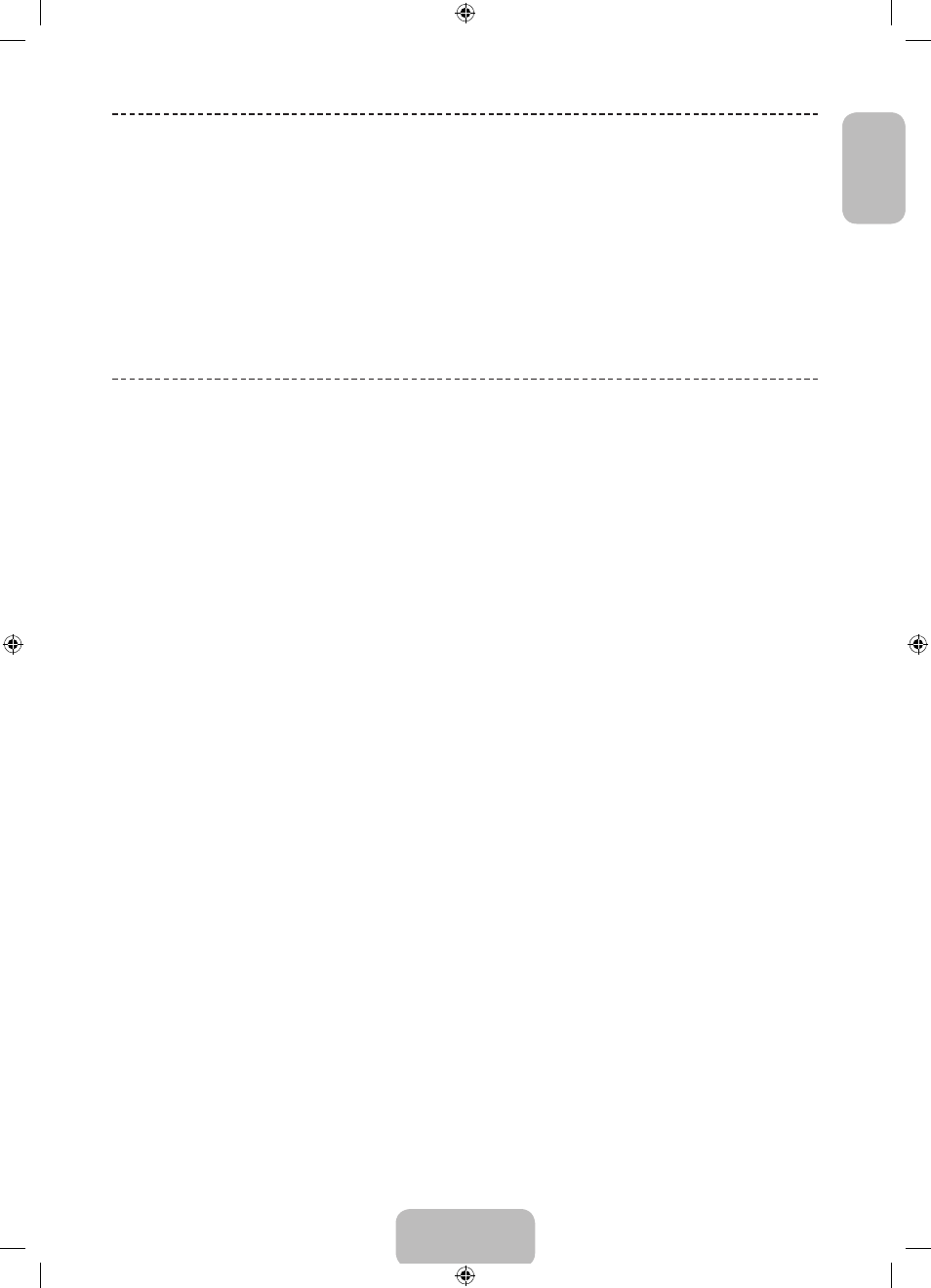
English - 7
EnglishEnglish
SETUP
The initial setup dialog appears when the TV is first activated. Follow the on-screen instructions to finish the
initial setup process, including menu language choice, channel scan, network connection, and more. At
each step, either make a choice or skip the step. Users can manually perform this process at a later time
under the Screen Menu > System > Setup menu.
✎
If you connect any device to HDMI1 before starting the installation, the Channel Source will be
changed to Settop box automatically.
✎
If you do not want to select Set-top box, please select Aerial.
Switching Between Video Sources
Press
SOURCE
button to switch between devices connected to the TV.
For example, to switch to a game console connected to the second HDMI connector, press
SOURCE
button. From the Source list, select HDMI2. The connector names may vary depending on the product.
Select Tools
button at the upper-right corner of the screen to access the following functions.
•
Information
View detailed information about the connected devices.
•
Edit Name
You can rename devices connected to the TV to more easily identify external sources.
With a computer connected to the TV's HDMI (DVI) port via an HDMI cable, for example, you can
change Edit Name to PC.
With a computer connected to the TV's HDMI (DVI) port via an HDMI-to-DVI cable, for example, you
can change Edit Name to DVI PC.
With an AV device connected to the TV's HDMI (DVI) port via an HDMI-to-DVI cable, for example, you
can change Edit Name to DVI Devices.
•
Anynet+ (HDMI-CEC)
A list appears showing Anynet+ compatible ones of external devices connected to the TV.
✎
This function is only available Anynet+ (HDMI-CEC) function set to On.
•
Disconnect USB Device
Remove the USB device from the list safely. This function is only available when the USB device
selected.
[UF5570-XH]BN68-04878D-06L16.indb 7
2013-11-14 4:46:22
