Advanced features, Photos, Playing the multiple files – Samsung LE26C350D1W User Manual
Page 24
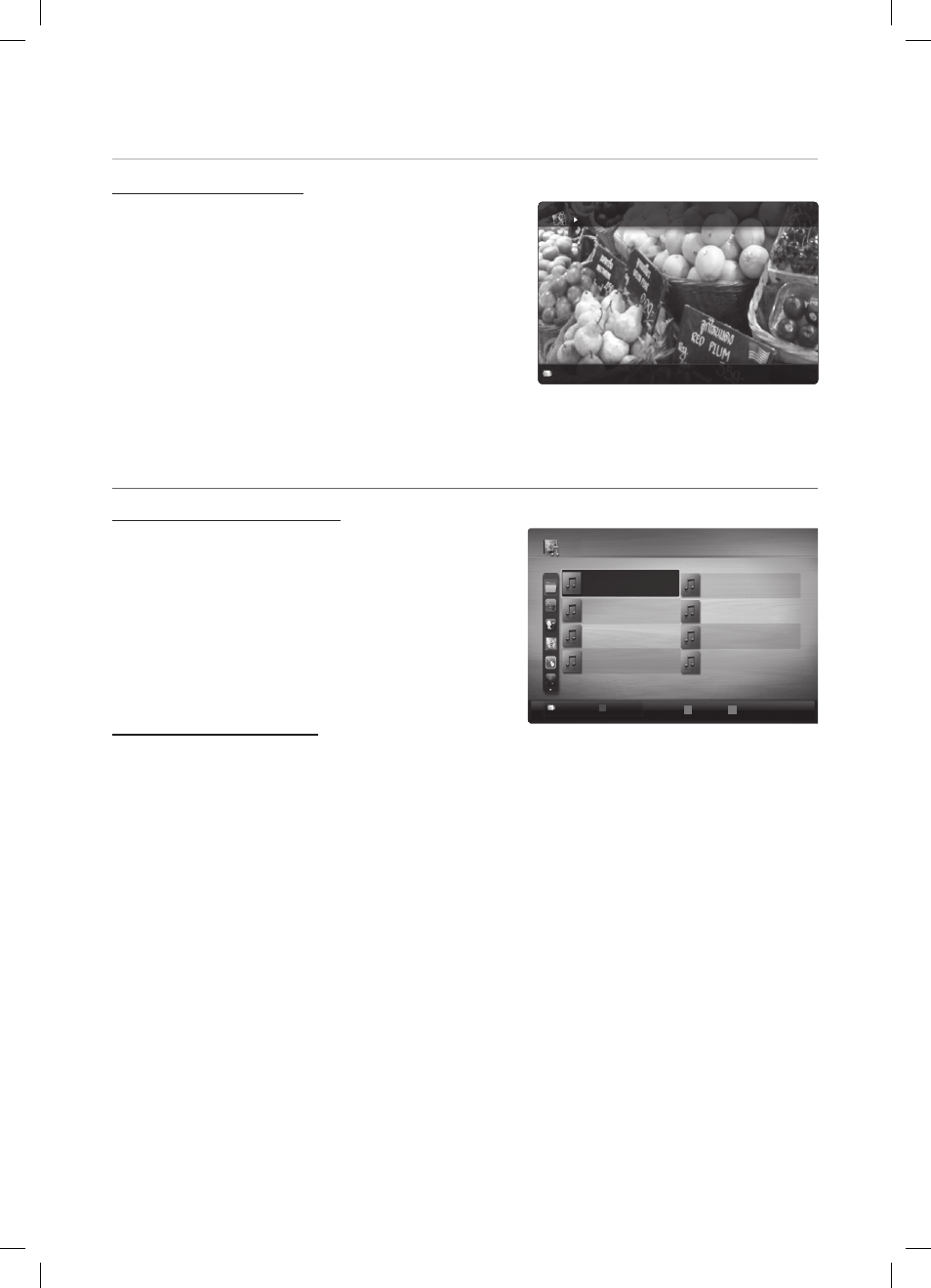
24
English
Advanced Features
Photos
Viewing a Photo (or Slide Show)
1. Press the
◄ or ► button to select Photos, then press the
ENTER
E button in the Media Play menu.
2. Press the
◄/►/▲/▼ button to select the desired photo in the file list.
3. Press the
ENTER
E button.
While a photo list is displayed, press the
–
ENTER
E button on the
remote control to start slide show.
All files in the file list section will be displayed in the slide show.
–
During the slide show, files are displayed in order from currently
–
being shown.
Music files can be automatically played during the Slide Show if the
✎
Background Music is set to On.
The
✎
BGM Mode cannot be changed until the BGM has finished
loading.
Playing the multiple files
¦
Playing the selected music/photo files
1. Press the Yellow button in the file list to select the desired file.
2. Repeat the above operation to select multiple files.
NOTE
✎
The
x
c mark appears to the left of the selected files.
To cancel a selection, press the yellow button again.
x
To deselect all selected files, press the
x
TOOLS
button and
select Deselect All.
3. Press the
TOOLS
button and select Play Selected Contents.
Playing the music/photo file group
1. While a file list is displayed, move to the any file in desired group.
2. Press the
TOOLS
button and select Play Current Group.
Normal
Image1024.jpg 1024x768 2010/2/1
3/15
Devicename
E
Pause L Previous/Next T Tools R Return
Devicename
A
Change Device
C
Select
D
Sorting
T
Tools
c
c
c
Music 01
2010
no singer
other
Music 02
2010
no singer
other
Music 03
2010
no singer
other
Music 04
2010
no singer
other
Music 05
2010
no singer
other
Music 06
2010
no singer
other
Music 07
2010
no singer
other
Music 08
2010
no singer
other
Music
/Music 01.mp3
1/2
BN68-02589C_Eng(26-).indd 24
2010-3-23 14:50:59
