Viewing the picture in picture (pip) – Samsung LE26R87BD User Manual
Page 23
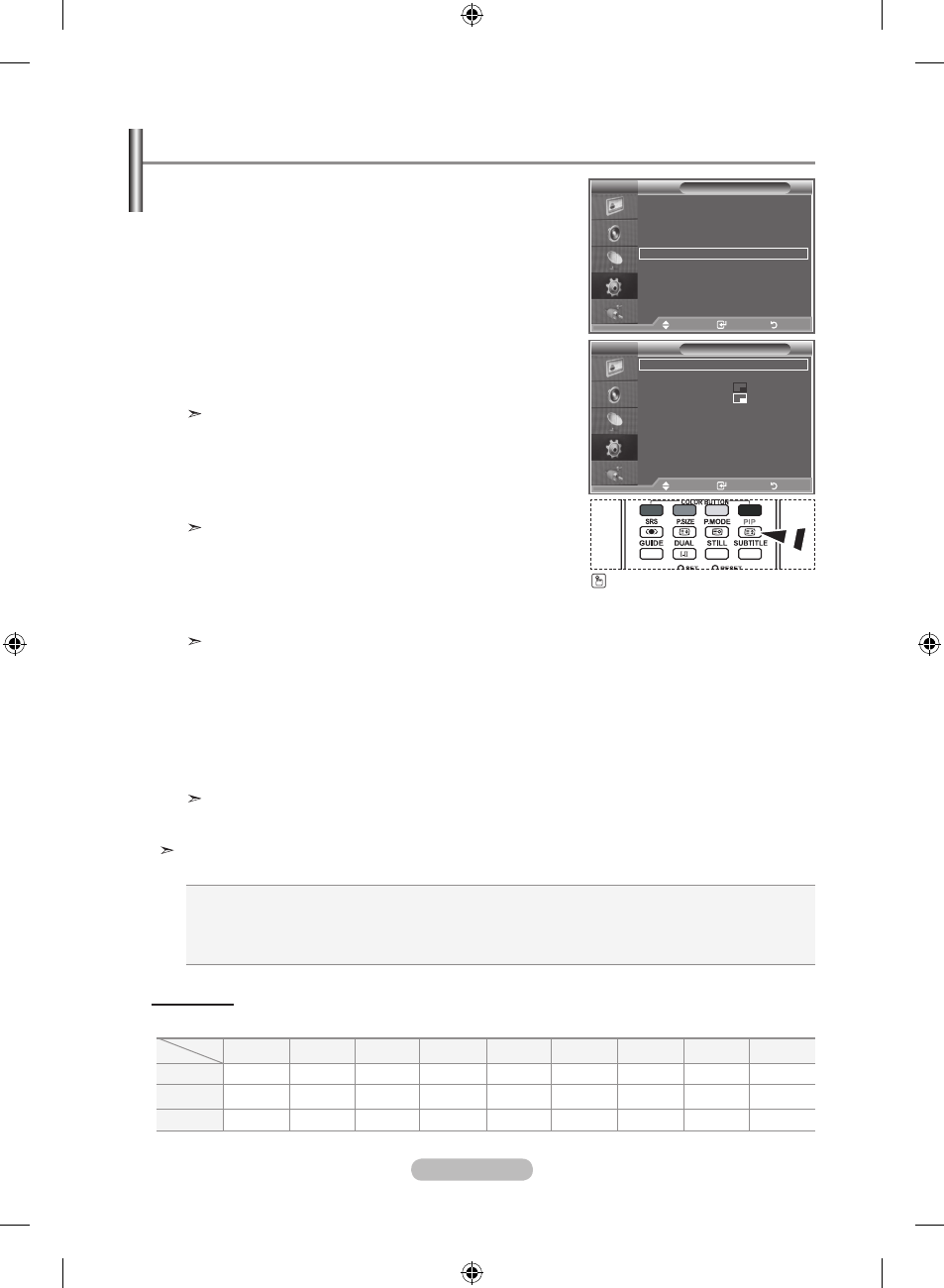
english - 21
You can display a sub picture within the main picture of set
programme or video input. In this way, you can watch the
picture of set programme or video input from any connected
equipment while watching the main picture.
1. Press the menu button to display the menu.
Press the ▲ or ▼ button to select "Setup", then press the
enter/oK button.
2. Press the ▲ or ▼ button to select "PIP", then press the
enter/oK button.
. Press the enter/oK button again.
Press the ▲ or ▼ button to select "On", then press
enter/oK button.
If the PIP is activated, the size of the main picture turns
to "16:9".
. Press the ▲ or ▼ button to select "Source",then press
enter/oK button. Select a source of the sub picture by
pressing the ▲ or ▼ button and press the
enter/oK
button.
The sub picture can serve different source selections
based on what the main picture is set to.
. Press the ▲ or ▼ button to select "Size" of the sub picture
and then press the
enter/oK button. Select a size of the
sub picture by pressing the ▲ or ▼ button and then press the
enter/oK button.
If main picture is in "PC" and "Component" mode, "Size" is
not available.
. Press the ▲ or ▼ button to select "Position", then press the enter/oK button.
Select the position of the sub picture by pressing the ▲ or ▼ button and then press the
enter/oK button.
. Press the ▲ or ▼ button to select "Programme" and then press the enter/oK button.
You can select the channel that you want to view through sub picture by pressing the ▲ or ▼
button. Press the
enter/oK button.
The "Programme" can be active when the sub picture is set to TV.
. Press the exIt button to exit.
You may notice that the picture in the PIP window becomes slightly unnatural when you use the
main screen to view a game or karaoke.
Viewing the Picture In Picture (PIP)
Source: Used to select a source of the sub picture.
Size: Used to select a size of the sub picture.
Position: Used to move the sub picture.
Programme: Used to Change the sub picture.
Press the
PIP button on the
remote control repeatedly to acti-
vate or deactivate the "PIP".
mode
: Custom
equalizer
SrS tS xt
: off
auto Volume
: off
Internal mute
: off
reset
move
enter
return
tV
Setup
more
energy Saving : off
hDmI Black level : low
PIP
move
enter
return
mode
: Custom
equalizer
SrS tS xt
: off
auto Volume
: off
Internal mute
: off
reset
move
enter
return
tV
PIP
PIP
: on
Source
: tV
Size
:
Position
:
Programme
: P 1
move
enter
return
o: PIP operates, x: PIP doesn’t operate
Component
HDMI
PC
TV analog
O
O
O
Ext.1
O
O
O
Ext.2
O
O
O
AV
O
O
O
S-Video
X
X
X
Component
X
X
X
HDMI
X
X
X
PC
X
X
X
TV digital
X
X
X
Sub
Main
PIP Settings
BN68-01169H-Eng-0313.indd 21
2007-03-13 �� 10:16:34
