1 set-up menu selections, Set-up menu selections, 1. set-up – Campbell Scientific SC105 9-pin to RS232 DCE Interface User Manual
Page 10: Menu
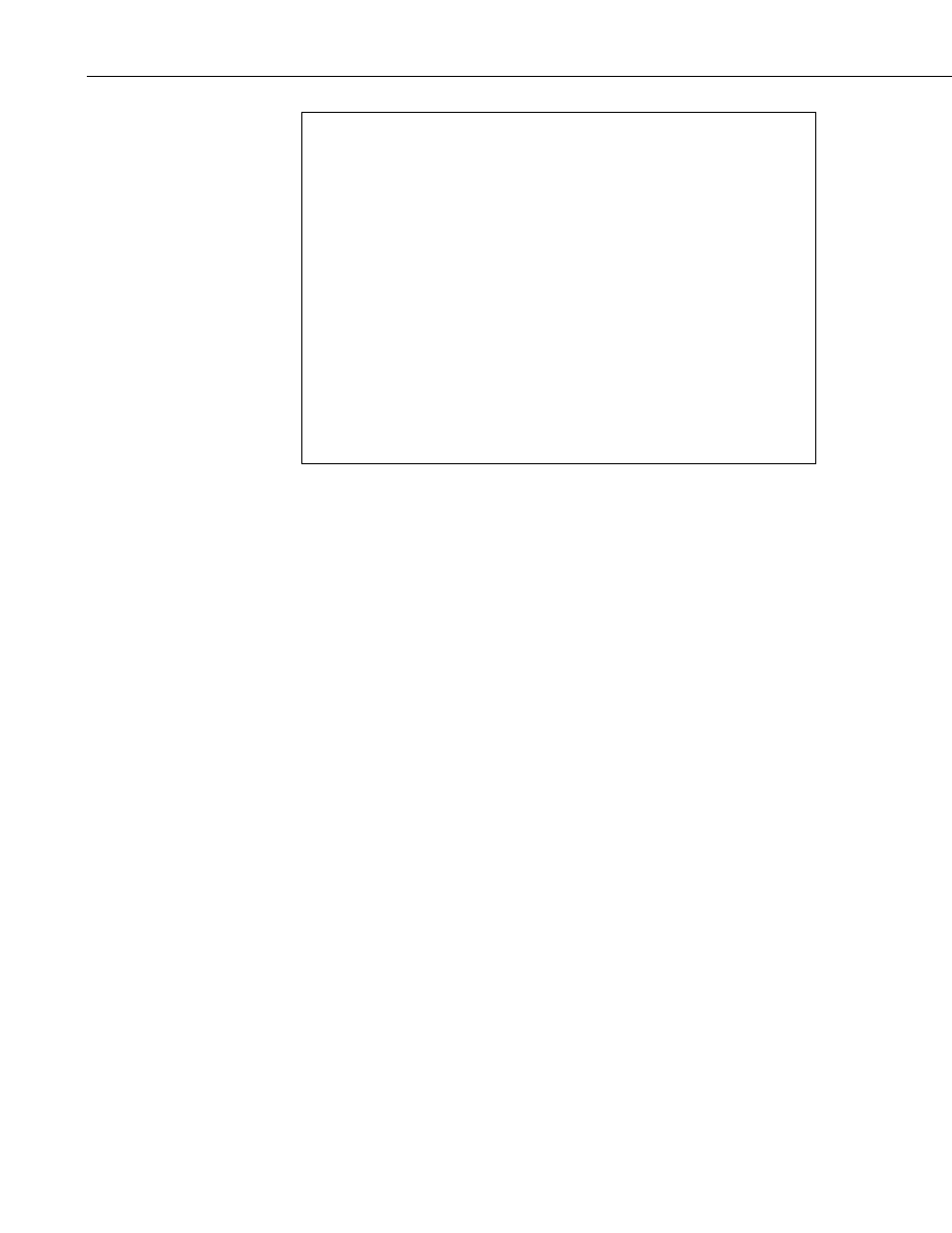
SC105 CS I/O to RS-232 Interface
SC105 - SW Version 2.0
Main Menu:
Current Configuration
(1) CS I/O Port Configuration [Modem Enable]
(2) RS-232 Port Configuration [9600]
(3) Restore Factory Defaults
(4) Save and Exit
(5) Exit w/o Saving Settings
(9) Help
Enter Choice:
FIGURE 3-1. Set-up Menu
3.1 Set-up Menu Selections
1) CS I/O Port Configuration
An SC105 may be activated either by the Modem Enable signal or by a
Synchronous Device (SDC) address (7, 8, 9, 10, or 11).
If PakBus Networking is being used, SDC address 7, 8, 10, or 11 should
be selected.
Addressed Print Device is a mode that allows output from the datalogger
when it executes the P96 instruction.
2) RS-232 Port Configuration
RS-232 baud rate, data bits, and parity are configured here, as well as the
RS-232 Auto Power Down (APD) Mode. The APD mode should be left
enabled, unless the attached RS-232 device requires power from the
RS-232 lines.
The DTR and RTS Mode setting allows control over how these two lines
behave.
DTR is on pin 4 of the RS-232 connector; RTS is on pin 7.
‘PC/PDA mode’: DTR and RTS are both driven to 5 V.
‘Modem mode’: DTR will be driven to +5 V when the CS I/O interface
is active for Modem Enable, SDC Address 9, and
Addressed Print Device configurations. When the
CS I/O is inactive, DTR will be 0 V.
4
