Operation, Hdmi input indicators, Input selection with the front panel button – Kinivo 501BN Premium 5 port HDMI switch EN User Manual
Page 10: Input selection with the remote control
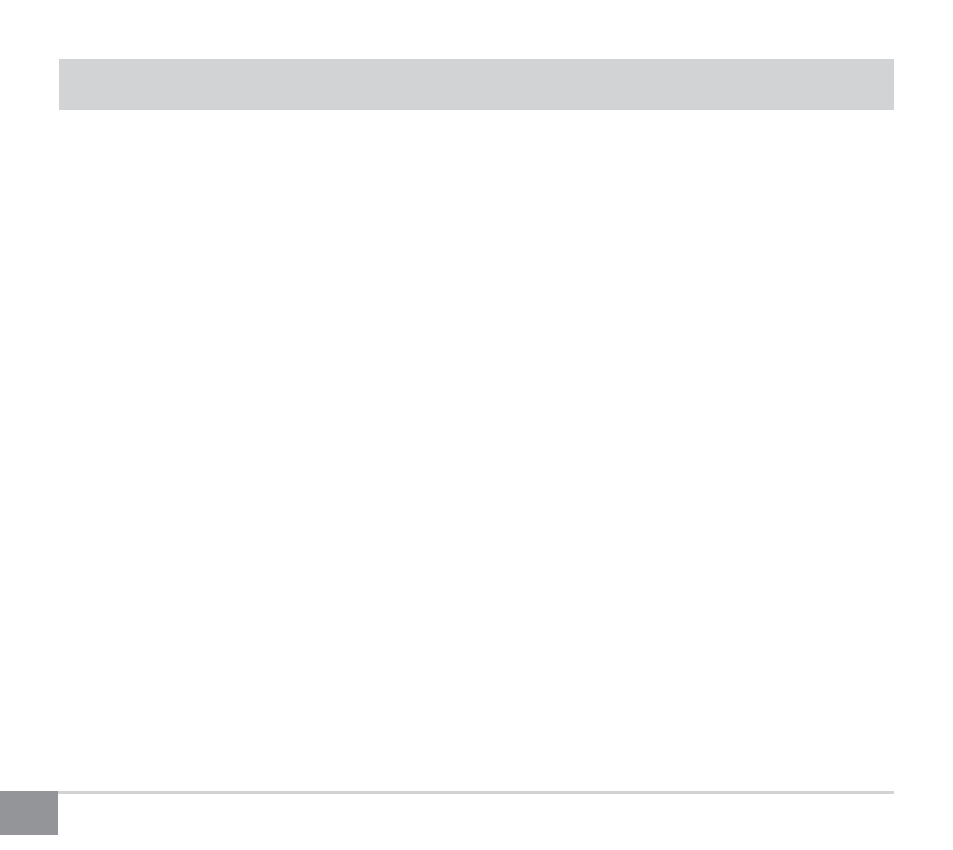
Kinivo 501BN HDMI Switch
10
Operation
HDMI Input Indicators
The 501BN Switch has five HDMI Input indicator lights on its front panel. When the switch senses audio/video
transmission on one of its HDMI Input ports, the corresponding HDMI Input Indicator is illuminated in Red
color. When an HDMI Input is selected for use, the corresponding HDMI Input Indicator is illuminated in Blue.
The HDMI Input Indicator is not lit when there is no input signal or no HDMI cable is connected.
Input Selection with the Front Panel Button
To select an HDMI input, press the ‘SWITCH’ button on the front panel of the HDMI switch. Each press of the
button progresses to the next active HDMI INPUT. Signal from the selected HDMI INPUT is sent to the OUTPUT
port and its corresponding HDMI Input Indicator is illuminated in Blue.
Input Selection with the Remote Control
The Up and Down buttons on the remote control have the same function as the SWITCH button on the front
panel. To select an HDMI input, press the Up or Down button on the remote of the HDMI switch. Pressing the
‘Up’ button will move to the next active HDMI Input. Pressing the ‘Down’ button will move to the previous
active HDMI Input. Signal from the selected HDMI Input is sent to the Output port and its corresponding HDMI
Input Indicator is illuminated in Blue.
There are also direct input selection buttons on the remote control (Buttons 1, 2, 3, 4 & 5). Pressing each
button selects the corresponding HDMI INPUT port, no matter whether the port has active input signal or not.
