Led indication, Troubleshooting, Unable to pair to smartphone or tablet – Kinivo BTH410 Bluetooth Stereo Headphone User Manual
Page 9
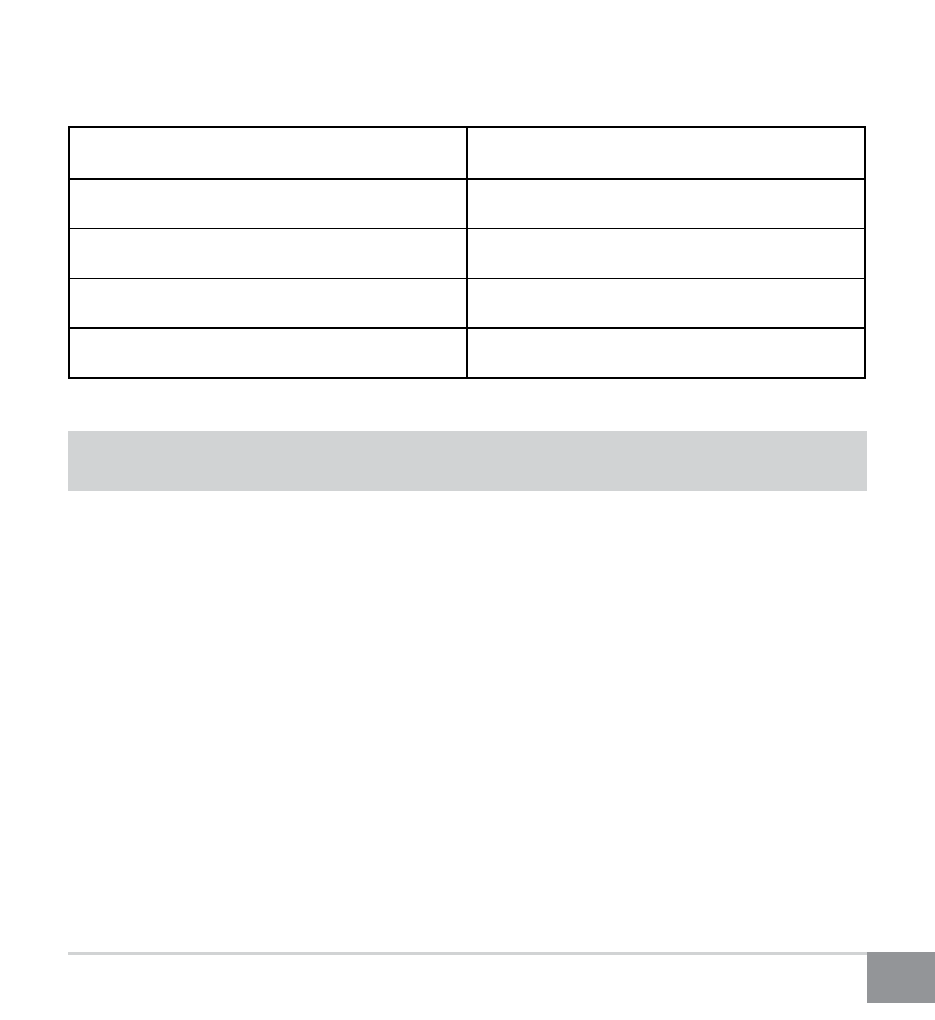
9
Kinivo BTH410 Stereo Bluetooth Headphone
7. LED Indication
Troubleshooting
1. Unable to pair to smartphone or tablet
Ensure that the headphones are in pairing mode (see Bluetooth Pairing section). Now
open the Bluetooth configuration on your smartphone or tablet and scan for Bluetooth
devices. You should see the BTH410 headphones - proceed to pair and connect the
headphones.
2. Headphones work with my smartphone but not my computer
The headphones need to be supported by the Bluetooth adapter in your computer. To
ensure the Bluetooth adapter for your computer is functioning correctly, update the
drivers to the latest version. In addition, you may need to verify that your computer’s
Bluetooth adapter supports A2DP (Advanced Audio Distribution Profile), HSP (Headset
Profile), HFP (Hands-free Profile), and/or AVRCP (Audio/Video Remote Control Profile).
Status
LED Indicator
Powered off
Off
Powered on and paired
Blinks blue every 5 seconds
Powered on and disconnected
Blinks blue every 3 seconds
Pairing mode
Alternating blinking blue and red
