Asus Motherboard P5Q-VM User Manual
Page 112
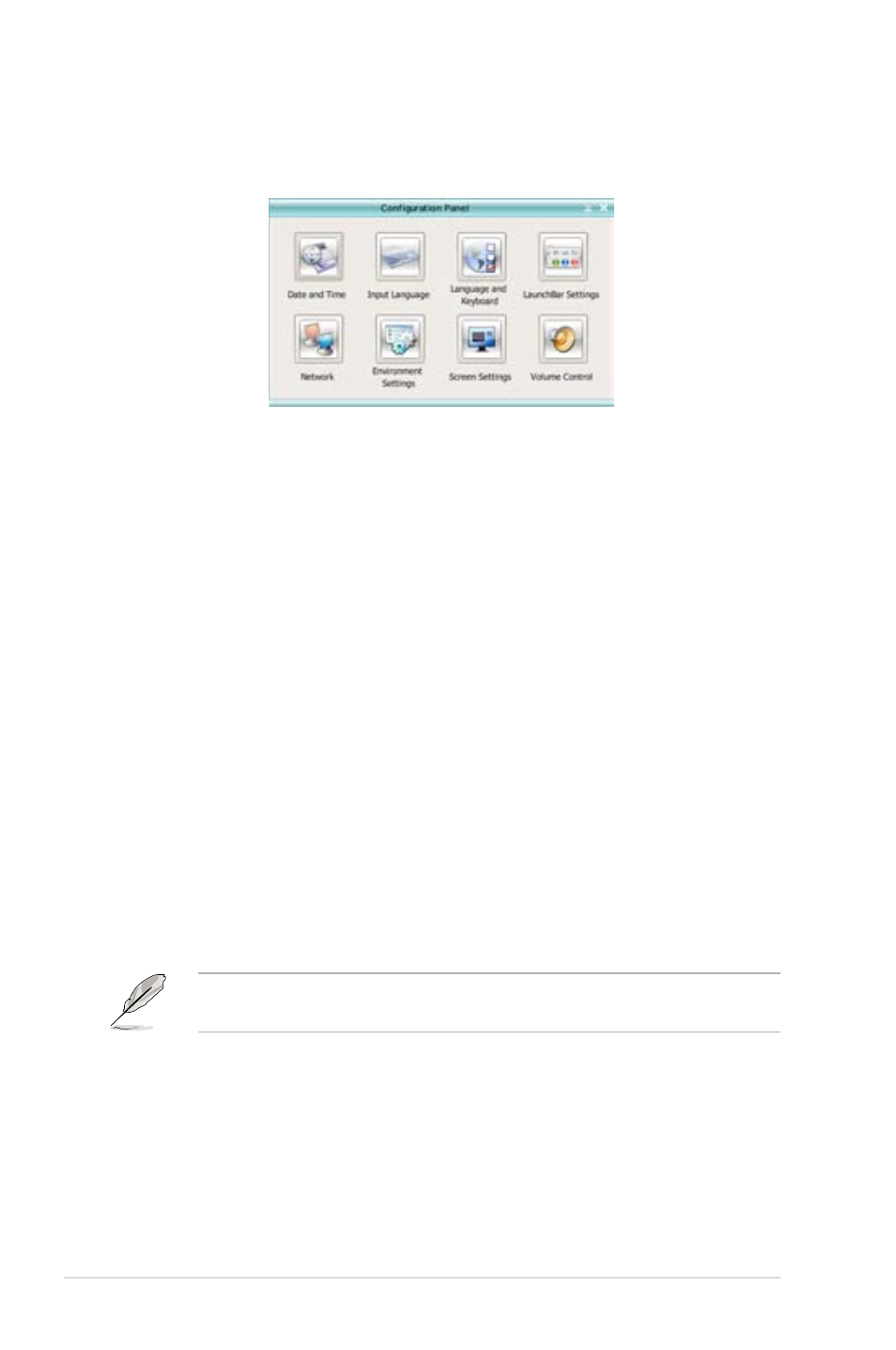
3-12
Chapter 3: Software support
Using the Configuration Panel
Use the configuration panel to change various Express Gate settings.
Click on an icon to open a particular configuration tool. The following tools are
available:
• Date and Time: set current date and time as well as time zone.
• Input Method: choose your preferred input language and method.
• Language and Keyboard: choose your language and keyboard preferences.
• LaunchBar Settings: customize your LaunchBar (where it docks, whether it
auto-hides, etc.)
• Network: Specify how your computer connects to the Internet. Enable the
network port. LAN1 refers to the RJ-45 network port on your computer. Also
specify whether to use DHCP (most common) or static IP. For PPPoE and
wireless (optional), set the login credentials (user name, password, SSID, etc.)
as well.
• Environment Settings: This function allows you to clear the Express Gate
settings, as well as any personal information stored by the web browser
(Bookmarks, Cookies, History, etc.). The user data will be reset to the original
default configuration.
After you click Restore System, a confirmation dialog box will open. If you click
“Yes” in the confirmation dialog box, your system will immediately restart and
then re-enter Express Gate to finish clearing the settings. This is also useful in
the rare case where settings might become corrupted.
The first-time Wizard will run again when you enter the Express Gate
environment after clearing its settings.
• Screen Settings: Choose the most optimal screen resolution for your display.
• Volume Control: Control the volume for your speaker output, microphone
input, etc.
