3 writing text to the display, 4 text commands – Matrix Orbital LK162-12 Legacy User Manual
Page 14
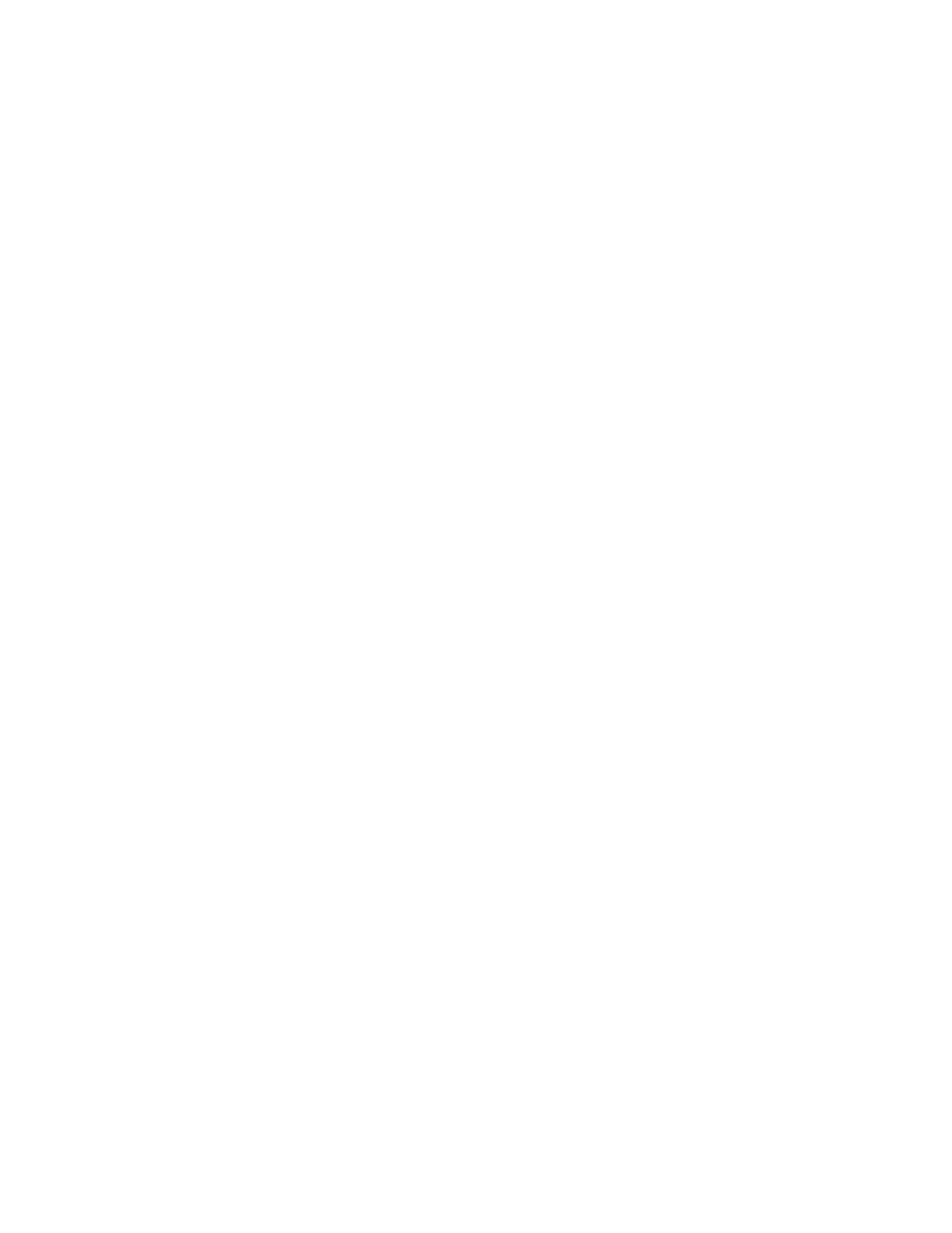
LK162-12 rev 4
14
In addition to the built-in characters, users may define up to 8 special characters (which, once defined,
occupy positions 0x00 to 0x07 in the above chart). The LK162-12 does not have provision to download
other fonts.
3.3 Writing Text to the Display
When the display receives a character, it displays that character at the position currently defined. The next
character sent to the module then advances to the following position on the display. Characters are drawn
using the built-in font, and only characters defined in the font are actually displayed. Characters that are not
defined by the built-in font print as a space (i.e. the cursor is advanced for the next character).
The position where text is to be inserted is a character location stored in the LK162-12's volatile memory
and maintained internally by the LK162-12's firmware. This position is manipulated by the commands
shown in the following section.
3.4 Text Commands
In this section commands are identified by their names and decimal values. Hex and ASCII equivalents are
given in the summary (Table 7-1). Before issuing commands to the LK162-12 please read sections 7.2
and 7.3.
3.4.1 Auto line wrap on (254 67)
Enables automatic line wrapping. Note that this is not "word wrapping" and wraps may occur in the middle
of a word.
3.4.2 Auto line wrap off (254 68)
Disables automatic line wrapping. Characters beyond the end of a line will be lost.
3.4.3 Auto scroll on (254 81)
When auto scrolling is on, it causes the LK162-12 to shift the entire display’s contents up to make room for
a new line of text when the text reaches the scroll position (the bottom right character position).
3.4.4 Auto scroll off (254 82)
When auto scrolling is disabled, text will wrap to the top left corner of the display area. Existing text in the
display area is not erased before new text is placed. A series of "spaces" followed by a Cursor Home
command may be used to erase the top line of text.
3.4.5 Set cursor position (254 71 [column] [row])
This command sets the cursor position (text insertion point) to the [column] and [row] specified. Columns
have values from 1 to 20 (0x01 to 0x14) and rows have values of 1 and 2 (0x01 and 0x02).
3.4.6 Send cursor home (254 72)
This command moves the cursor position (text insertion point) to the top left of the display area.
3.4.7 Turn on underline cursor (254 74)
Turns on the underline cursor. The cursor shows the current text insertion point. Both underline and
blinking cursors may be turned on or off independently. The cursor is off by default.
