Excella operation guide – MagTek Excella99800048 User Manual
Page 2
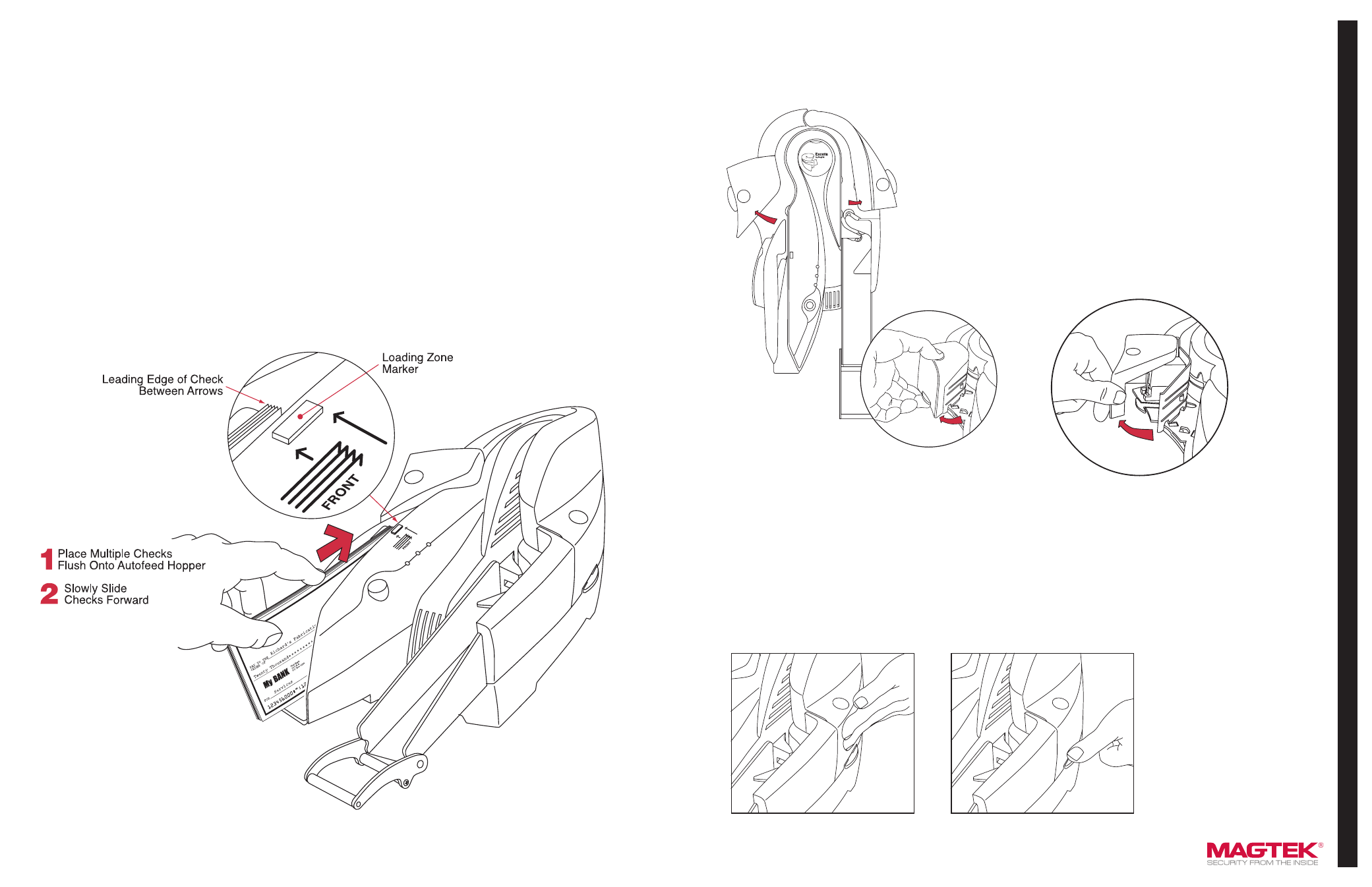
EXCELLA OPERATION GUIDE
PREPARING THE CHECKS
When you have a deck of checks that needs to be processed,
prepare the checks as described below:
1. Grab the entire deck of checks and lightly tap the bottom of
the deck against a flat surface with the objective of aligning
the bottom edge of all the checks in the deck.
2. Also, grab the entire deck of checks and lightly tap with your
hand the right edge of the deck with the objective of aligning
the leading edge of all the checks in the deck.
FEEDING CHECKS AUTOMATICALLY
The Input Hopper can hold up to 70 checks. To feed a deck of
checks, proceed as follows:
1. Stack the checks in the Input Hopper as shown in Figure 1.
2. Slide the deck forward to the Loading Zone Marker so that all
leading edges are between the arrows as shown in Figure 1.
Figure 1. Stacking Checks in Input Hopper
EXCELLA OPERATION GUIDE
OPENING THE UNIT
The Left Access Door, the Right Access Door and the Printer/
Cartridge Cover, shown in Figure 2, can be opened to provide
access to the check path and both scan bars. Open the unit as
described as follows:
1. Open the Left Access Door by placing the thumb on the
Indent and the finger(s) on the Tab as shown in Figure 2 and
squeezing, and then gently pull the Door open.
2. Open the Right Access Door, in the same manner, by placing
the thumb on the Indent and the finger(s) on the tab, and
squeezing and then gently pull the guide open.
3. Open the Printer/Cartridge Cover by pulling the Cover from
the Left Door as shown in Figure 3.
Figure 2. Opening the Left and Right Access Doors
Figure 3. Separating the Printer
Cover from the Left Access Door
CLOSING THE UNIT
If the Left Access Door or the Right Access Door has been opened, close the access door as described below:
1. Push to close the access door (Left or Right) to its normal operating position (as show in Figure 4).
2. If the Printer/Cartridge Cover is open on the Left Access Door, first close the printer cover and then close the access door as described in
step 1 above.
3. Push down on the tab of the access door (as shown in Figure 4) If the tab was not latched, a “click” sound will be heard as feedback to
indicate the access guide is securely closed.
4. The LED indicator will flash if the access door is improperly closed (see Table 1).
Figure 4. Closing the Unit
