Recalling preset rds stations, Receiving rds regional (local) stations – Alpine CDA-9855R User Manual
Page 11
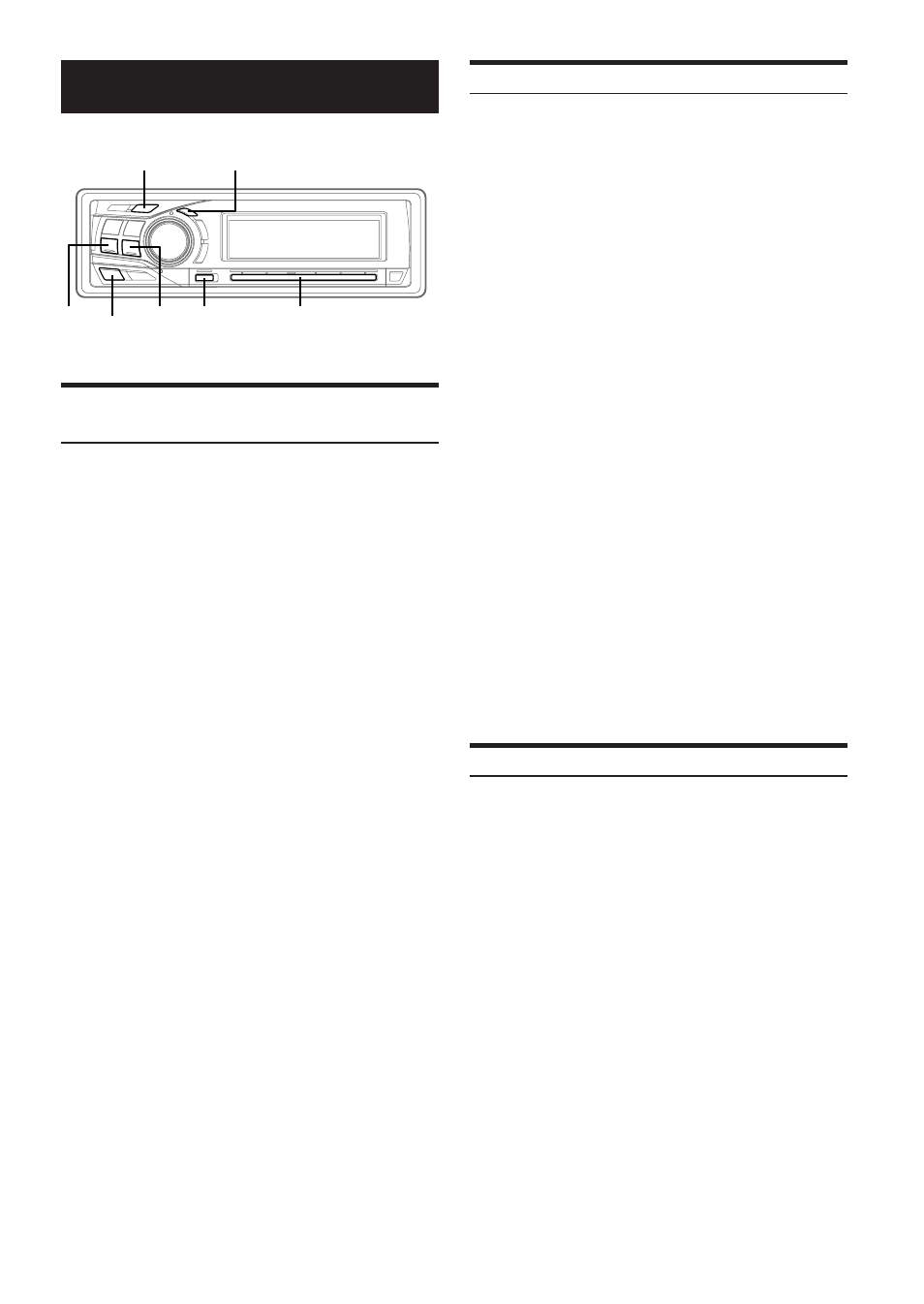
10
-EN
RDS
Setting RDS Reception Mode and Receiving
RDS Stations
The RDS (Radio Data System) is a radio information system using
the 57 kHz subcarrier of regular FM broadcast. The RDS allows you
to receive a variety of information such as traffic information, station
names, and to automatically re-tune to a stronger transmitter that is
broadcasting the same programme.
1
Press FUNC. to activate the audio function mode.
Source select mode
→ Audio function mode → Preset mode
→ Source operation mode* → Source select mode
* CDA-9855R only
2
Select AF mode by sliding your finger on the
GlideTouch bar to the left or right. Press the
GlideTouch bar under the AF mode to active the
RDS mode.
3
Press g or f to tune in the desired RDS
station.
4
To deactivate the RDS mode, press FUNC., or
activate the audio function mode by touching the
GlideTouch bar.
5
Select the AF mode by sliding your finger on the
GlideTouch bar to the left or right. Press the
GlideTouch bar under the AF mode.
• When the unit receives the PTY31 (Emergency Broadcast)
signal, the unit will show “ALARM” in the display
automatically.
The RDS digital data includes the following:
PI
Programme Identification
PS
Programme Service Name
AF
List of Alternative Frequencies
TP
Traffic Programme
TA
Traffic Announcement
PTY
Programme Type
EON
Enhanced Other Networks
Recalling Preset RDS Stations
1
Press FUNC. to activate the audio function mode.
Source select mode
→ Audio function mode → Preset mode
→ Source operation mode* → Source select mode
* CDA-9855R only
2
Select AF mode by sliding your finger on the
GlideTouch bar to the left or right. Press the
GlideTouch bar under the AF mode to active the
RDS mode.
3
Press FUNC. to activate the preset mode.
4
Select any one of the preset numbers (1 through 6)
by sliding your finger to the left or right on the
GlideTouch bar. Press the GlideTouch bar
under the selected preset number.
If the preset station's signal is weak, the unit automatically
searches and tunes to a stronger station in the AF
(Alternative Frequencies) list.
5
If the preset station and the stations in the AF list
cannot be received:
When the PI SEEK setting is on (refer to “PI SEEK Setting”
page 11), the unit searches again for a station in the PI
(Programme Identification) list.
If there are still no stations receivable in the area, the unit
displays the frequency of the preset station and the preset
no. disappears.
If the signal level of the Regional (Local) station being
tuned becomes too weak to receive, press the same
preset button to tune in a Regional station in other district.
• For presetting the RDS stations, refer to the Radio Operation
section. The RDS stations can be preset in the FM1, FM2 and FM3
bands only.
Receiving RDS Regional (Local) Stations
1
Press MENU.
2
Select SETUP by sliding your finger on the
GlideTouch bar to the left or right. Press the
GlideTouch bar under SETUP.
The main SETUP menu is displayed.
3
Select TUNER by sliding your finger on the
GlideTouch bar to the left or right. Press the
GlideTouch bar under TUNER.
The TUNER SETUP menu is displayed.
4
Select RDS REGIONAL by sliding your finger on
the GlideTouch bar to the left or right. Press the
GlideTouch bar under RDS REGIONAL.
5
Press the GlideTouch bar under ON or OFF in the
Function Guide display.
In the RDS REGIONAL OFF mode, the unit automatically
keeps receiving the related local RDS station.
6
Press and hold MENU for at least 2 seconds to
return to normal mode.
• If MENU is pressed while adjusting or setting items in the MENU
mode, the unit will return to the previous selection screen.
• By pressing the GlideTouch bar under RETURN in the MENU
mode, the unit returns to the normal mode.
TITLE
TA
g
f
FUNC.
GlideTouch bar
MENU
