Hardware setup – Asus 850 ATX P4T User Manual
Page 35
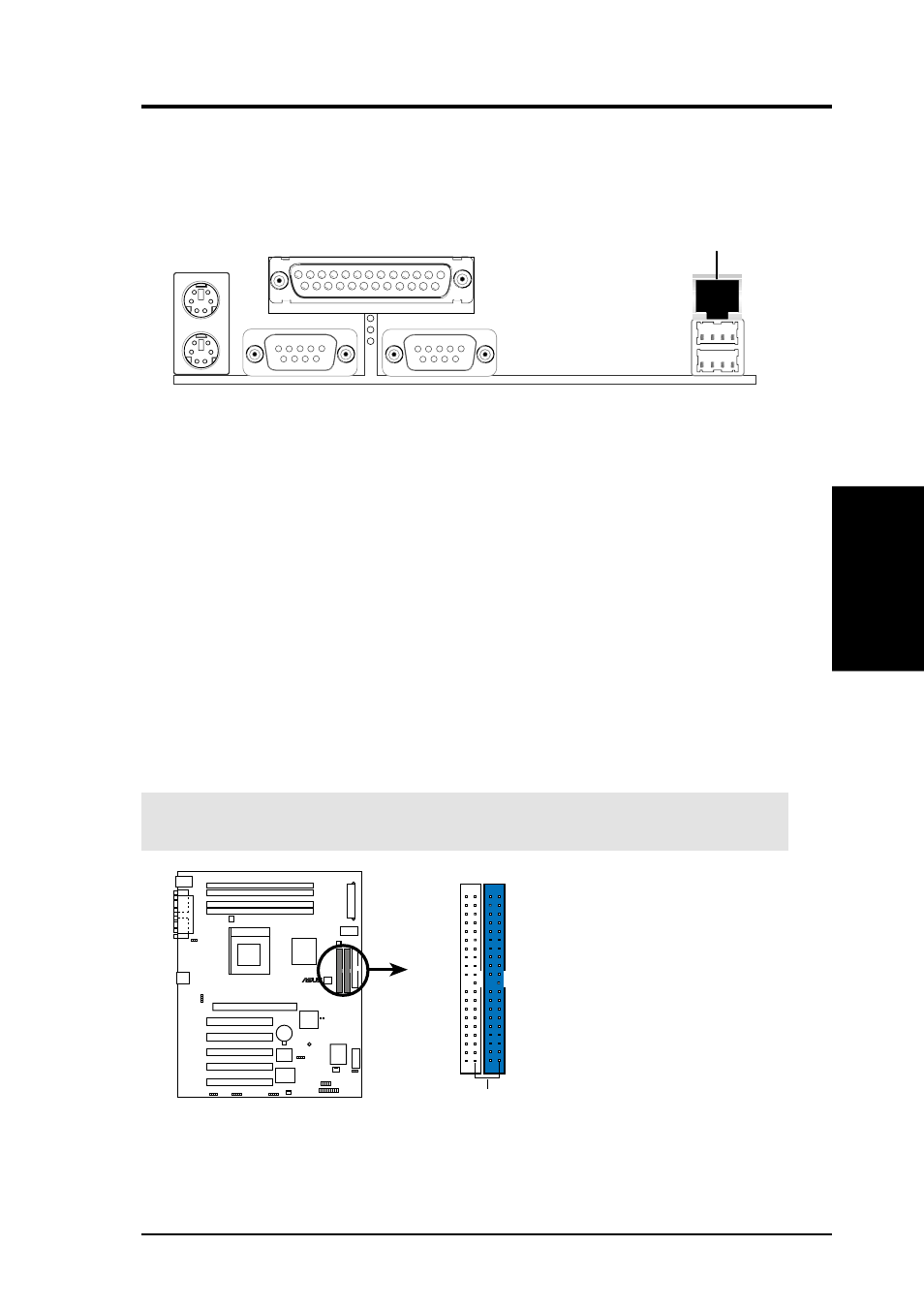
ASUS P4T User’s Manual
35
3. HARDWARE SETUP
Connectors
3. H/W SETUP
7) Primary (Blue) / Secondary IDE Connectors (Two 40-1pin IDE)
These connectors support the provided IDE hard disk ribbon cable. Connect the
cable’s blue connector to the motherboard’s primary (recommended) or second-
ary IDE connector, and then connect the gray connector to your UltraDMA/100
slave device (hard disk drive) and the black connector to your UltraDMA/100
master device. It is recommended that non-UltraDMA/100 devices be connected
to the secondary IDE connector. If you install two hard disks, you must config-
ure the second drive to Slave mode by setting its jumper accordingly. Please
refer to your hard disk documentation for the jumper settings. BIOS now sup-
ports specific device bootup (see 4.6 Boot Menu).
(Pin 20 is removed to pre-
vent inserting in the wrong orientation when using ribbon cables with pin
20 plugged).
TIP: You may configure two hard disks to be both Masters with two ribbon
cables – one for the primary IDE connector and another for the secondary IDE
connector. You may install one operating system on an IDE drive and another on
a SCSI drive and select the boot disk through 4.6 Boot Menu.
IMPORTANT:
UltraDMA/100 IDE devices must use a 40-pin 80-conductor IDE
cable for 100MByte/sec transfer rates.
P4T
®
P4T IDE Connectors
NOTE: Orient the red markings
(usually zigzag) on the IDE
ribbon cable to PIN 1.
Secondary IDE Connector
PIN 1
Primary IDE Connector
6) Fast-Ethernet Port Connector (RJ45) (optional)
The RJ45 connector is optional at the time of purchase and is located on top of
the USB connectors. The connector allows the motherboard to connect to a Lo-
cal Area Network (LAN) through a network hub.
RJ-45 Port
