Kestrel, 4250 racing weather, Tracker 11 – Kestrel 4250 (Racing) User Manual
Page 6
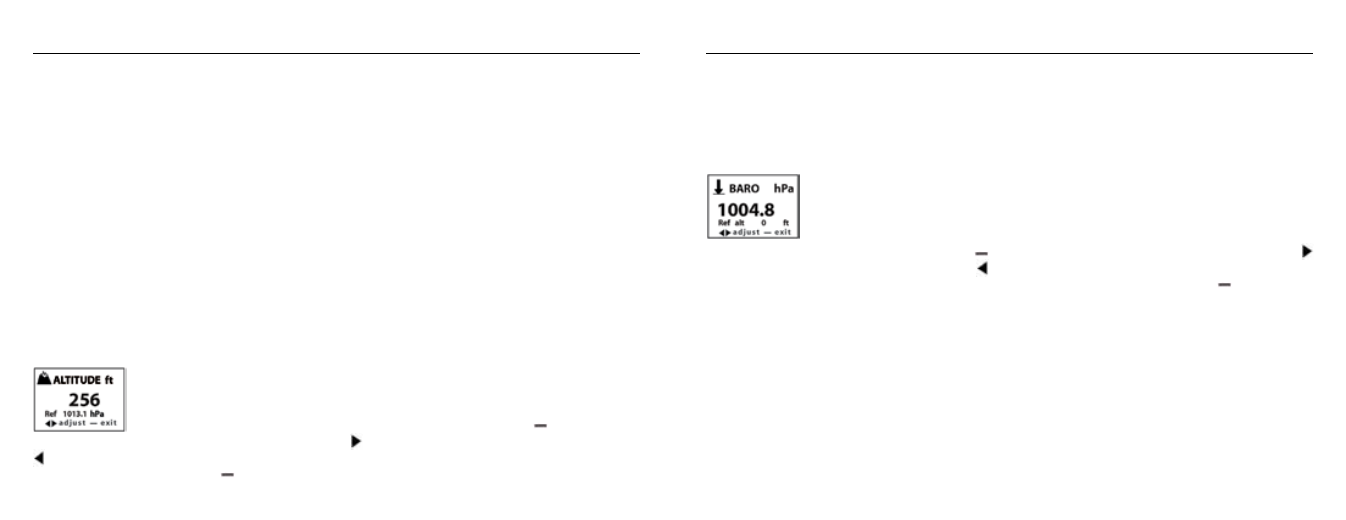
Kestrel
®
4250 Racing Weather
®
Tracker
11
display of RH, and you can see when the value is no longer changing significantly. At that point, the RH
value is stable and can be relied upon to be within the accuracy specifications.
Station Pressure, Barometric Pressure and Altitude Adjustment
The Kestrel 4250 Meter measures “station” pressure — the actual air pressure in the measurement
location. Station (Absolute) Pressure is what is shown on the “Pressure” screen. Station pressure
changes in response to two things — changes in altitude and changes in the atmosphere.
* If your racing software program asks for Station Pressure or Absolute Pressure, then use the “Pressure”
screen displayed on the Kestrel.
* If your racing software program asks for Barometric Pressure and Altitude, see below.
Barometric pressure is station pressure corrected to sea level. In order to make the correction, the Kestrel
Meter needs an accurate reference altitude. Altitude is the height above sea level. In order to correctly
calculate altitude, the unit needs an accurate barometric pressure reference, also known as an “altimeter
setting”. Fortunately, you only need to know ONE of these values (current barometric pressure or current
altitude) in order to set your Kestrel Meter up to show accurate readings.
Starting with the known barometric pressure for your location
You can obtain your current barometric pressure by checking an internet weather site for
a nearby location, or contacting a local airport. Set this value as your reference pressure
on the ALTITUDE screen to determine your correct altitude: Press the button to enter
the reference setting mode. Press the button to increase the reference pressure or the
button to decrease the reference pressure. You will notice that the altitude will change with changes in
the reference pressure. Press the button to exit the adjustment mode. Set your Kestrel Meter down on a
table and allow the altitude reading to stabilize. (Note: very small changes in pressure generate noticeable
changes in altitude. In order to provide meaningful readings for activities where altitude changes quickly,
the Kestrel Meter features rapid altitude response. This is why the altitude readings tend to fluctuate by a
few feet.) After obtaining a current altitude from the ALTITUDE screen, move to the BARO screen and enter
this value as your reference altitude by following the same procedure. Both readings will now be accurate.
Starting with a known altitude for your location
You can obtain your altitude from a topographical map or local landmark. Google Earth
is an excellent free program that provides the exact altitude for any given address: www.
earth.google.com/. Set this value as your reference altitude on the BARO screen to
determine your barometric pressure: Press the button to enter the reference setting mode. Press the
button to increase the reference altitude or the button to decrease the reference altitude. You will notice
that the barometric pressure will change with changes in the reference altitude. Press the button to exit
the adjustment mode. Again, allow the Kestrel Meter to stabilize, then enter the value from the BARO screen
as your reference pressure on the ALTITUDE screen by following the same procedure. Both readings are now
accurate.
When reviewing stored data, remember that changes in pressure AND changes in location/altitude will affect
the stored values. When tracking pressure changes relative to weather, set the reference altitude on the BARO
screen and keep the Kestrel Meter in one location. Your graph history will now show trends in barometric
pressure. Your altitude as shown on the ALTITUDE screen will change as the weather changes, but you can
ignore this screen for this purpose.
If you are planning a day hike would like to track your altitude, you’ll need to enter the correct reference
pressure on the ALTITUDE screen as described above in “starting with the known barometric pressure.”
You can now track the altitude changes as you hike. In this instance, you should ignore the values on the
