Installing the ru series host adapter, Driver installation (microsoft windows), Rocketu1022a – HighPoint RocketU 1022A User Manual
Page 4
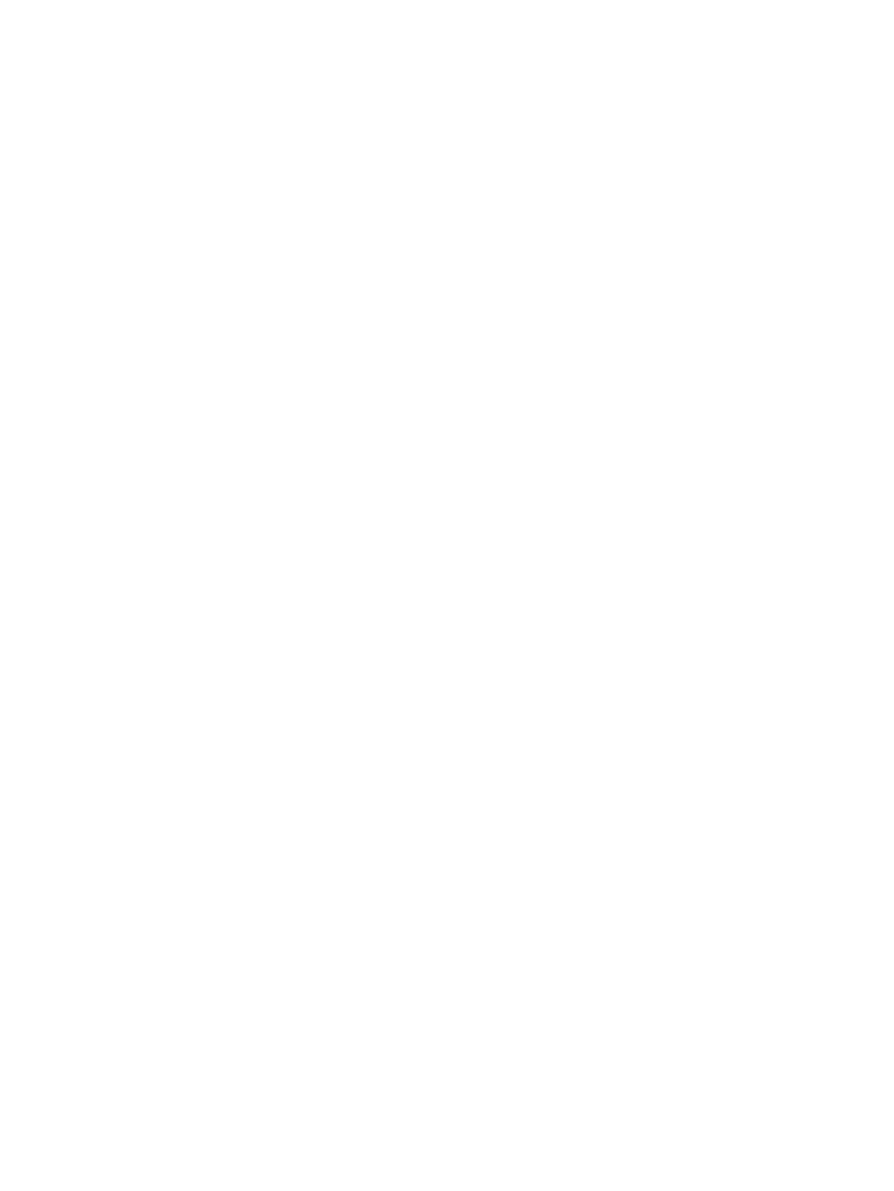
4
Installing the RU Series Host Adapter
Note: Make sure the system is powered‐off before installing the RU series host adapter.
1.
Open the system chassis and locate an unused PCI‐Express (2.0 or 1.0) Ч1(Ч4,
Ч8, Ч16) slot.
2.
Remove the PCI‐Express slot cover.
3.
Gently insert the RU series into the PCI‐Express slot, and secure the bracket to
the system chassis.
4.
Insert a standard 4‐pin Molex 8981 power connector (female) into the
power‐port of the RocketU 1022A. This connector type is commonly used with
SATA hard drives,
and is included with nearly all desktop PCs.
5.
After installing the adapter, attach the hard disks or disk enclosure to the RU
series card using the USB cables.
6.
Close and secure the system chassis.
Driver Installation (Microsoft Windows)
RocketU1022A
Install from setup program
Double click the “setup.exe” and follow the setup wizard steps to install the ASMedia
ASM1042x USB 3.0 Host controller driver.
Verify installation of the software
1.
On the Start menu, select 'Control Panel'
2.
Open on the 'System' applet (you may first have to select 'Switch to Classic
View')
3.
Select the 'Hardware' tab
