Usb 3.0 driver installation, Installing the rocketu series host adapter – HighPoint RocketU 1144E User Manual
Page 5
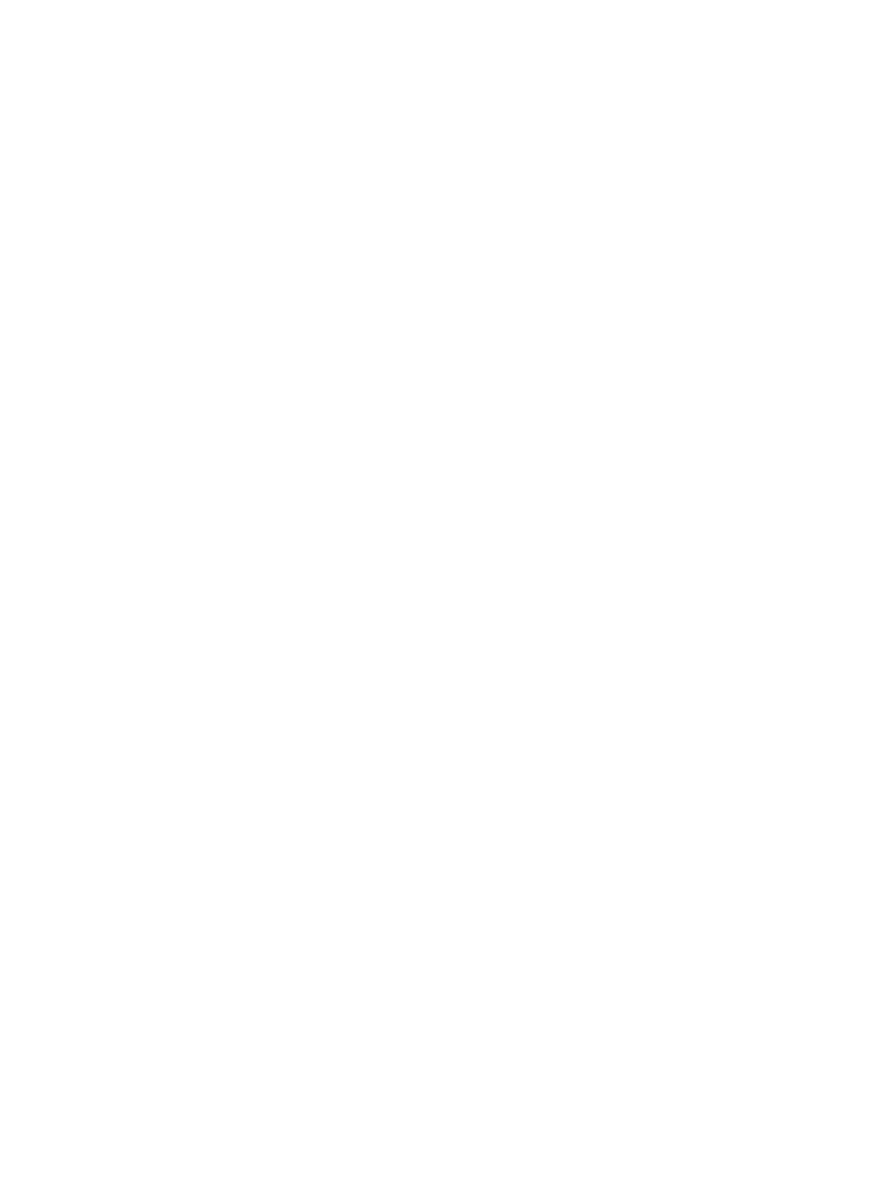
5
Installing the RocketU Series Host Adapter
Note: Make sure the system is powered-off before installing the
RocketU series host adapter.
1. Open the system chassis.
2. Locate an unused PCI-Express Ч4 (Ч8, Ч16) slot.
3. Remove the PCI-Express slot cover.
4. Gently insert the RU series host adapter into the PCI-Express slot,
and secure the bracket to the system chassis.
5. After installing the adapter, attach the hard disks or disk enclosure
to the RU series card using the USB 3.0 Cable or eSATA Cable.
6. Close and secure the system chassis.
USB 3.0 Driver Installation
Driver Installation: Microsoft Windows
1. Insert the HighPoint Software CD into the system’s CD/DVD drive.
2. Browse to the following software CD folder:
\RocketU\RU1022x_112x_114x\USB\Windows
3. Double click the “setup.exe” icon, and follow the setup wizard to
install the ASMedia ASM1042x USB 3.0 host controller driver.
Verifying Driver Installation (Microsoft Windows)
1. On the Start menu, select 'Control Panel' 'Device Manager'
button.
2. For Win7, 2008, Vista, Expand the 'Universal Serial Bus Controllers'
entry. Right-click on 'ASMedia xHCI Controller'.
3. Select 'Properties' 'Driver' tab 'Driver Details' button.
