Datacenter 7280 windows driver installation, Customer support – HighPoint Data Center 7280 User Manual
Page 11
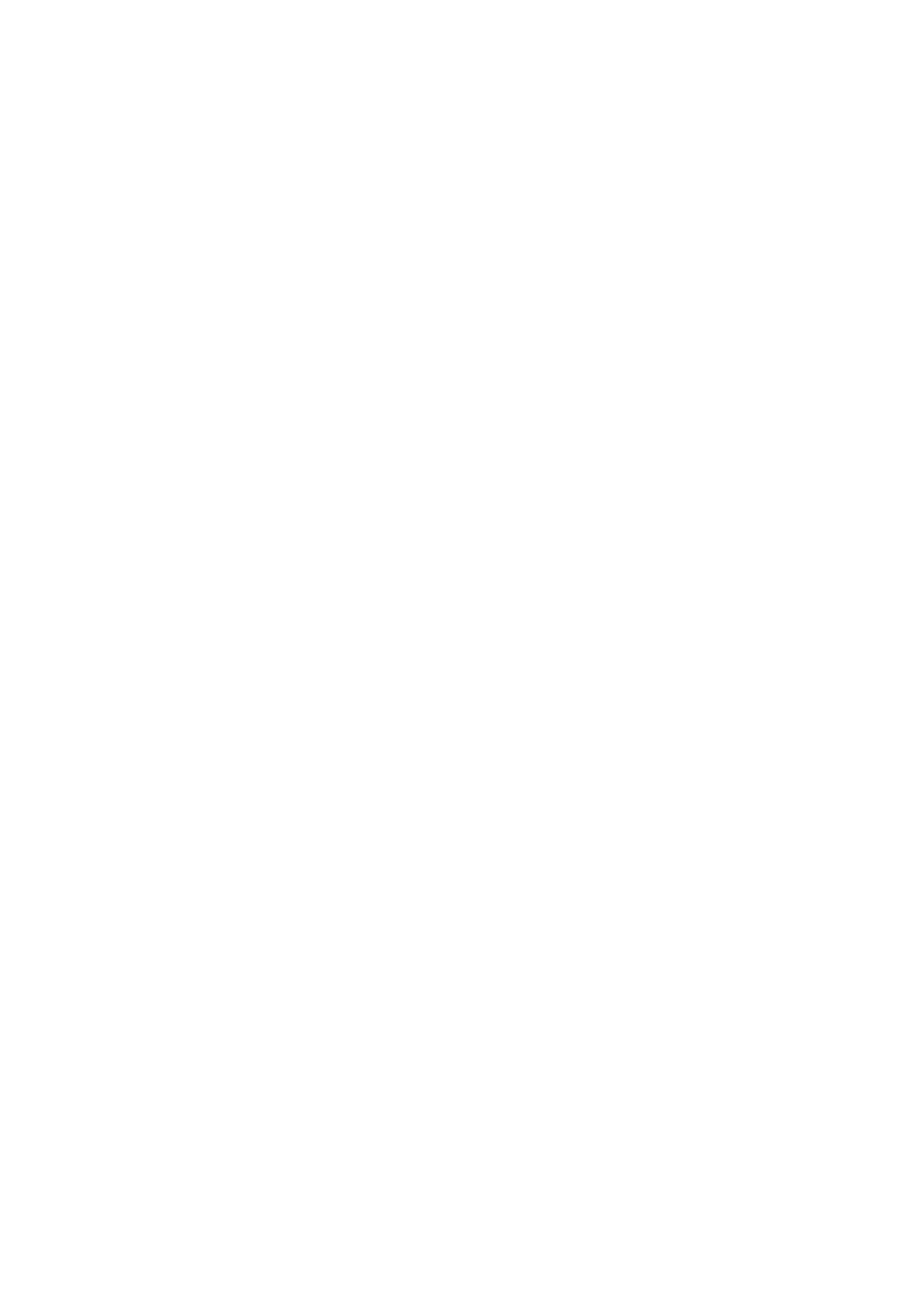
DataCenter 7280 Windows Driver Installation
DataCenter 7280 Windows 7/Vista/Windows 2008 Driver Installation
Installing the driver for an existing Windows 7, Vista and 2008 system
1. Install the DataCenter 7280 host adapter into the PC, then boot up Windows Vista.
2. Windows should automatically detect the card, and display the “Found New Hardware” wizard
pop‐up window. Select “Locate and install driver software”.
When Windows asks: “Windows needs your permission to continue”, select “continue”.
3. When asked to search online select “Don’t Search Online”.
4. Select “I don’t have disc, show me other options”.
5. And then select “Browse my computer for driver software”.
6. Browse to the location of the driver and click “Next”.
7. When asked: “Would you like to install this driver software?”, select “Install”.
8. Reboot the system when prompted. The DataCenter 7280 host adapter will be ready for use after
Windows reboots.
Linux Device Driver installation
Binary and source driver updates are routinely posted for a variety of older Linux operating systems
including past versions of Red Hat Enterprise, CentOS, OpenSuSE, and Fedora Core, SLES.
Drivers are also available for several FreeBSD revisions, and are available from the card’s Product page.
Several driver sets are included with the RocketRAID2782 Software CD.
Each binary driver and source package includes an installation guide (.pdf format).
Customer Support
If you encounter any problems while utilizing the DataCenter 7280 host adapter, or have any
questions about this or any other HighPoint Technologies, Inc. product, feel free to contact our
Customer Support Department.
Troubleshooting Checklist Before contacting our Customer Support department:
• Make sure the latest BIOS, driver and DataCenter 7280 Management software has been in
installed for the host adapter. The latest updates are available from our website.
• Prepare a list of the computer system’s hardware and software (motherboard, CPU, memory,
other PCI‐Express devices/host adapters, operating system, applications)
