HighPoint RocketRAID 2340 User Manual
Page 32
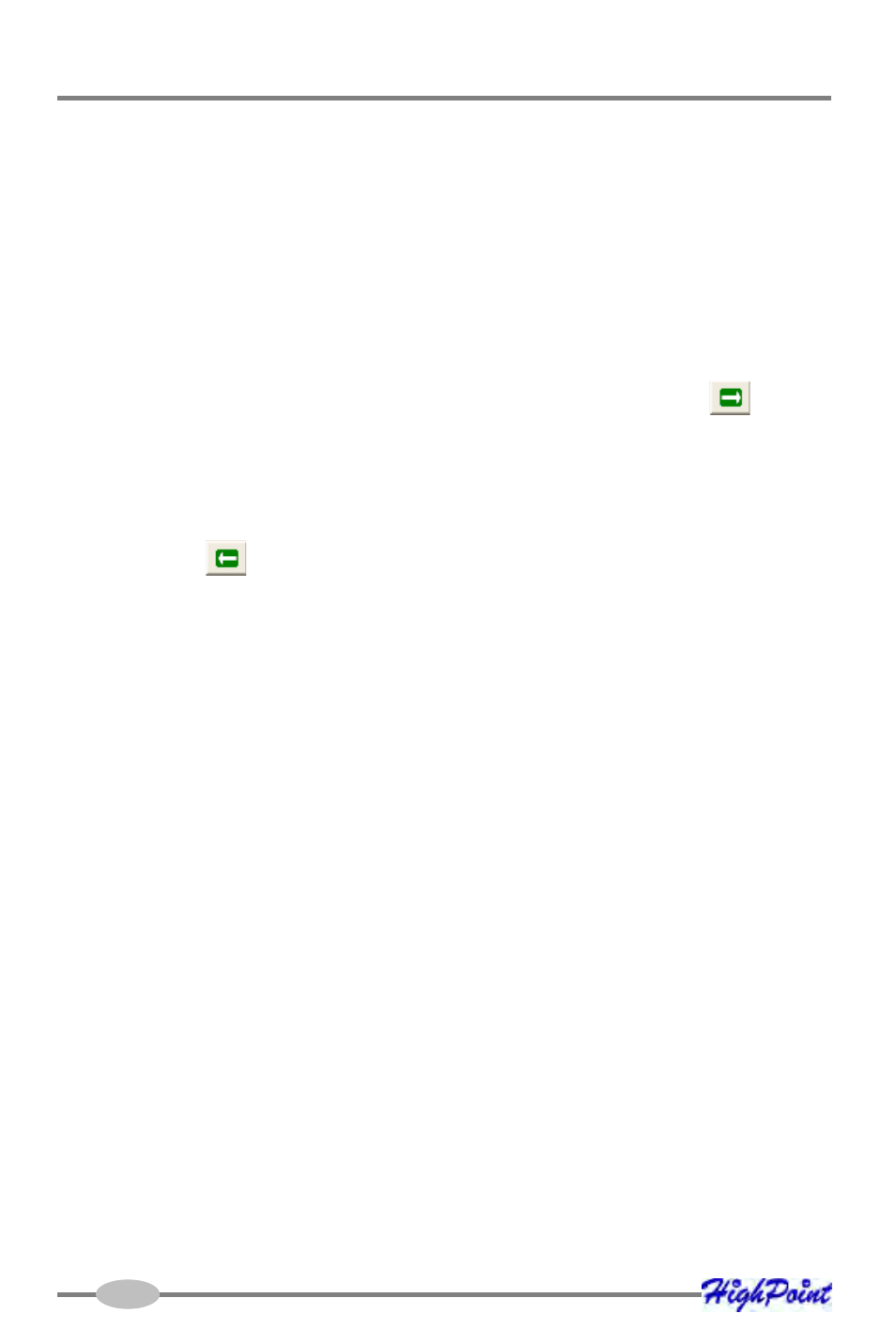
RocketRAID 2340 Driver and Software Installation
4-8
Write-back - when the write-back setting is selected, all write requests sent to
the array are cached. This will result in higher performance, but data loss may
occur in case of a power failure.
Write-through - when the write-through setting is selected, all write requests
sent to the array are passed directly to the disks. However, subsequent reads
may still be completed from the cache if appropriate.
6.
Select which disks are to be used to create the array. Highlight the desired disk
from the left-side of the interface (available disks), then click on the
button
to move the disk to the right side of the interface (selected disks). Disks must be
selected one a time.
If you wish to remove a selected disk, highlight it from the selected disk section,
and use the
button to move it to the available disk section.
Note: The selection sequence is important - the order in which the disks are
selected will determine the disk sequence of the array.
7.
Select the capacity - the RocketRAID 2340 can create multiple arrays on the same
set of drives. As a result of this feature, you have the option of assigning a
physical disk to multiple RAID arrays.
Press Enter to use the default value (the maximum capacity for the array), or
specify the desired value using the keyboard, and press Enter to confirm this
selection. Then, click the Finish button.
Note: If you have specified an initialization option, the initialization process will start
automatically. A progress bar will be displayed towards the bottom of the interface
window, and will indicate % completion, and provide an estimate of the time needed
to complete the initialization procedure.
