Installing the web gui (windows operating systems) – HighPoint RocketRAID 620 User Manual
Page 4
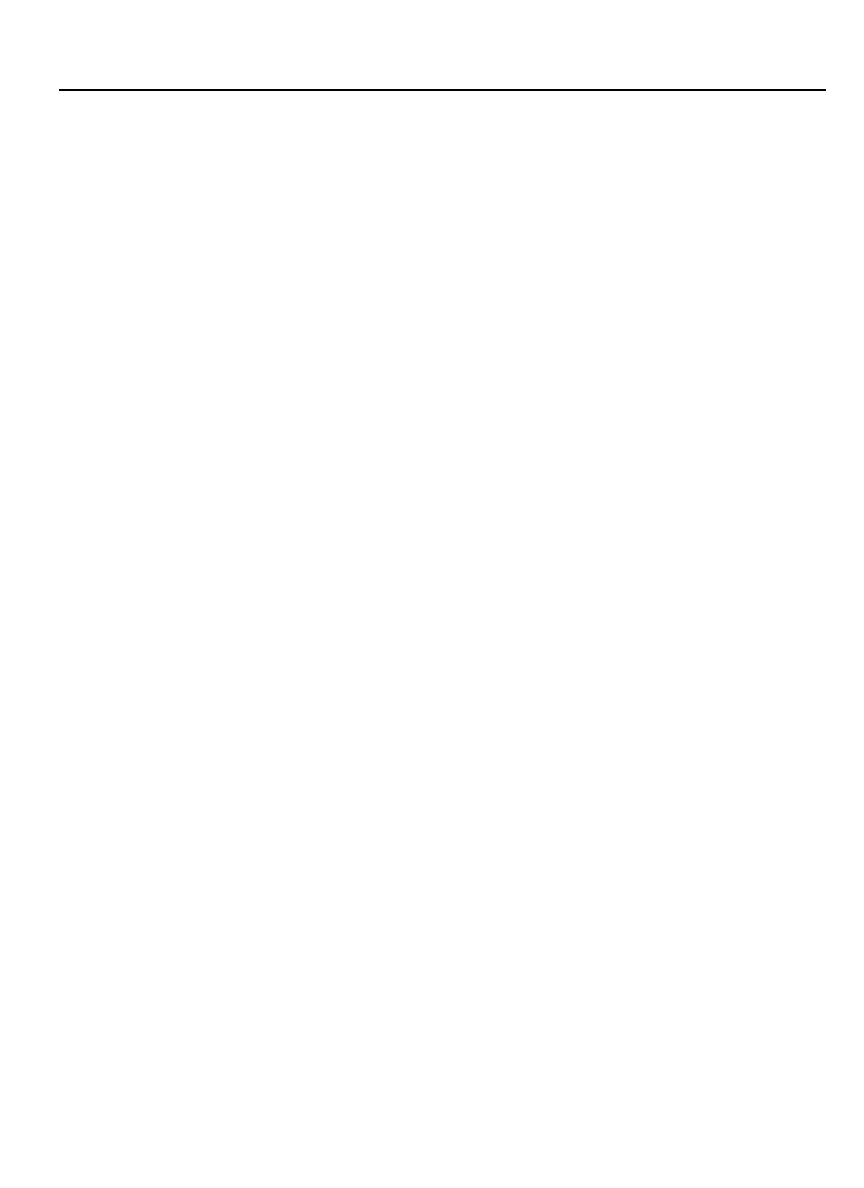
RocketRAID 600 Series 6Gb/s SATA Host Adapters Quick Installation Guide
4
3)
When asked to search online select “Don’t Search Online”.
4)
Select “I don’t have disc, show me other options”.
5)
and then select “Browse my computer for driver software”.
6)
Browse to the location of the driver and click “Next”.
7)
When asked: “Would you like to install this driver software?” select “Install”.
8)
Reboot the system when prompted. The RocketRAID host adapter will be
ready for use after Windows reboots.
Note: Consult the software copy of the RocketRAID 62x User’s Guide for in-
depth installation procedures.
Installing the Web GUI (Windows operating systems)
The Web GUI is located on the HighPoint Software CD: \HighPoint RAID
Management Software\WebGUI\RR2xxx_3xxx_None-OBM\Windows\
1)
Double-click “Setup.exe” to start installation. If you are running a 64-bit
version of Windows 7, 2008 or Vista, you may need to right-click the icon,
and select “Run as Administrator.”
2)
Click “Run” to continue. The HighPoint Web RAID Management Service
install screen will display. Click “Next” to continue.
3)
Click “Yes” to install the Management utility.
4)
Specify the Destination folder and click “Next”. Confirm the install location,
and click “Next”.
5)
Select the SAF-TE configuration file for the system’s chassis. If the system
does not support SAF-TE, select the default option “Skip and Configure
Later”.
