Using the aux input, Using bluetooth – Pure Contour D1 User Manual
Page 14
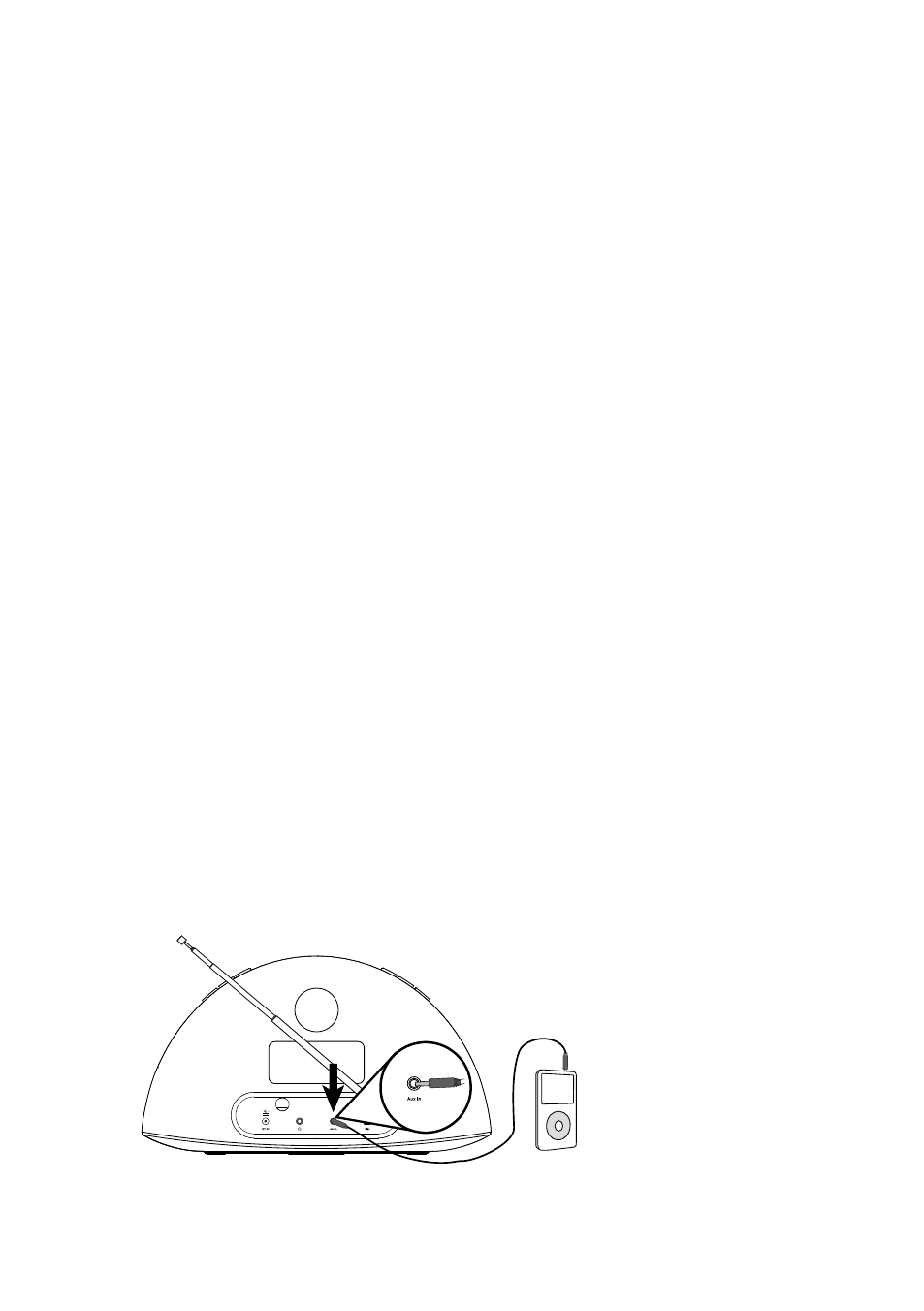
12
Using the aux input
Connecting an auxiliary device
Connect the line out or headphone socket of your auxiliary device to the Aux-In socket on your
Contour using a suitable cable.
Selecting the auxiliary input
Press the
Source button to select AUX.
Using Bluetooth
You can stream audio to Contour from a Bluetooth device.
Note: Adding a Bluetooth device varies on different mobile devices. See your Bluetooth mobile
device manual for specific information.
Preparing Contour to stream audio using Bluetooth
1. Enable Bluetooth on your mobile device.
2. On your mobile device, select the option to add a new Bluetooth device. On some mobile
devices you may need to select the search or scan option.
3. Start the pairing process on your mobile device. Do this by selecting CONTOUR D1 ******
from the list of available devices that appear on the mobile device’s screen. On most
Bluetooth devices, your device will automatically connect to Contour once paired. On
some devices, you will need to manually connect after pairing. See your Bluetooth device
user guide for more information.
Note: ****** represents a six digit code that will be unique to each Contour.
Any audio you play on your mobile device will now be streamed to your Contour.
Note: If you cannot see Contour when searching for Bluetooth devices, check that the
Bluetooth setting is set to “On” on Contour (see page 16 for more information).
Note: You will need to disconnect any connected mobile Bluetooth devices from Contour to
stream from a different Bluetooth device. Bluetooth will automatically disconnect if you go out
of range of Contour. To manually disconnect you will usually need to use the Bluetooth settings
on your mobile device.
Note: Some legacy Bluetooth devices may prompt you to enter a passcode when trying to pair
with Contour. If this occurs, enter the code 0000.
