Effects bus editor, Effects bus editor -7 – ALESIS K2661 User Manual
Page 65
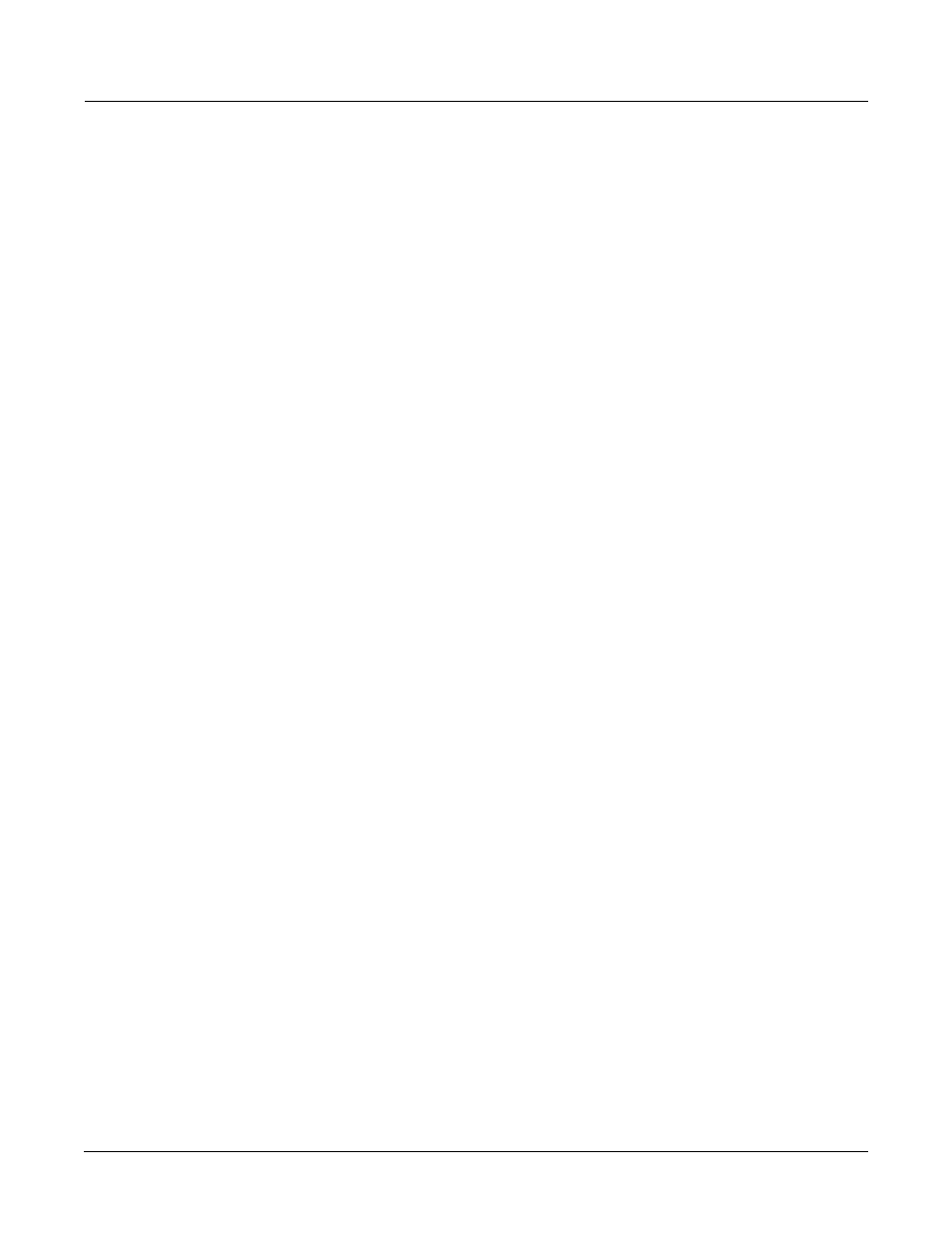
Basic Effects Mode
Effects Bus Editor
9-7
Effects Bus Editor
The FXBus Editor lets you create effects Preset chains on any of the four stereo effects buses. See
page 9-13 for more information about chaining effects.
EditStudio:FXBUS|Size:3|Free:0|<>FXBus:1
|||||qWWWWT|||||||||||||||||||||||||||||
FX1|!kRvrb©!!!!!!!!!!!!!!!!!!!!!!!!!!!h|
|||||CVVVVB|||||||||||||||||||||||||||||
FX:|1|NiceLittleBooth|||||||||||||||||||
Wet/Dry|||:42%wet|||||||||||||||||||||||
Out|Gain||:0.0dB|||||||||||Alloc:Auto|||
|INPUT||FXBUS|||Add||Remove||more> Figure 9-2 Effects Bus Editor display -- single effect EditStudio:FXBUS|Size:1|Free:0|<>FXBus:1 FX1|!kRvrb©!!!kChorg!!!kDly|g!!!kFlngg!h |||||CVVVVB|||CVVVVB|||CVVVVB|||CVVVVB|| FX:|1|NiceLittleBooth||||||||||||||||||| Wet/Dry|||:42%wet||||||||||||||||||||||| Out|Gain||:0.0dB|||||||||||Alloc:Auto||| |INPUT||FXBUS|||Add||Remove||more> Figure 9-3 Effects Bus Editor display -- four chained effects The Add and Remove buttons allow you to define your own chains of effects using up to four The Remove button deletes the effects block that the FXBUS editor cursor is on. Adding and Each FX Preset in an effect chain has two “override” parameters (BusMods) that are displayed Each effect also has its full complement of real time modulators as defined and displayed in the
|||||qWWWWT|||qwwwwt|||qwwwwt|||qwwwwt||
FX Presets. The Add button creates an effects block (shown as a box) to the right of the current
cursor position in the effects chain. You can use a total of four effects in any studio, so if you
create a four-block effects chain on a bus then you won’t be able to use any effects on the other
buses in that studio. Your K2661 keeps track of effects usage for you, and won’t let you add an
effects block to a bus if you’re already max’ed out.
deleting effects blocks may cause audio glitches in any signal path and should not be done
during critical listening.
when that FX block is selected. By selecting the name of an override parameter (e.g., Wet/Dry),
you can scroll to choose from any other available parameter.
Program and Setup editors.
