Night Owl 16BL-DVR-5GB User Manual
Page 31
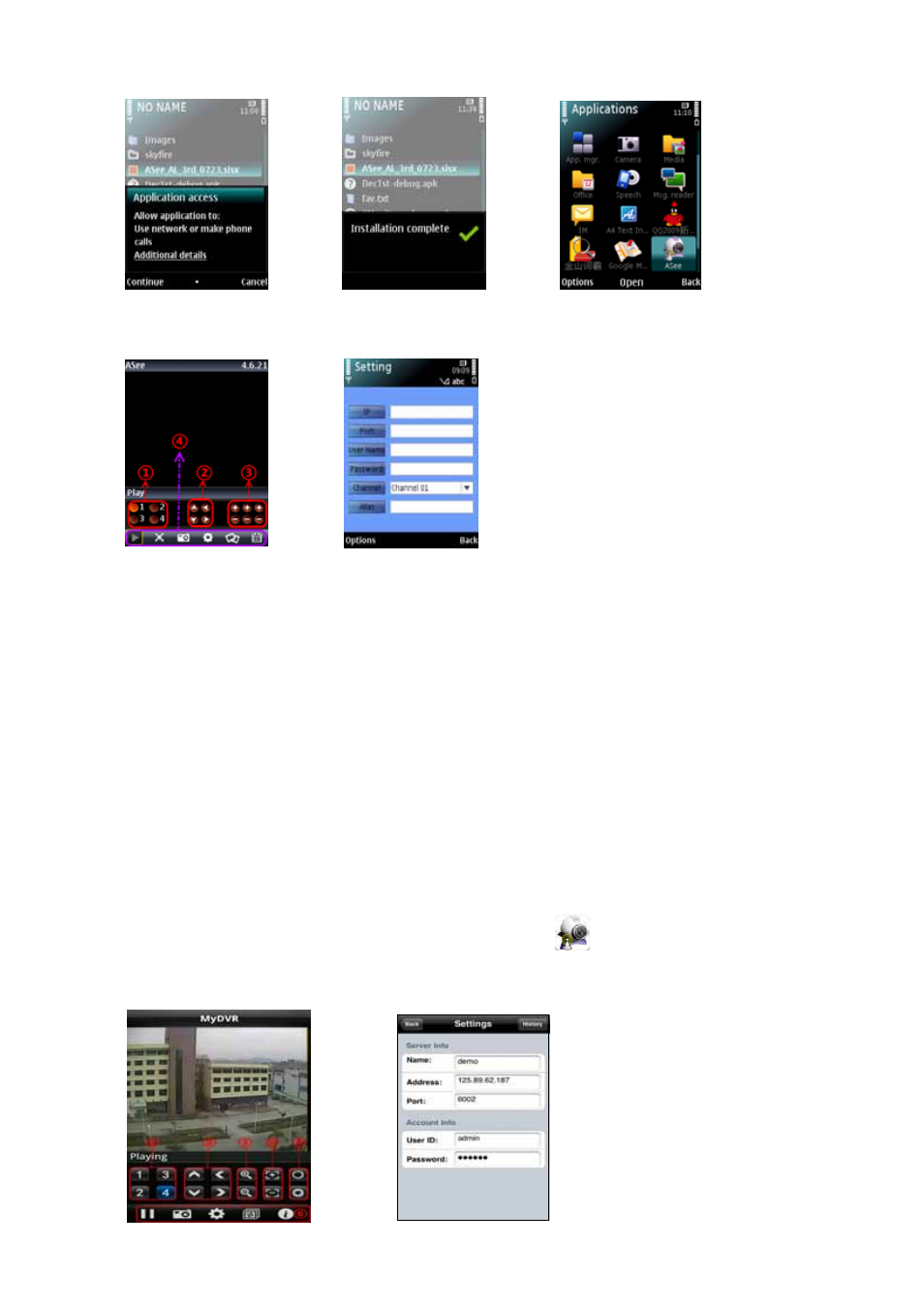
User’s Manual
29
6. Click “Continue” and wait for the program to install.
7. Once the installation is complete, go to the Applications folder and select the “Asee”
program, and click “Open” to display the software interface. Click the “Setup” button to
open the “Setting” screen.
IP:Enter the Public IP or DDNS address of your DVR.
Port:Same as the Server Port you set in the DVR under section 6.2.6.
User Name: same as the user name setup in DVR under section 6.2.6.
Password:same as the password setup in DVR under section 6.2.6.
Channel: Select the channel you want to monitor and click “DONE” to display the screen to
start viewing the live image.
Alias: Enter the user defined DVR name (if configured)
Option: click to select whether history list should be included.
When accessing with an iPhone
®
follow these procedures:
1. From you iPhone
®
Select “App Store” from your home screen.
2. Select the Search icon.
3. Type: “Asee” in the search field.
4. Download and install the “Asee” Application.
5. After the application is installed, click the Asee icon
to run the software.
6. Select the Settings icon at the bottom and input your Username, Server IP Address, Mobile
Port number, Login ID and Password (See Section 6.2.6, Mobile)
