Step 5, Using owl scan for mobile access – Night Owl X9-88-2TB startup User Manual
Page 7
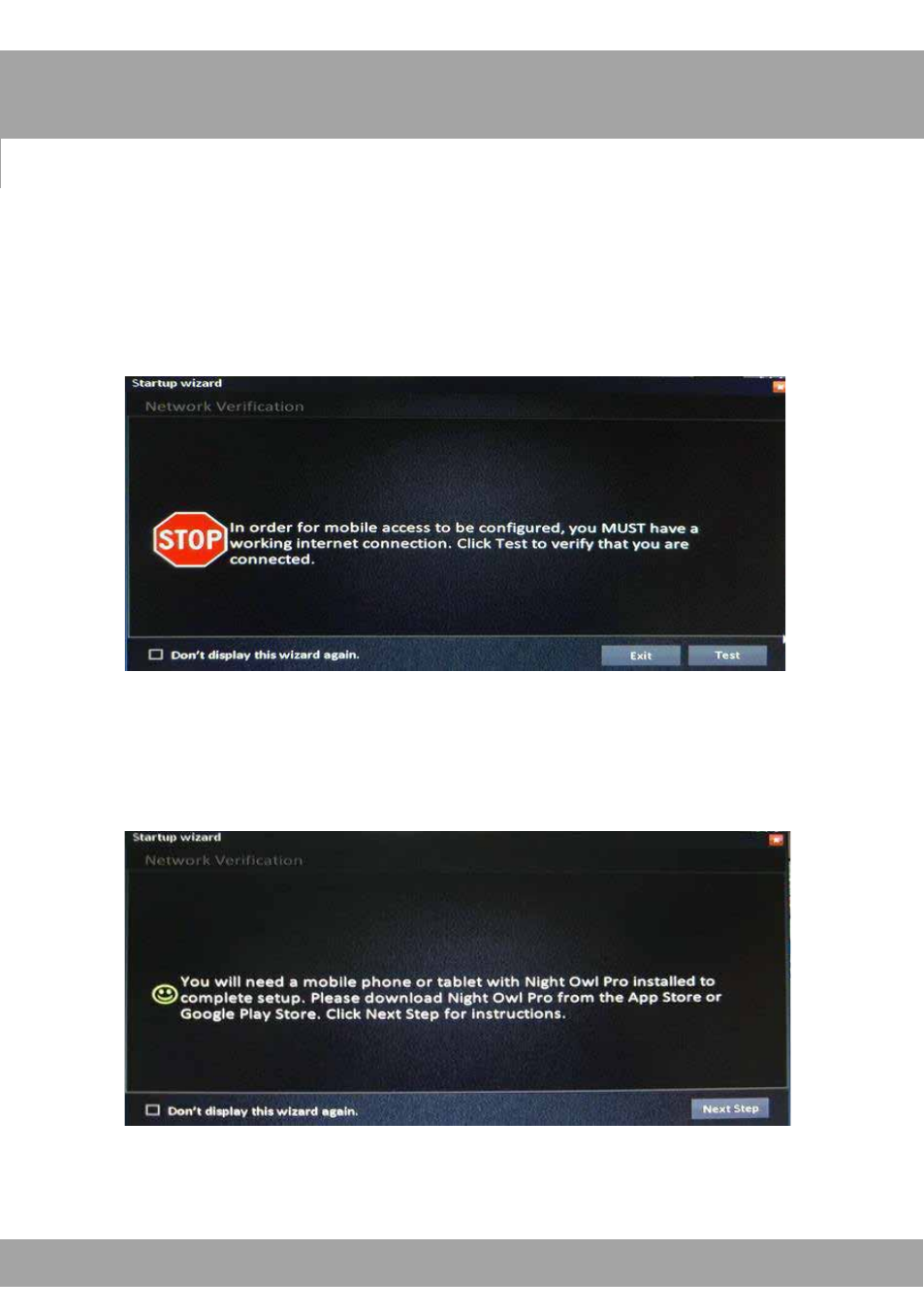
7
Step 5:
Setting up access on your phone or tablet has never been easier! With our
one step Owl Scan feature, just scan the onscreen QR code with the built-
in Night Owl Pro app and you are set for mobile access.
The first step is ensuring that you have a working internet connection. Click
the Test button when prompted to verify.
Once your network is verified you will need to install the Night Owl Pro
app on your mobile device. Download the Night Owl Pro app from the
App Store or Google Play Store before proceeding.
Click
Next Step when you are ready.
Using Owl Scan For Mobile Access
TM
See also other documents in the category Night Owl Video surveillance systems:
- PRO-44500 (124 pages)
- BJ-881-624A user manual (125 pages)
- BJ-881-624A quick start (2 pages)
- X9-42-500 user manual (124 pages)
- X9-42-500 startup (10 pages)
- X9-42-500 quick start (3 pages)
- X9-88-2TB user manual (124 pages)
- B-PE81-46-3DM (124 pages)
- B-PE81-47-4DM7-BB quick start (1 page)
- B-X81-4 user manual (124 pages)
- PRO-841TB startup (15 pages)
- E-841TB user manual (1 page)
- PRO-1681TB (127 pages)
- X9-168-2TB user manual (126 pages)
- CAM-DM624-B (1 page)
- CAM-OV600-365 (2 pages)
- CAM-OV600-365A (2 pages)
- CAM-4PK-600 (2 pages)
- NODVR108-NHD user manual (109 pages)
- B-1085-8600A quick start (2 pages)
- 16BL-161TB (51 pages)
- 4BL-41TB (52 pages)
- ADV1-168500 user manual (124 pages)
- ADV1-168500 startup (16 pages)
- LTE-DVR8 user manual (126 pages)
- BUL-84500 (126 pages)
- O-885 (52 pages)
- Poseidon-45 (52 pages)
- LTE-DVR16-5GB user manual (124 pages)
- STA-168 (124 pages)
- LTE-DVR4 user manual (126 pages)
- STA-44 (126 pages)
- STA-84 (126 pages)
- 4BL-DVR-1TB (54 pages)
- LTE-DVR16-5GB quick start (2 pages)
- LTE-DVR16-5GB setup (2 pages)
- 16BL-DVR-1TB (52 pages)
- LTE-DVR4 quick start (2 pages)
- LTE-DVR8 quick start (2 pages)
- Poseidon-DVR (52 pages)
- Zeus-DVR (52 pages)
- L Series (35 pages)
