ALK Technologies Pocket PC 6 Bluetooth User Manual
Page 33
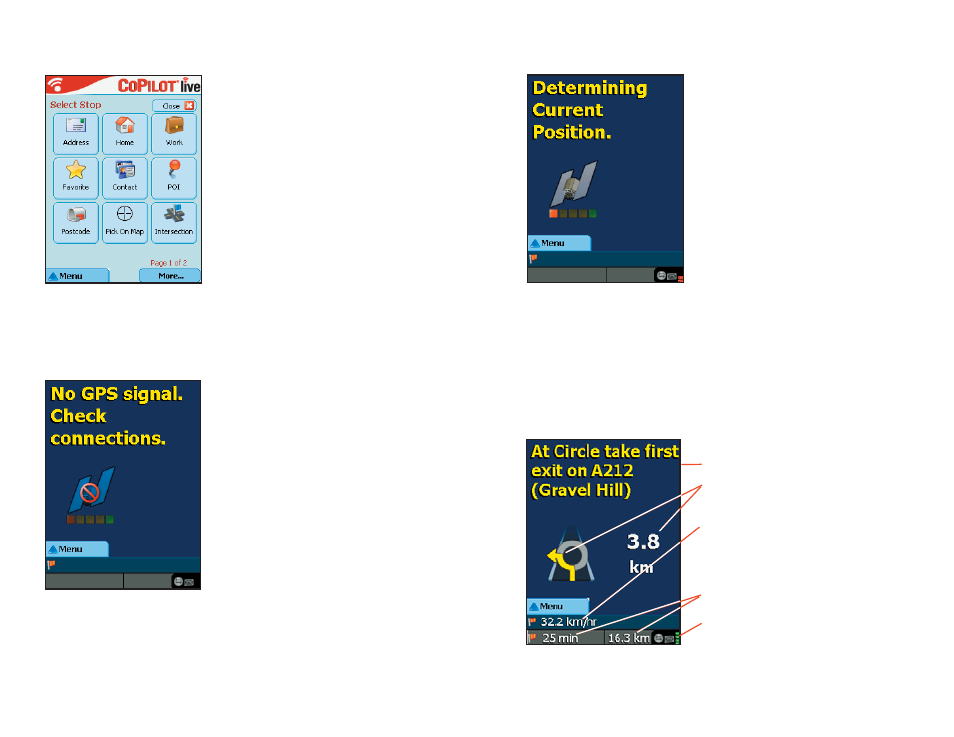
- 31 -
Select Stop Screen
No GPS Signal
When you see this screen it means that
CoPilot is not receiving data from the GPS
unit.
1) Check that all your connections have
been made correctly, and that all wires are
secure.
2) Make sure your receiver is plugged into
your vehicle's power source.
3) In the drop-down GPS menu on your
Pocket PC, be sure Receiving is checked.
Determining Current Position
Driver Safety Screen
The Driver Safety Screen automatically displays when your vehicle travels at more
than 10 m.p.h. If you are a passenger and want to see the map at this point, tap
the top or bottom of the screen, tap the Change View toolbar button and then
the Map button (see Navigating Through CoPilot Screens, p. 23).
In this screen you add stops to your trip.
There are nine different types of stop
entry to choose from:
Enter a new Address
Program or enter a Home address
Program or enter a Work address
Select from your Favourite list
Enter an Outlook Express Contact
Search for a Point of Interest (POI)
Enter an address as a Postcode
Pick on Map
Enter an Intersection
More....
Enter a Latitude/Longitude point
Enter a previously Saved Trip
When you see this screen, CoPilot is in
the process of determining where you are.
This can take a few seconds. The
picture under the text will indicate how
close you are to acquiring a fix.
Heavy foliage, tall buildings, or any other
structures obstructing communications
may interfere with CoPilot's ability to
track your location. Like your car radio,
GPS tracking can also be affected by
weather conditions if severe. CoPilot will
continue tracking as soon as adequate
signals are available.
Next turn instruction.
Next turn arrow and distance to next turn.
Customizable display line, tap to cycle
through your current road, nearest
crossroad, nearest major road, nearest
town, ETA, or speed.
ETA and Distance to Next Stop display.
Messaging, Traffic, and GPS Status indicators.
(Green = 3D fix, Red = 2D fix,
Yellow = no fix)
