Address entry, Using your pocket pc for guidance – ALK Technologies Pocket PC 6 Bluetooth User Manual
Page 17
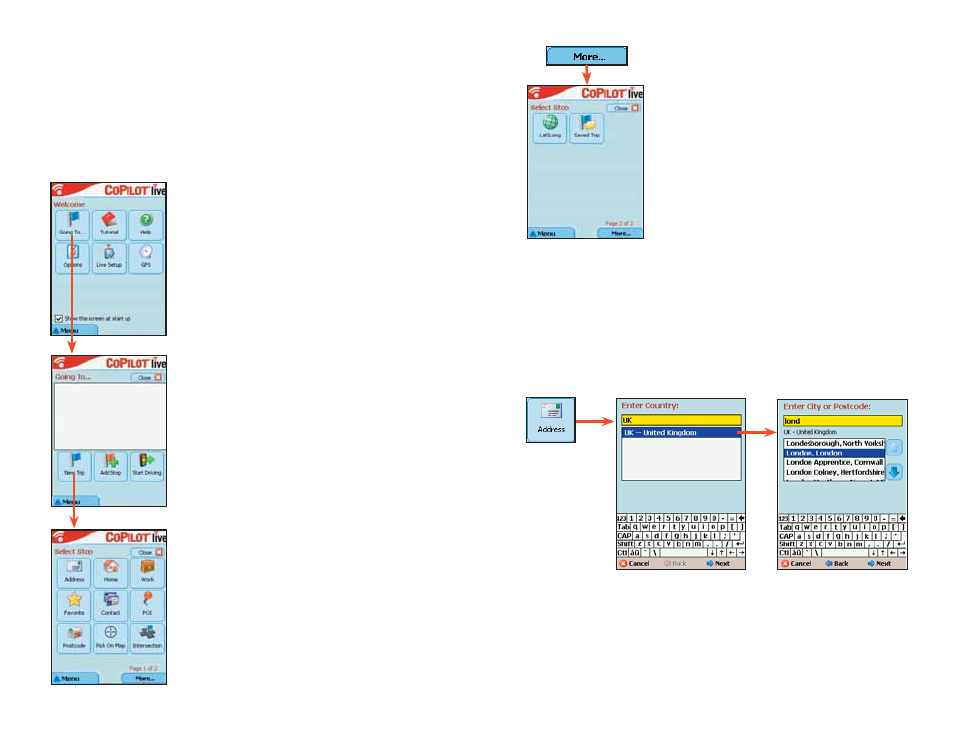
- 15 -
Address Entry
NOTE: There is no need to enter a starting point. CoPilot uses GPS
positioning to determine your location automatically.
Address entry is a step-by-step process in which you enter the country or postal
code, city, and house number/street name in separate screens. As you type each
entry, matches in the database appear on a pick list below. Tapping an item on
the list enters it, then you tap Next to confirm and move to the next screen.
Using Your Pocket PC for Guidance
In CoPilot's Guidance Mode you will receive turn-by-turn route guidance
information as you travel. For your safety the Driver Safety Screen will hide maps
when your speed exceeds 16 k.p.h. to avoid distractions.
REMINDER: CoPilot won’t open on your Pocket PC unless map data has been
previously downloaded from the CoPilot desktop application.
For IN-VEHICLE HARDWARE SETUP:
See Getting Started - Hardware, p. 2.
3. The Welcome screen gives you several
choices:
Going To to enter a destination and
receive guidance
Tutorial for first-time users
Help topics about basics such as trip
entry, hardware setup, and route options
Options to change CoPilot routing,
guidance, and map options
Live Setup for live communications
GPS to set up your GPS receiver
1. To launch CoPilot, tap Start, choose
Programs from the drop-down menu,
then tap the CoPilot application.
4. Tap Going To. The Going To screen will list
your stops. From here you can add a stop,
start a new trip (deleting the old one), or tap
Start Driving to begin receiving guidance to
your destination(s).
5. Tap New Trip to enter one or more
destinations in the Select Stop screen and
begin driving. (Tap More... to see additional
ways to enter a destination.)
2. The first time you use CoPilot, you
will be asked to enter a nearby city. The
program may take a few minutes to acquire
a GPS signal and determine your position. If
a signal has not been obtained after several
minutes, refer to Trouble--shooting, p. 47.
6. The Select Stop screen provides you with
several different ways to enter a destination
(described on the following pages):
Enter a new Address
Program or enter your Home address
Program or enter your Work address
Select from your Favourite list
Enter a Contact from Outlook Express
Search for a Point of Interest (POI)
Enter a Postcode only
Pick a stop off the map (Pick on Map)
Enter an Intersection
Enter a Latitude/Longitude point
Enter a previously Saved Trip
1. Using the keyboard, enter a postal code and
tap Next, or type the name of a country — as
you type, the scroll list will move to that country.
Tap it on the list, then tap Next.
NOTE: United Kingdom postal codes are
entered in the City screen (Step 2). The country
entry screen won’t appear if map data for only
one country is downloaded.
In the Select Stop
screen, tap the
Address button.
2. (If you entered a postal
code, skip to step 3.) Start
typing a City name. When
a match appears on the list
below, tap it and then tap
Next to continue.
