Using services – Aastra Telecom 392 User Manual
Page 18
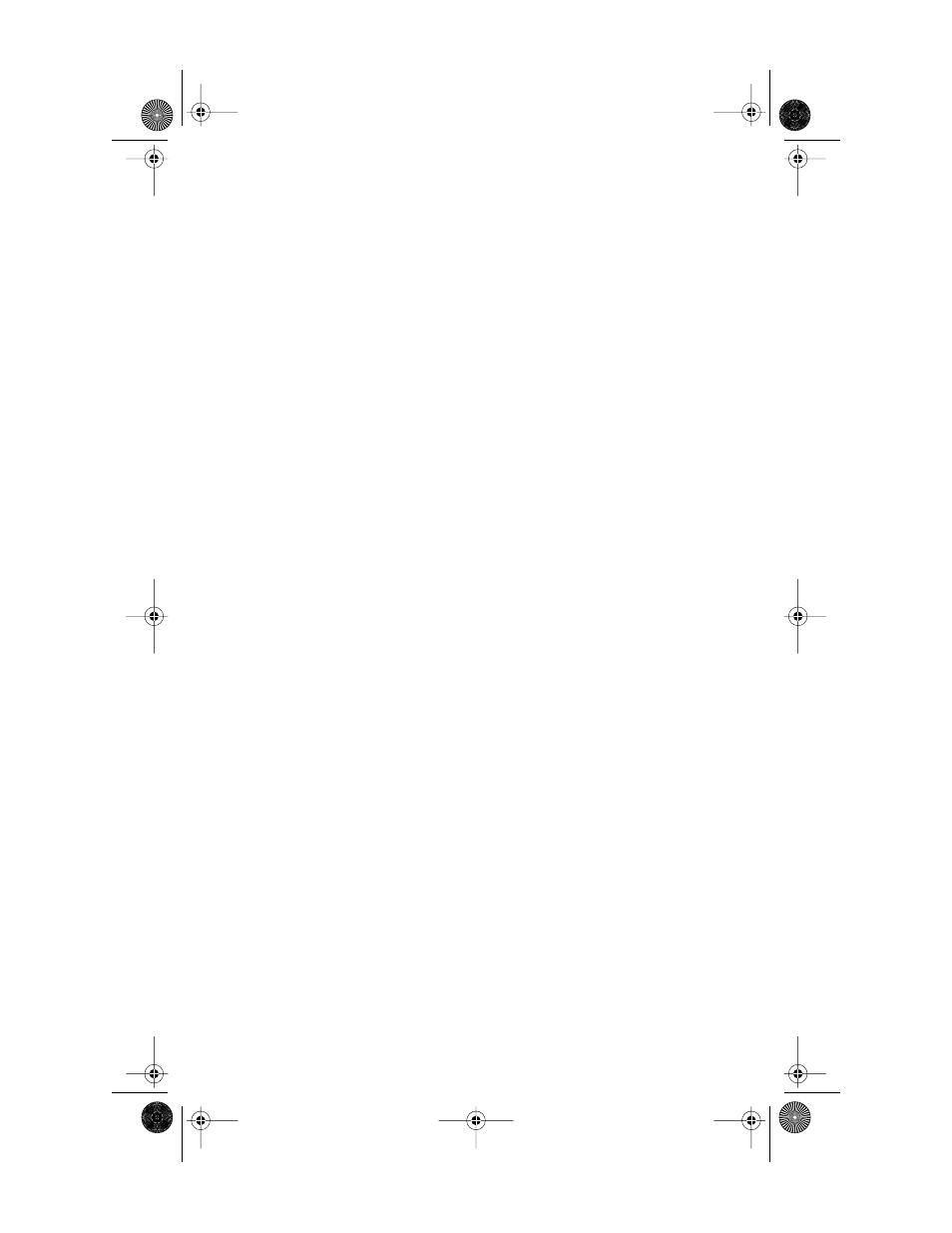
15 Model 392 User Guide
Using Services
Using Services
The Model 392 telephone allows
you to access enhanced telephone
company subscription features and
services, which can include home
banking, catalogue shopping,
restaurant guides, and voice mail.
Services may be free or may have a
subscription cost. Contact your
telephone company for information.
The Services menu shows the
services that require subscription.
Before selecting a service, you must
download the service into your
telephone. Contact your telephone
company for information on
downloading services in your area.
Downloading a service is as simple
as dialing the subscription number
and following any voice prompts.
Your phone may be capable of
automatically dialing out to update
your subscribed features and
services. For more information on
this ability, contact your telephone
company.
Note that when services have been
downloaded and one line is already
in use, caller ID information on an
incoming call on the other line will
only appear for five seconds unless
the call is answered. In addition,
service features are not available
when either line is already in use.
Some services may be available by
dialing them directly. You do not
have to download these services,
but you may wish to save them in
your Directory.
Note:
Some options, such as the call
timer, may be disabled when
you are using a service.
Activating services:
1.
Dial the number provided by
your telephone company and
follow the prompts.
2.
Once you have successfully
downloaded the services of
your choice, press Í.
The Services menu appears.
3.
Use the ˘¯ keys to move
the 4 indicator to the Service
you want to select.
4.
Press the Select softkey to
activate the service next to the
4 indicator.
5.
Once you have connected to the
service, follow the instructions
on the display.
6.
To exit a service session, press
the Quit softkey, Í or
k
to leave the Services
List.
Note:
Switching to the other line to
answer a call while in a ser-
vice session will automati-
cally terminate the session
Deactivating services:
You may deactivate a service by
contacting your telephone company.
If offered as an option by your
telephone company, you may delete
a downloaded service in the
Services menu by selecting it and
pressing the Delete softkey. The
service will appear as
If you download another service, it
may overwrite any service
displayed as
Tip:
A service that has been deacti-
vated can be reactivated, if offered
as an option by your telephone
company, before being overwrit-
ten. Press the
Restore
softkey
while in the services menu to reac-
tivate the service.
E 392.book Page 15 Friday, January 18, 2002 4:12 PM
