6 raid modes, 1 non-raid, 2 raid 0 - disk striping – Monoprice 8672 MT2U3-MP User Manual
Page 5: 3 raid 1 - disk mirroring, 4 changing the raid mode
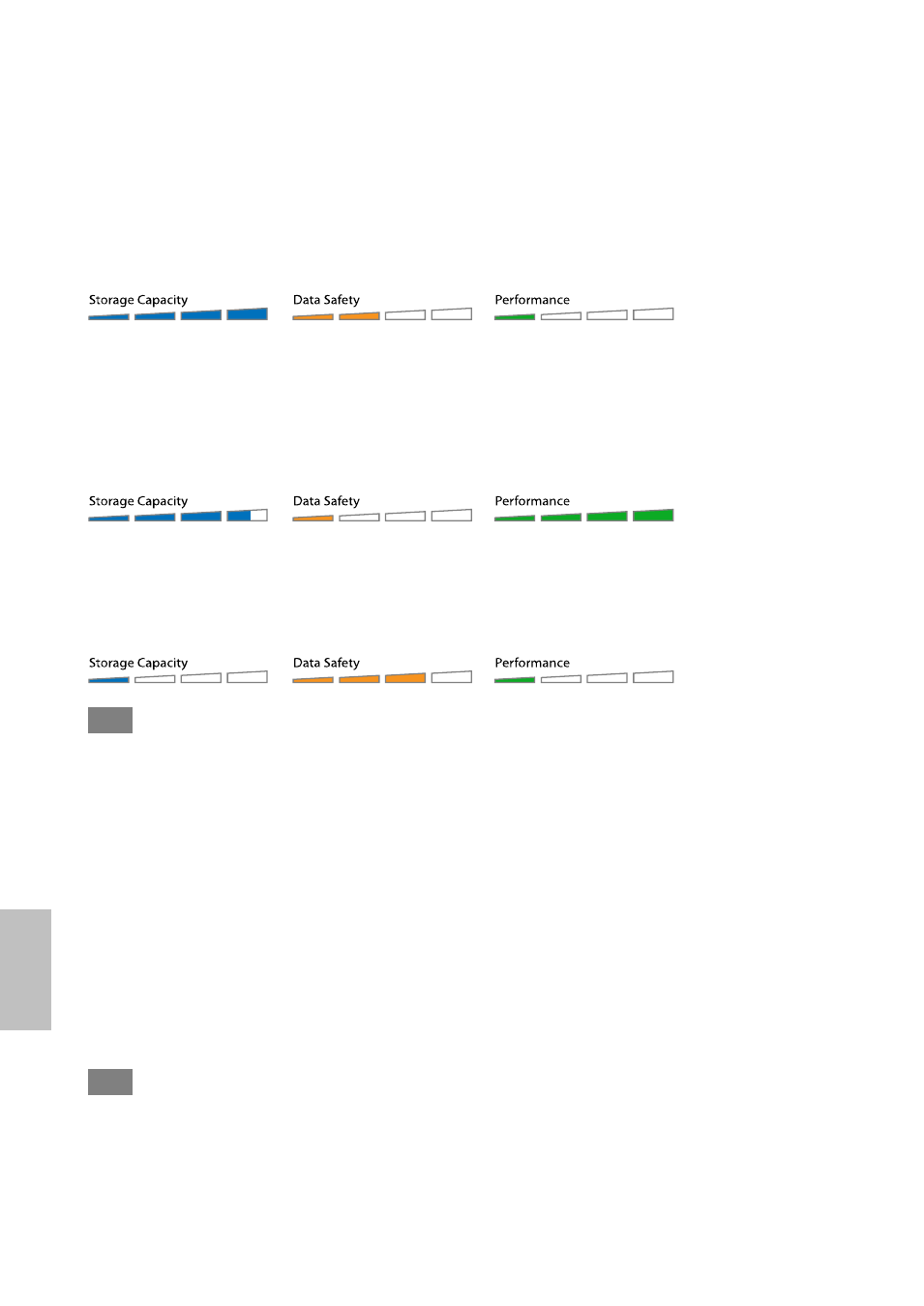
Introduction
1.6 RAID Modes
For RAID 0/1, hard drives of identical capacities are recommended. If the capacities are different,
the total amount of the space that can be used will depend on the drive with the smallest capacity.
1.6.1 Non-RAID
The drives show up as independent volumes. Each drive can be formatted and accessed
separately. If one drive fails, the other is not affected. This setting does not provide any
performance or redundancy benefits.
1 or 2 drives
1.6.2 RAID 0 - Disk Striping
The drives are shown as one large single volume but the total size will depend on the drive with the
smallest capacity. This setting is used where speed is the primary objective but RAID Level 0 (also
called striping) is not redundant. This form of array splits each piece of data across the drives in
segments; since data is written without any form of parity data-checking, it allows for the fastest
data transfer of all other modes. On the downside, if one drive becomes damaged, the whole array
can become corrupted.
2 drives
1.6.3 RAID 1 - Disk Mirroring
Two drives show up as one volume but only 50% of the total capacity, depending on the drive with
the smallest capacity, can be used. RAID 1 creates an exact copy (or mirror) of a set of data on the
second drive. This is useful when reliability and backup take precedence over storage capacity.
Should one hard drive fail, it can be replaced and the data rebuilt automatically.
2 drives
Note
In order for the computer to access volumes larger than 2TB, both the hardware and Operating
System need to have the capacity to support large volumes (e.g. Windows Vista or Mac OS 10.4
and above).
1.6.4 Changing the RAID Mode
The RAID mode should be set after installing and before formatting the drives.
1. Install the hard drives.
2. Turn on the power.
3. Set the RAID switch and select your preferred RAID mode.
4. Press the button above the RAID switch to confirm the current setting.
5. Format the drives.
6. Done.
Note
Changing the RAID mode requires formatting the drives. Make sure to backup all existing data first!
Page 3
