Tivax MiTraveler 10R User Manual
Page 24
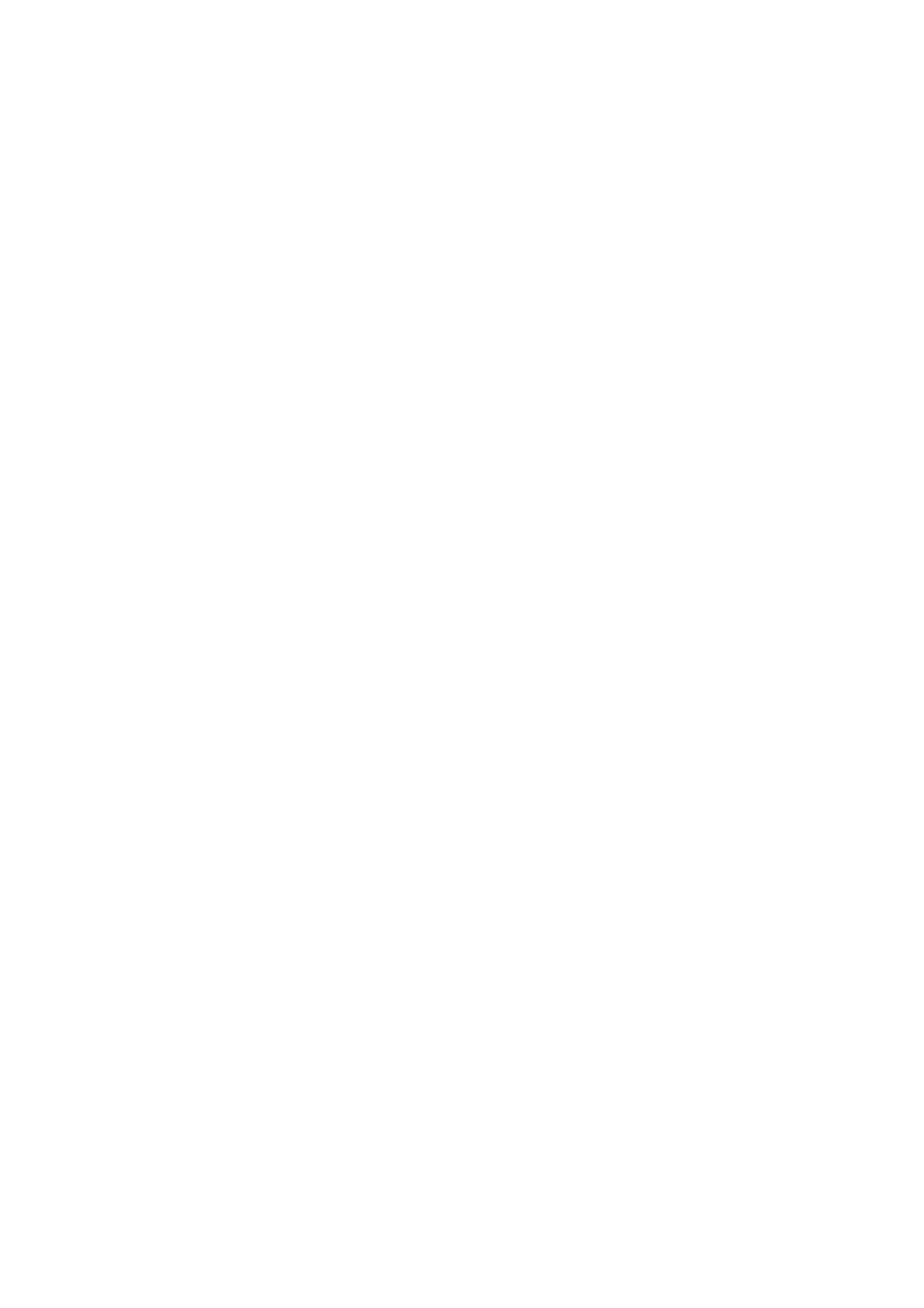
23
Volume
To set the volume of music and video, please press Settings → Sound → Volume.
Notification ringtone
To set default notice tone, please press Settings → Sound → Notification ringtone.
Audible selection
To set operation tone, please press Settings → Sound → Audible selection
Haptic feedback
To set vibration to the soft keyboard and UI activities, please press Settings → Sound →
Haptic feedback.
Brightness
To adjust the brightness of the screen, please press Settings → Display → brightness.
Auto-rotate screen
Go to Settings → Display → Auto-rotate screen, will automatically change the display
directions when you rotate the equipment. If you choose the checkbox on the back of the
direction, the interface will automatically rotate when you rotate.
Animation
To display all or part window animation, please press Settings → Display → animation.
Screen timeout
If you want to adjust delay before screen automatic lock, please press Settings → Display
→Screen timeout.
9.4 Applications
Unknown Sources
Tick off and you can install the applications from non-electronic market.
Manage Application
To manage/delete applications, please press Settings → Application → manage
applications.
Running Services
To monitor running services, please press Settings → Application → Running services.
9.5 TF card (Micro SD card) & Device storage
Check available memory space
To check and operate on the memory, please press Settings → SD card & device storage
