Telenav for Alltel Supported Devices: v5.0 for Samsung u520 User Manual
Page 7
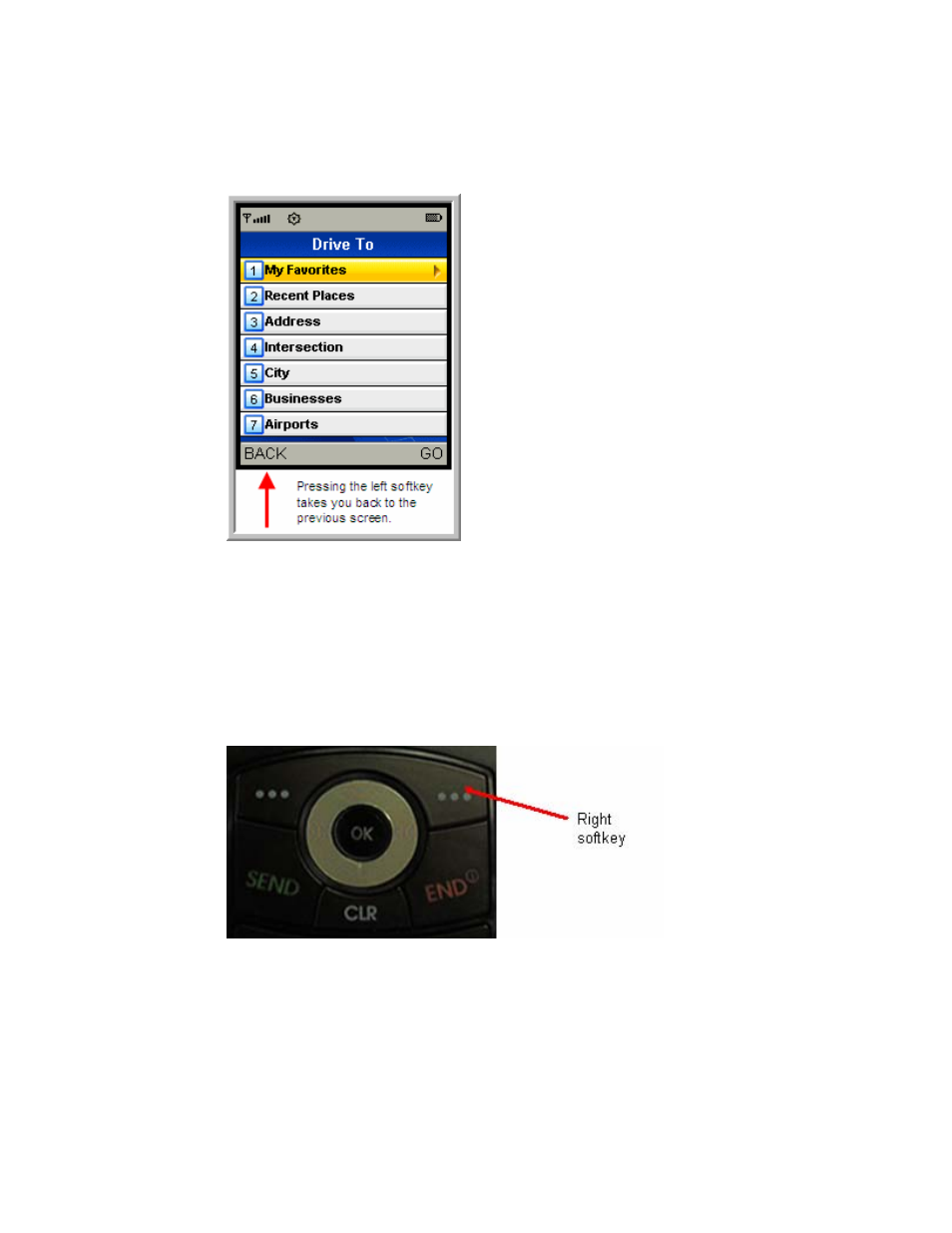
© TELENAV, INC. 2003-2006
PAGE 7 OF 44
The left softkey performs the function directly above it on the menu bar at the bottom of the
screen of the TeleNav GPS Navigator application. The left softkey is typically used to go back
one screen, close a screen or exit the application. In the illustration below, the left softkey takes
you back to the previous screen (the TeleNav GPS Navigator Main Menu).
Right softkey
The key in the upper right corner of the keypad with the three dots (“…”). The right softkey
performs the function directly above it on the menu bar at the bottom of the screen of the
TeleNav GPS Navigator application.
The right softkey is typically used as a Yes or Go command (usually the same as pressing the
OK button), although sometimes it opens a special menu or puts the keypad in a different
mode. For example, the right softkey switches you between alpha and numeric modes when
you type information in a text field. In the illustration above, the right softkey executes the Go
command and takes you to the My Favorites screen.
CLR button The
CLR button is located below the right 5-way pad. For consistency throughout the TeleNav
GPS Navigator application, consider using the left softkey instead of the CLR button to go back
to the previous screen. The CLR button is normally only used to delete entries in a text field.
OK button The
Menu/OK button in the center of the circular navigation key.
Navigation keys The circular navigation key that surrounds the OK button. The navigation key has four possible
choices—left, right, up, and down. These are referred to as the left navigation key, the right
navigation key, the up navigation key and the down navigation key.
