Quick start – Telenav for Alltel Supported Devices: v5.0 for Samsung u520 User Manual
Page 10
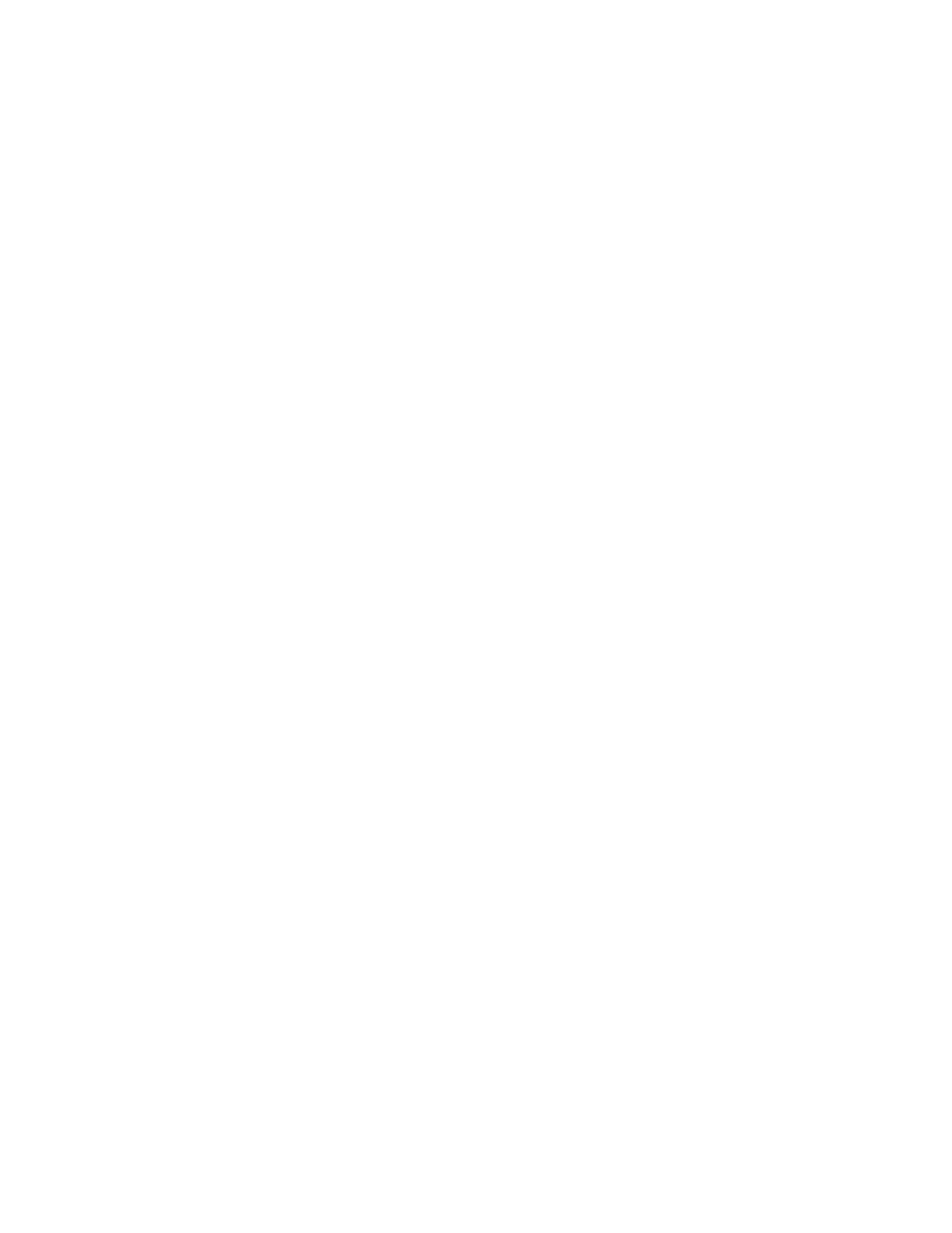
© TELENAV, INC. 2003-2006
PAGE 10 OF 44
•
Getting audible and visual driving directions to virtually anywhere in the United States within an
Alltel coverage area.
•
Making reservations at restaurants, motels and hotels.
•
As a replacement for paper maps.
•
As a personal information manager to keep a My Favorites list of places that you’ve visited or
called.
For example, you can use the TeleNav GPS Navigator to find a motel, save the motel’s location to your My
Favorites list so you can easily find it again later, call it and make reservations, then get audible turn-by-turn and
visual directions to the motel.
You can also search for a particular type of business closest to your current location or closest to another location.
For example, you could search for a Mexican restaurant closest to your current location or closest to the motel at
which you just made reservations.
In addition, you can also search for locations along your route. For example, you can search for all of the gas
stations that sell your favorite brand of gas on your route between Dallas and Houston.
See the Quick Start section on page 10 for tutorials that show you how to use TeleNav GPS Navigator’s features.
For an overview of the menu options, see the TeleNav GPS Navigator Menus section on page 33.
Quick Start
The tutorials in this section get you up and running quickly so you can:
•
Get driving directions (see page 11).
•
Get initial driving directions (see page 16).
•
Refine your GPS point of origin (see page 17).
•
Understand the meaning of various audible guidance tones (see page 17).
•
Miss a turn? (see page 17).
•
Change navigation options like your origin, destination or route style (see page 16).
•
Learn about navigation views like map options, itinerary lists and searching for locations along a
route (see page 17).
•
Enter a Drive To address by typing or speaking (see page 22).
•
Save locations to your My Favorites list so you can find them later (see page 24).
•
Delete locations from your My Favorites list (see page 26).
•
Select recent locations from your Recent Places list (see page 26).
•
Search the Directory to find businesses, churches, schools, government offices, police and fire
stations and other entities (see page 28).
•
View maps (see page 17).
