1 refresh button, 2 telenav gps navigator widget, Refresh button – Telenav for T-Mobile Supported Devices: v7.1 for Android phones User Manual
Page 81: Telenav gps navigator widget
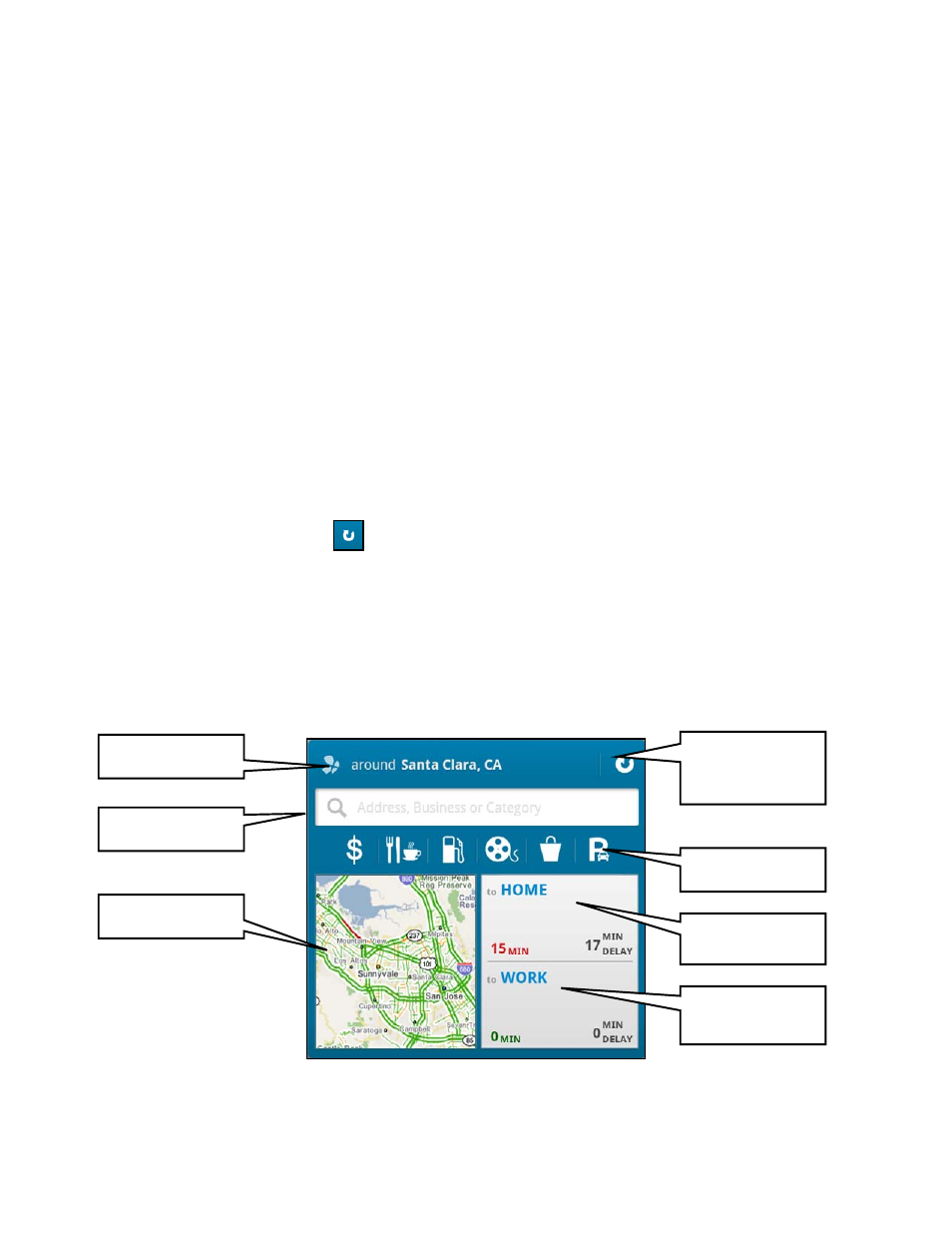
To add any of these widgets, do the following:
1. Make sure you have enough room on a page of your home screen for the Telenav widget you want to add. You
may need to put other widgets and icons in the trash to make space.
2. If you're not at the Android home screen, press the Home key.
3. Press
the
Menu
key.
4. Choose
+ Add
.
5. In "Add to Home screen," choose Widgets.
6. Scroll through the list and choose a Telenav widget.
For more information on how to manage the Android home screen, please refer to your device user's manual.
15.1 Refresh Button
When you choose the Refresh Button
on the Telenav GPS Navigator or Telenav Traffic widget, the map, traffic
information, and current city are updated. The widgets do not automatically update this information.
15.2 Telenav GPS Navigator Widget
The Telenav GPS Navigator widget lets you Search by typed entries, search for common Places, view a Map with traffic
conditions, and quickly get directions from your current location to your Home or Work.
Refresh map,
traffic information,
and current city
Current city
Search bar
Places tool bar
Map view
Drive to Home
button
Drive to Work
button
© 2012 TELENAV, INC.
PAGE 81 OF 94
