2 traffic, Traffic – Telenav for T-Mobile Supported Devices: v7.1 for Android phones User Manual
Page 36
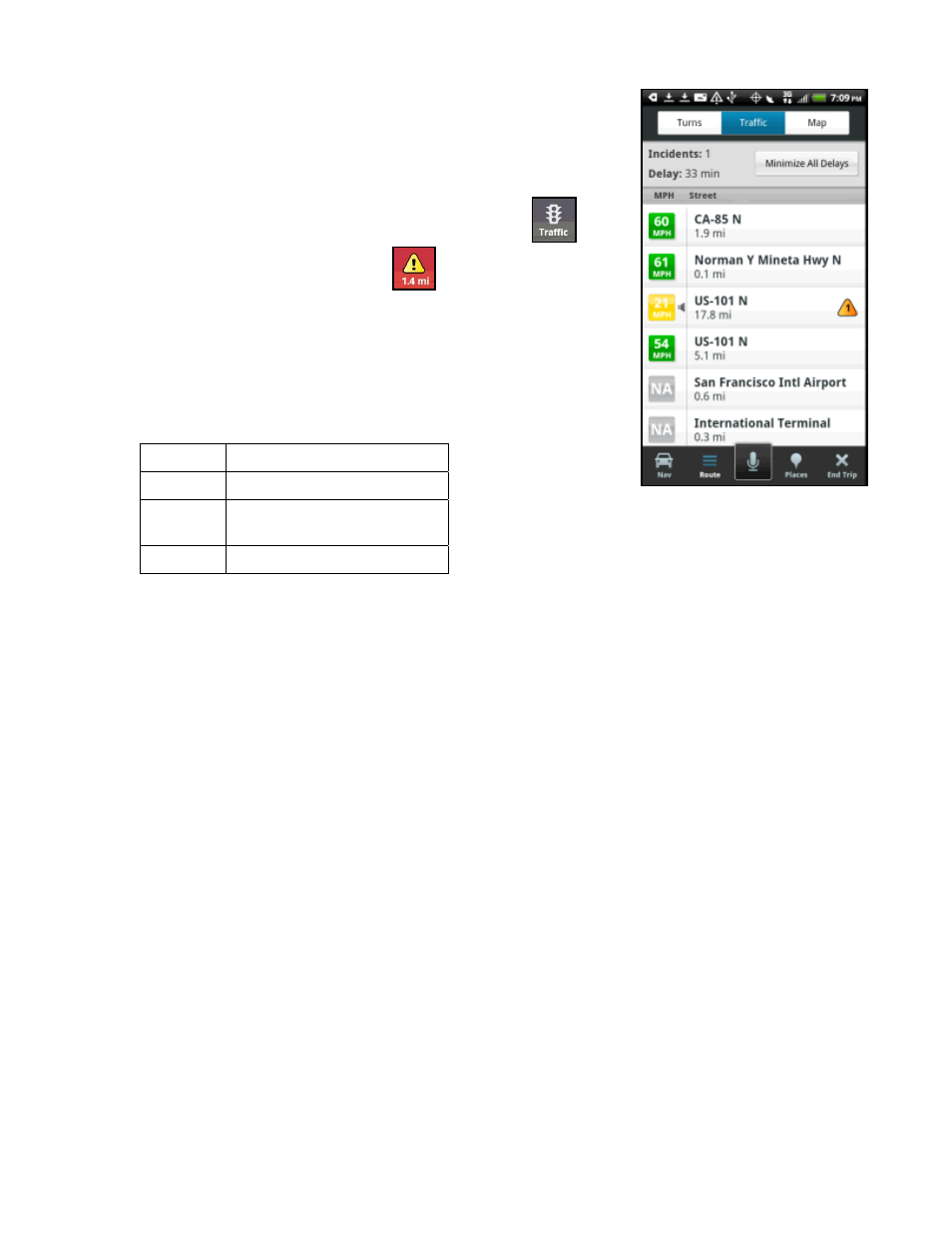
9.17.1.2 Traffic
This screen shows you any delays from traffic, a summary of incidents on the
route, and the average speed for each segment where available. You can tap on
any line to view more details.
NOTE:
This screen can also be accessed by tapping the Traffic icon
on the
navigation screen.
If there is a Traffic Alert icon
on the navigation screen
and you tap on it instead of the Traffic icon, a summary of the specific incident
coming up on your route will be displayed instead.
Below is an explanation of what you will see on the Traffic Alert screen:
Incidents (triangle icons) – Total number of remaining incidents
directly along the route. The color of the triangle indicates incident
severity:
Color Severity
Yellow Only
Minor incidents
Orange
At least one Major incident,
no severe incidents
Red
At least one Severe incident
Time – Estimated time the entire trip will take, including any traffic delays.
Mph/Kph – Average speed on that road segment.
Street – The street or highway name of the road segment.
NOTE:
“N/A” is displayed for segments without traffic flow information (usually local streets) or segments farther than
200 miles away.
© 2012 TELENAV, INC.
PAGE 36 OF 94
