Telenav for Verizon Supported Devices: v4.1 for Palm Treo 650 User Manual
Page 22
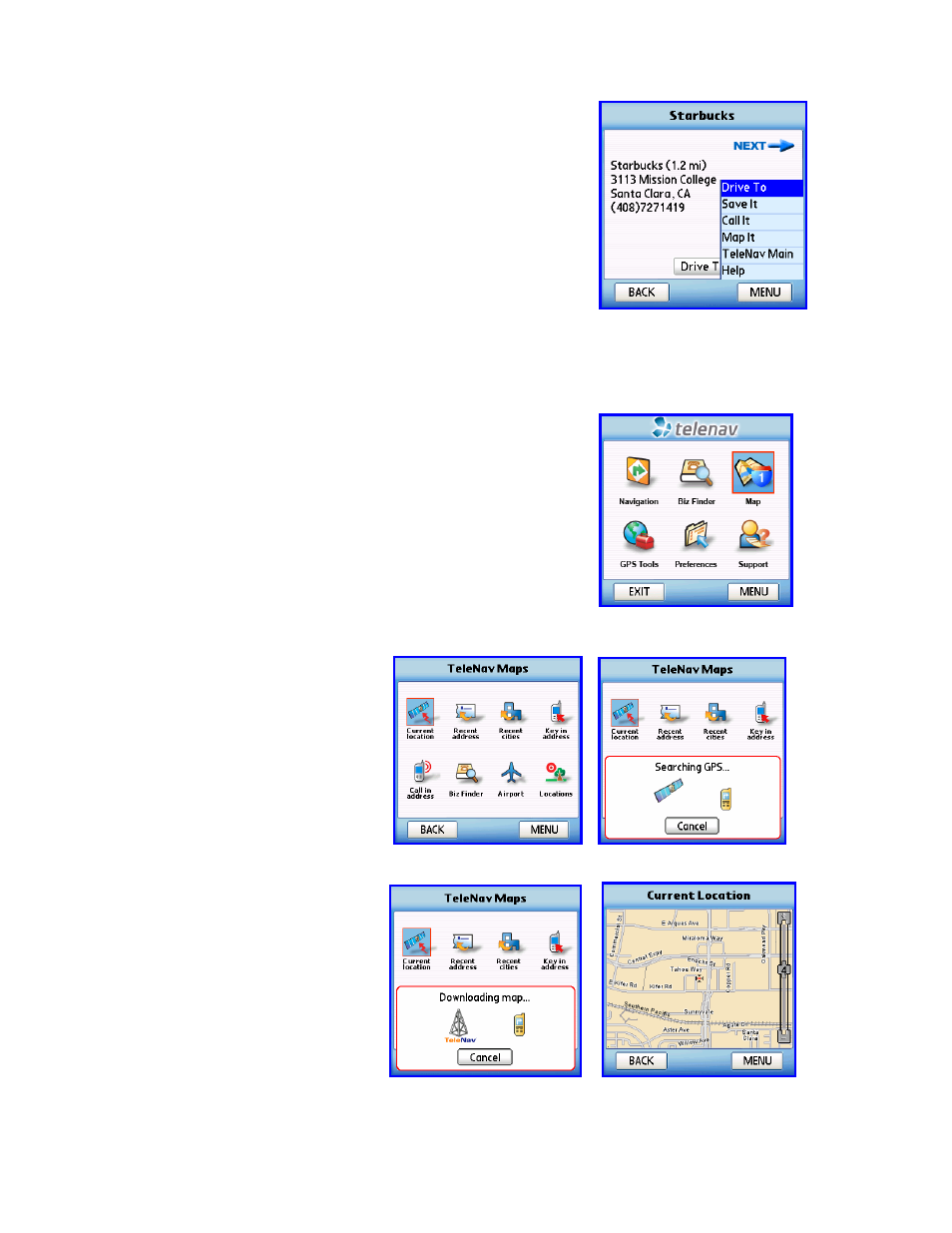
© TELENAV 2003-6
PAGE 22 OF 30
Maps
This service will obtain and present a map around a selected or newly
entered address. The Address Selector screen shown above is used to
start the process of selecting an existing address, or entering a new one.
If you choose
Current Location there
will be brief activity while TeleNav
employs GPS to determine your location.
After you have selected or entered an
address, there will be brief activity while
the handheld obtains the map from the
TeleNav servers.
The displayed map is always oriented
with North towards the top of the screen.
When you move (pan) or zoom, there
may be brief activity to fetch the updated
map.
Press the Menu button for the options that are: 1) drive to the address, 2)
save the business address for later, 3) call it using your phone (requires a
calling plan) or 4) obtain a map around the business location.
If you
Save It, the address is added to the Recent Stops list. If you Map
It, you will be presented with a map of the area surrounding the business
address. The
Call it feature is only present if a phone number is shown
on the details page.
If you choose
Call it, the phone number will appear on your phone’s
calling screen, and then the call will be placed. When the call ends, you
will be returned to the Business Detail screen. The calling option will not
be available if you are already on another call.
