Telenav for Verizon Supported Devices: v4.1 for Palm Treo 650 User Manual
Page 13
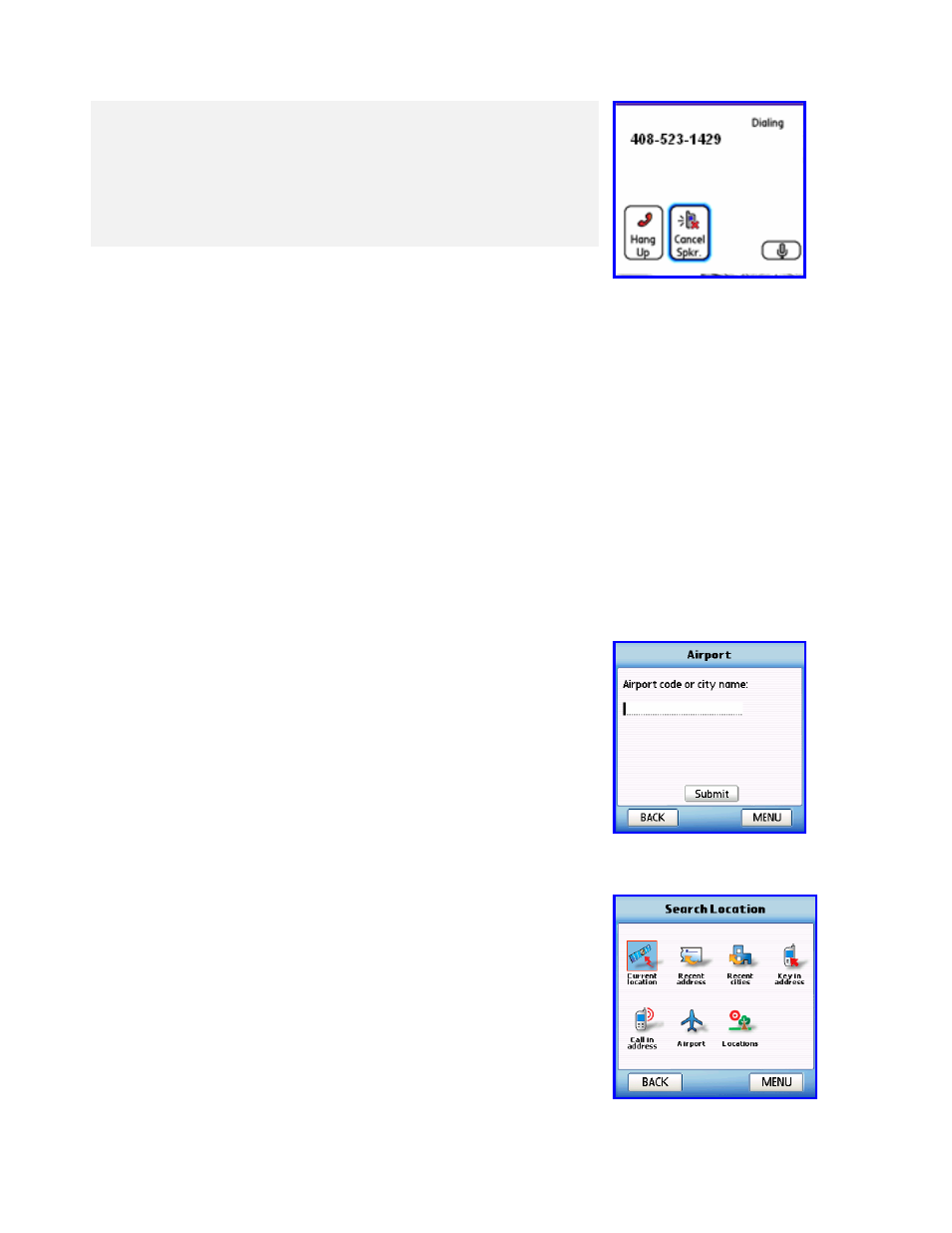
© TELENAV 2003-6
PAGE 13 OF 30
Your response> 1620
TeleNav prompt> I heard 1620. To change this say GO BACK.
TeleNav prompt> Address entered. Please launch TeleNav on your phone
After the Voice Address Input System has completed its dialog with you, it will advise you to launch the TeleNav
application, and then it will hang up.
The recognition system may reply back with an incorrectly recognized input. When this happens, simply say,
“Go
Back”, and repeat the data entry. The voice system may advise you that a street number is out of range and
provide the proper range of numbers for you to use. Provide a number that is within the range or nearest the end of
the range that you are sure is valid. If you say
Intersection and then provide a crossing street name, the voice
system may advise you that the streets you provided do not actually cross and allow you to change either street
name, or both street names. Select the name you want to change by saying it, and then provide the correct name.
NOTE:
If caller ID is not working, the Voice Address Input System will ask you for account number and PIN.
Simply dictate the numbers as prompted, or key in your mobile phone number followed by pressing “#”, and your
TeleNav PIN followed by pressing “#”.
NOTE:
If you are already on a voice call, this feature will be disabled.
Using an Airport as an address
Click on
Airport in the Address Selector. There is one input field that can
be used for the airport code, such as IAD for Dulles International, airport
name, location city or market city prefix.
If you enter “NEW” in the field and click Submit, the next page will display a
list of airports in NEW York City; NEWark, NJ; NEW Orleans; etc, as well as
airport names containing “New”. You simply highlight the one you want,
and tap on it or click the center key.
Business Address
See the section regarding the Biz Finder feature for more detailed
information. To use the
Biz
Finder to set an address: a) specify the search
point or area first, b) decide whether you want to search by Category or
Business Name, c) navigate through the categories if you selected Category
search until you have reached the list of matching businesses, d) select a
specific business, and e) display a list of options. You can select to save the
address, or use it in the current application context. For example, if you are
trying to get a Map, you can use Finder to get a business address, and then
get a Map around that address.
