Telenav for Verizon Supported Devices: v6.2 for Android phones User Manual
Page 55
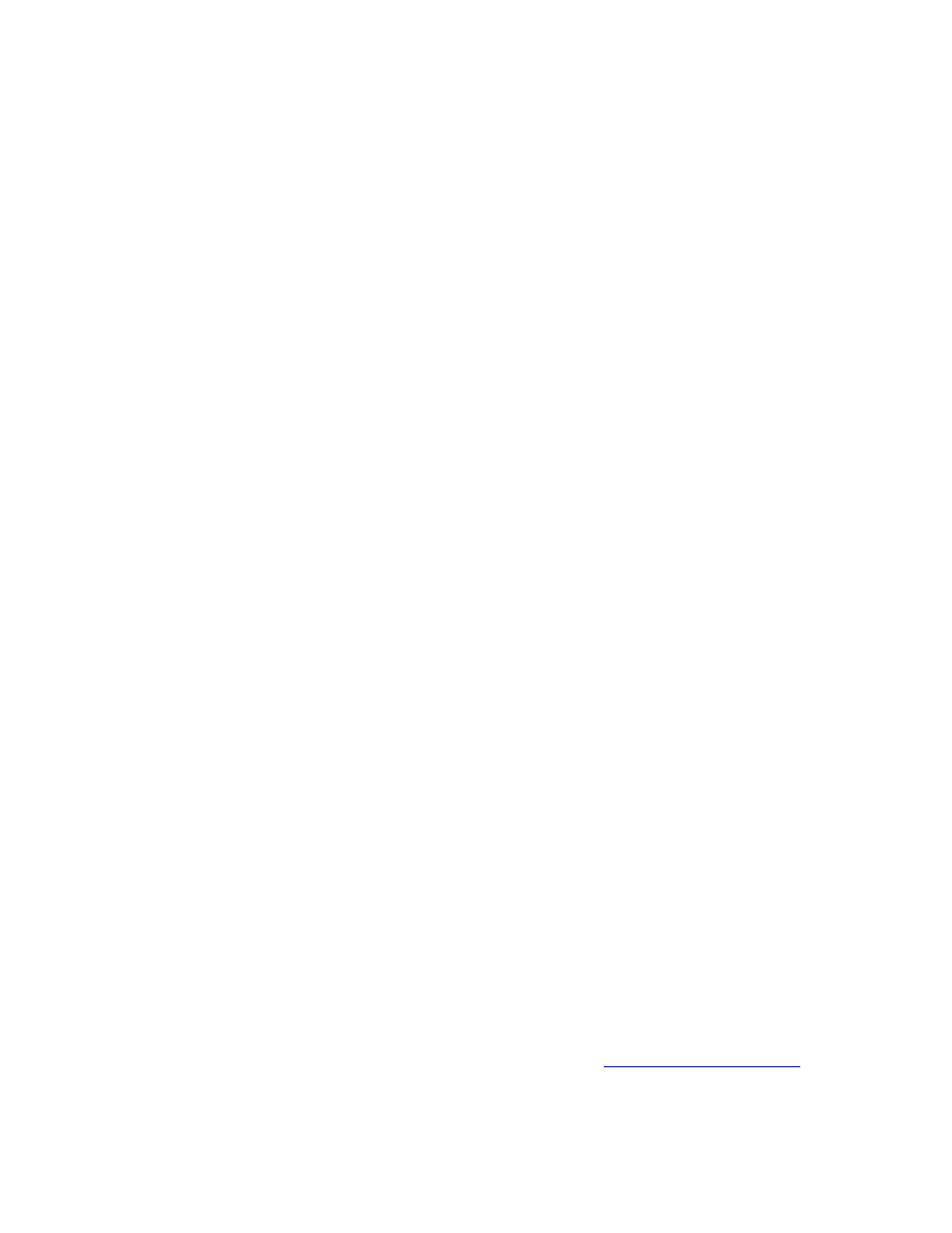
What is ideal GPS environment?
The GPS requires an open, clear view of the sky. Buildings, covered parking areas, tunnels, and dense foliage can
cause the GPS receiver to be unable to locate a GPS satellite or may cause extended initialization time (time to first
GPS fix).
If you are parked in a covered parking lot or near a tall building, it is recommended that you move into an open area and
then begin to use the TeleNav GPS Navigator service.
Why does the GPS not work near buildings and other tall objects?
The GPS uses signals from satellites so it needs a clear view of the sky. Tall buildings and other objects that block the
GPS receiver’s view to the sky may make it impossible to determine your location. Sometimes the satellites are not
overhead but near the horizon; in these cases, the GPS receiver in your phone must have a clear view of the horizon.
How do I know that the GPS has a signal?
The TeleNav GPS Navigator application on your phone alerts you if you do not have a valid GPS signal. If this happens,
move to an area where there is a clear view of the sky so the receiver can hear the GPS signals from space.
What happens if I’m using TeleNav GPS Navigator for driving directions and I lose the GPS signal while driving
across a bridge or through a tunnel or lose the GPS signal for some other reason?
TeleNav GPS Navigator remembers the speed at which you were driving before losing the GPS signal. TeleNav GPS
Navigator continues to give you driving directions based on an estimate of the projected distance that you may have
traveled at your last recorded rate of speed. TeleNav GPS Navigator recalculates your current position when you regain
a GPS signal and adjusts your driving directions accordingly.
How can I get a route when there is no GPS?
When there is no GPS, the Navigator is not able to provide turn-by-turn navigation in real time. However, you can get a
static route with a summary of turn-by-turn directions, detailed traffic information, and a map view of your entire route. To
do this, select Drive To and enter a destination. Then, while the software is attempting to get GPS, choose Edit Route.
In the screen that appears, choose Origin and type in your current address. When you choose OK, the Navigator will
show a screen with turn-by-turn directions. You can press the Menu key to access Traffic and a static map view of your
route.
In addition, your device may be able to obtain an initial location fix from a location without a clear view of the GPS
satellites. In this case, you can also get a map view and static route of your trip, but would not be able to receive
real-time, turn-by-turn navigation. To proceed with real-time, turn-by-turn navigation, please move to an open area
with a clear view of the sky.
I noticed there are stars next to some restaurants I have viewed or saved. How is popularity rated?
Popularity is calculated by the user-generated ratings, averaged by considering the scores of the ratings and the number
of users that have rated the location. A location accrues points based on how many stars it is given by TeleNav GPS
Navigator users. When a location consistently achieves above-average ratings, its popularity count increases. Negative
ratings lower the popularity count of the location.
How long are ratings kept?
Ratings and reviews expire after two years.
How often are your maps updated?
Our maps are updated quarterly.
How do I reinstall the application on my phone?
For Android phones, go to the Android main menu >> Web Browser type in
http://ota.telenav.com/ota/tm
.
Why do I need a PIN number?
Your 4-digit PIN is used to log in to the pre-planning website.
© 2011 TELENAV, INC.
Page 55 of 57
