Drive to menu – Telenav for Verizon Supported Devices: v6.2 for Android phones User Manual
Page 11
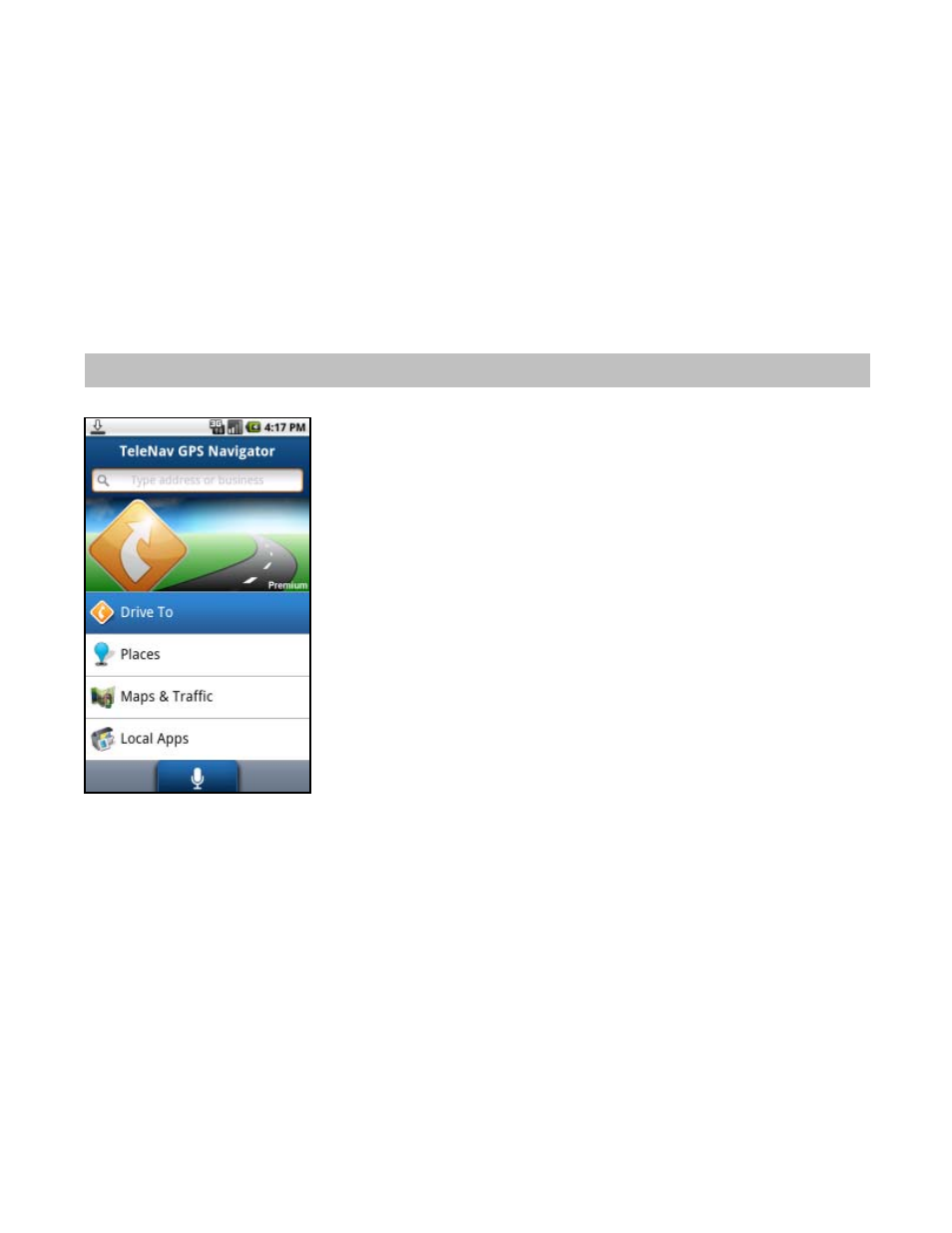
2. On the "Add Device" pop-up, choose Search. The phone will search for nearby Bluetooth devices.
3. Find the device name in the Select Device results list. You may need to follow the pairing instructions and
provide a password if asked, depending on your specific Bluetooth device.
4. Once the device is paired, launch TeleNav GPS Navigator (make sure your Bluetooth device is turned on).
Then choose a destination in the Drive To menu.
5. Audio will now be routed through your Bluetooth headset.
NOTE:
If you exit the TeleNav GPS Navigator application, you will need to toggle Bluetooth back on while in the
navigation screen.
8. Drive To Menu
From the TeleNav GPS Navigator Home screen (referred to in this guide as the
Home screen), use Drive To and choose from a variety of ways to navigate to an
address.
NOTE:
You can return to the Home screen from most screens in TeleNav GPS
Navigator by pressing the Menu key and choosing Home.
The Drive To Menu options are:
Resume Trip – This option appears if your last navigation session
was interrupted before you arrived at your destination. Choose
“Resume” to navigate to the destination from your current location.
Home – Get directions from any location to your home address.
My Favorites – Choose a Favorite place to get directions to it. These
are addresses that you have found and saved in the past
Recent Places – You can get directions to a Recent Place that you
found in a Directory search, viewed as a map, or located with other
Drive To options.
Address – Enter a street address by typing or speaking.
Contacts – Select saved contacts from your device’s Address Book.
Places - Search the directory and find the addresses and phone
numbers of businesses such as restaurants, hotels, gas stations, etc.
Sort businesses by average star rating and read user reviews. Once
you find what you are looking for, you can get audible and visual
driving or walking directions, view a map, or place a call (depends on
phone number availability). The search result is automatically saved
to your Recent Places list.
Airport – Quickly find airports by 3-letter code or city name. Airports
closest to your current location are automatically suggested.
© 2011 TELENAV, INC.
Page 11 of 57
