Navigation on non-touch devices, Getting started with telenav gps plus, Software installation – Telenav for Verizon Supported Devices: v6.2 for BlackBerry User Manual
Page 11
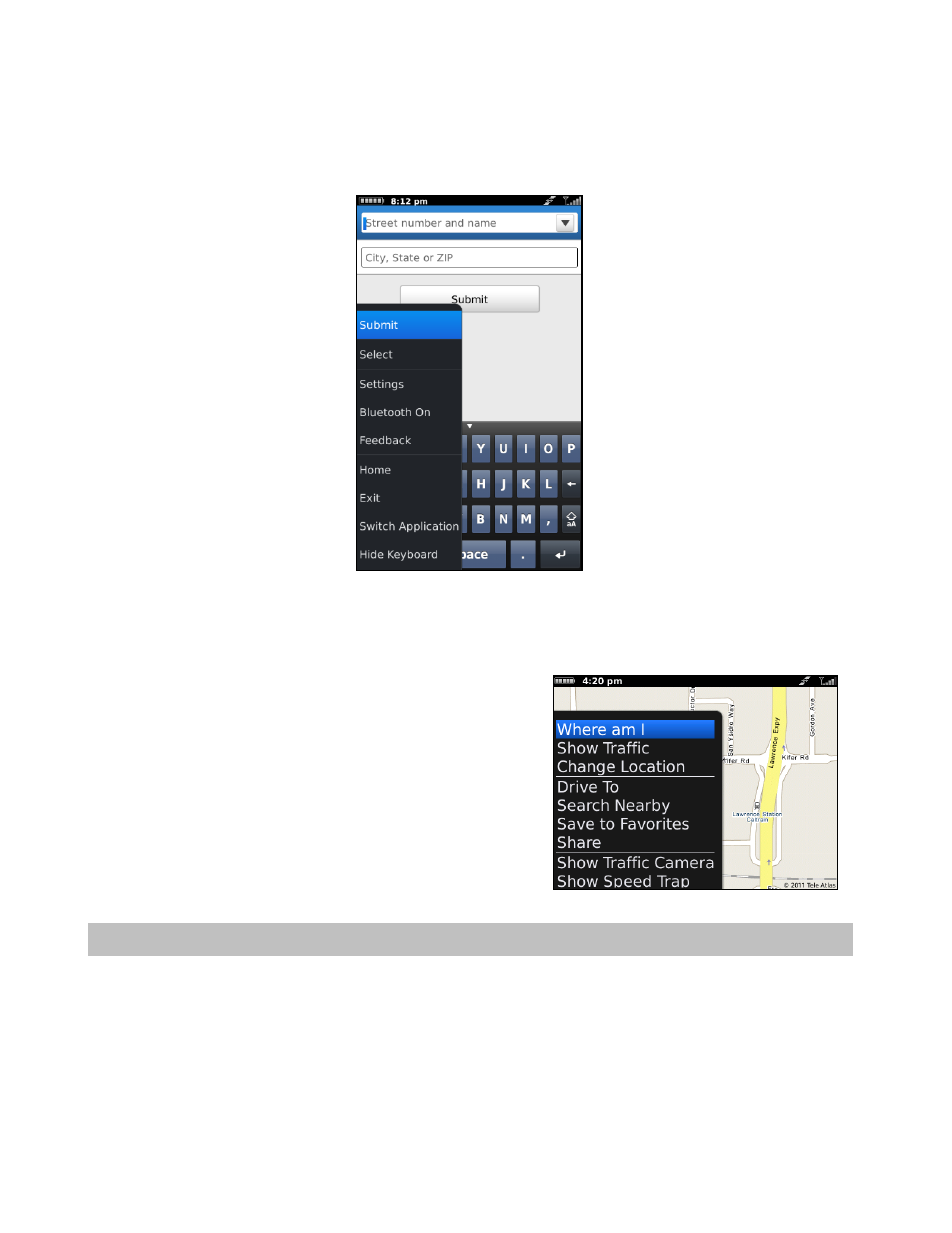
Choosing the Menu key or the trackpad while using the TeleNav GPS Plus application may give you a variety of
options, depending on what screen you are on. The options are discussed in the appropriate sections below. There is
usually an option to take you back to TeleNav Home to reduce the number of times you would have to press the
Escape key.
Navigation on Non-Touch Devices
On non-touch BlackBerry devices, calling up the Menu would
usually give you navigation options on a screen. For example, on a
Maps screen for a location, press Menu for the following options:
Where Am I – Center the map on your current location.
Show/Hide Traffic – Toggle traffic flow on/off.
Change Location – Get a map for a different location.
4. Getting Started with TeleNav GPS Plus
The TeleNav GPS Plus application installed on your device requires a TeleNav GPS Plus subscription and means of
accessing the public Internet.
Software Installation
You can download TeleNav GPS Plus from the BlackBerry App World. An annual subscription plan is available for
purchase. The subscription plan is non-recurring, so you would need to repurchase the plan annually to continue
using the app.
© 2011 TeleNav, Inc.
Page 11 of 64
