Device controls – Telenav for Verizon Supported Devices: v6.2 for BlackBerry User Manual
Page 10
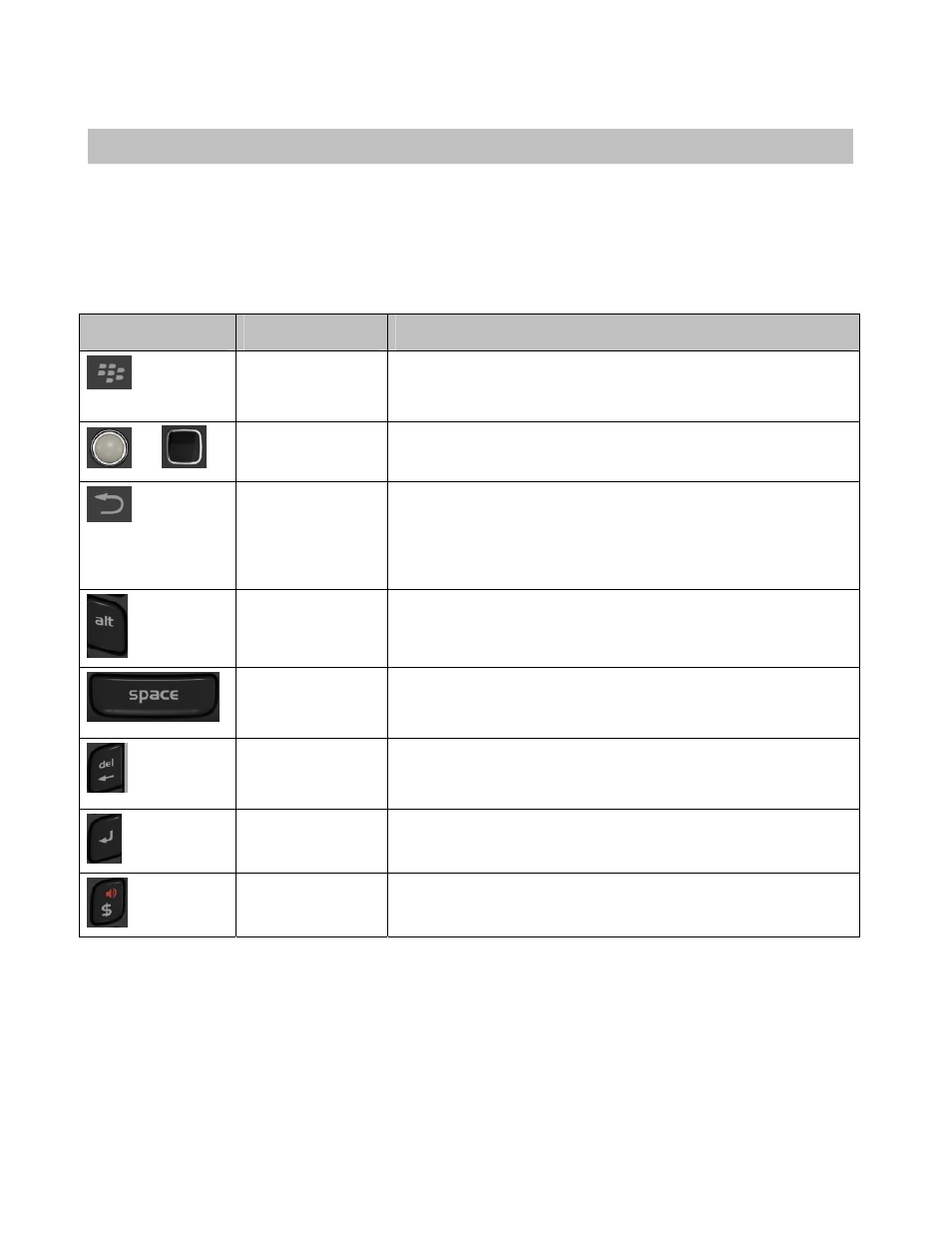
3. Device Controls
Your BlackBerry device provides several different ways for you to control TeleNav GPS Plus and input information.
You may have a touch- or non-touch-screen device, in which case the controls may vary slightly. For information
about how to use your BlackBerry device and the appearance of specific keys, please refer to the device user’s
manual.
The screenshots in this User’s Guide are for a touch-screen BlackBerry. The table below explains the physical
device control keys most commonly referenced.
Key
Name
Function
Menu
Call up the menu in most TeleNav GPS Plus screens for additional
functions to choose from. The menu options vary, depending on the
screen you are viewing.
or
Trackball/Trackpad Navigate through form fields, scroll, and pan maps. In this document,
this key will be referred to as the “trackpad.”
Escape
Go back to the previous screen. When you press Escape on the
TeleNav GPS Plus Main Menu, you will be putting the application in
“Suspended” mode (running in the background) to access the
BlackBerry menus. Choose Menu >> Exit to completely exit the
application.
Alt
Toggle between typing letters, numbers, or symbols on the keyboard.
Space
On devices with a physical keyboard, the Space key is used to input
a voice command dictation. It also repeats the last audio prompt on a
navigation screen.
Delete
Delete text entry, individual addresses, or categories, such as in the
Favorites or Recent Places screens. To go back to the previous
screen, use the Escape key instead.
Enter
Toggle to the next entry field on a form. Also acts as an OK key.
Speaker
Toggle Bluetooth on and off when viewing a navigation screen.
© 2011 TeleNav, Inc.
Page 10 of 64
