Hardware installation, Hardware connections, Hardware installation hardware connections – Abocom SFM560 User Manual
Page 2
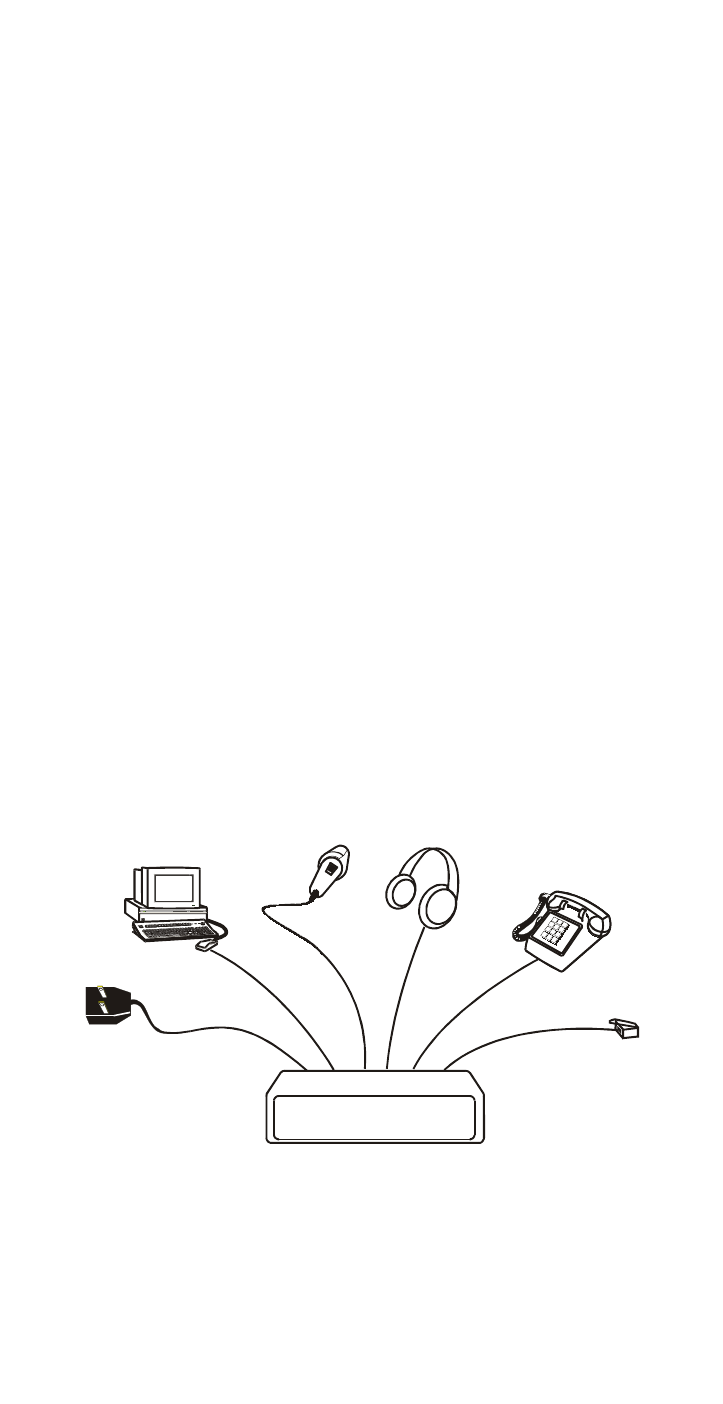
HARDWARE INSTALLATION
Hardware Connections
To install the External Fax Modem 56K card
perform the following steps:
Turn off your computer. Make
sure the power switch of your
External Fax Modem 56K is also
set to off.
1. Connect the RS-232 cable to
your External Fax Modem 56K
with one end to the RS-232
port on the rear panel of
the External Fax Modem 56K
and the other end to the
COM port of your computer.
2. Connect the provided power
adapter to the AC IN port
and the other end into a
wall outlet.
AC IN RS232
Telephone
MIC SPK
(optional)
RS-232 Cable
Phone Line
3. Power on your computer and
turn the Power Switch ON.
- 1 -
See also other documents in the category Abocom Hardware:
- FM560MX (1 page)
- WU5204 (2 pages)
- WR201 (4 pages)
- UCM56CR (16 pages)
- WB1500H (1 page)
- FVR206 (10 pages)
- RE450MX (13 pages)
- X-Disk (1 page)
- Powerline Filter for PLC Communication PLF100 (2 pages)
- UTA128 (1 page)
- FSM612 (1 page)
- WUE1500 (20 pages)
- Internal Fax Modem 56K (19 pages)
- FE2000VX (11 pages)
- WMG2400 (3 pages)
- Wireless USB Adapter WUB1500 (1 page)
- WAP404 (2 pages)
- M73-APO07-300 (2 pages)
- UBT2K1H (2 pages)
- M73-APO0A-010 (15 pages)
- EFM56CC (1 page)
- FE1000SX (1 page)
- CWB1000 (19 pages)
- HomePlug 1.0 Turbo Ethernet Adapter PLE0085 (2 pages)
- UBT1000H (3 pages)
- CAS2047 (1 page)
- GFM560 (14 pages)
- FSM610 (1 page)
- UR3060E (2 pages)
- ECR500 (2 pages)
- FE2500MX (1 page)
- WBA580 (1 page)
- MC-56SVV (1 page)
- UBT3K (2 pages)
- PCMCIA (8 pages)
- 10/100M Fast Ethernet M73-APO08-420 (20 pages)
- AP900 (2 pages)
- UHL2000 (1 page)
- TA128 (1 page)
- VDSL to Ethernet Bridge VE1000 (1 page)
- ISDN TA PCI Card PI128 (1 page)
- Bluetooth Wireless USB Adapter UBT1000 (1 page)
- WB1500SH (1 page)
- ARM904 (3 pages)
- IAM800 (1 page)
