En gl is h en gl is h – Asus CM1745 User Manual
Page 21
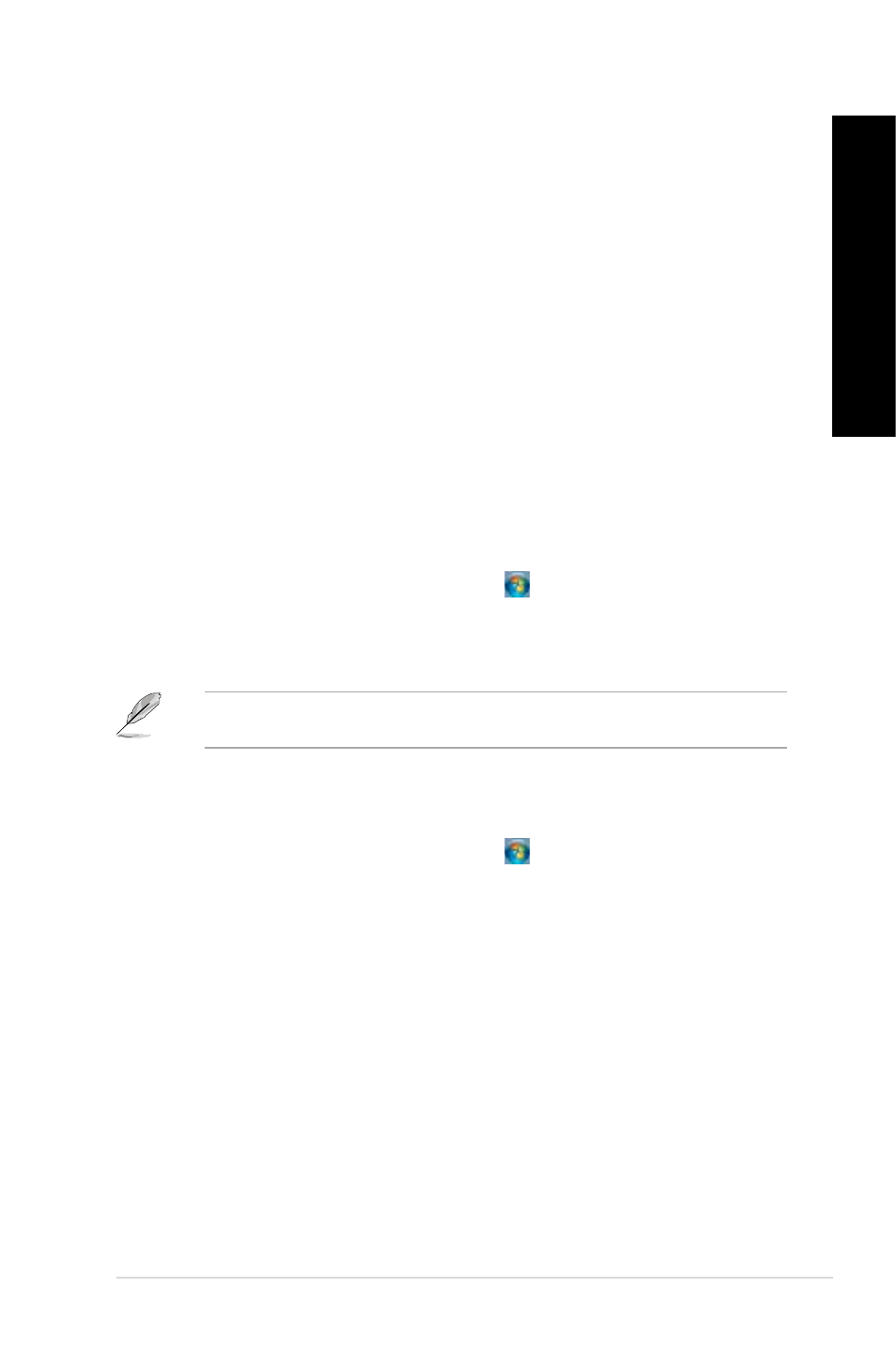
EN
GL
IS
H
EN
GL
IS
H
ASUS CM1735
1
EN
GL
IS
H
EN
GL
IS
H
Pinning items on the jump lists
When you right-click an icon on the taskbar, a jump list launches to provide you with quick-
access to the program’s or item’s related links.You may pin items on the jump list such as
favorite websites, often-visited folders or drives, or recently played media files.
To pin items to the jump list:
1.
From the taskbar, right-click an icon.
.
From the jump list, right-click the item that you want to pin, then select Pin to this list.
Unpinning items from the jump list
To unpin items from the jump list:
1.
From the taskbar, right-click an icon.
.
From the jump list, right-click the item that you want to remove from the jump list, then
select Unpin from this list.
Pinning programs on the Start menu or taskbar
To pin programs on the Start menu or taskbar:
1.
From the Windows
®
taskbar, click the Start icon to launch the Start menu.
.
Right-click the item that you want to pin on the Start menu or taskbar.
3.
Select Pin to Taskbar or Pin to Start menu.
You may also right-click on the icon of a running program on the taskbar, then select Pin
this program to taskbar.
Unpinning programs from the Start menu
To unpin programs from the Start menu:
1.
From the Windows
®
taskbar, click the Start icon to launch the Start menu.
.
From the Start menu, right-click the program that you want to unpin, then select
Remove from this list.
Unpinning programs from the taskbar
To unpin programs from the taskbar:
1.
From the taskbar, right-click the program that you want to remove from the taskbar,
then select Unpin this program from taskbar.
