Contacting support – HP V241 23.6-inch LED Backlit Monitor User Manual
Page 27
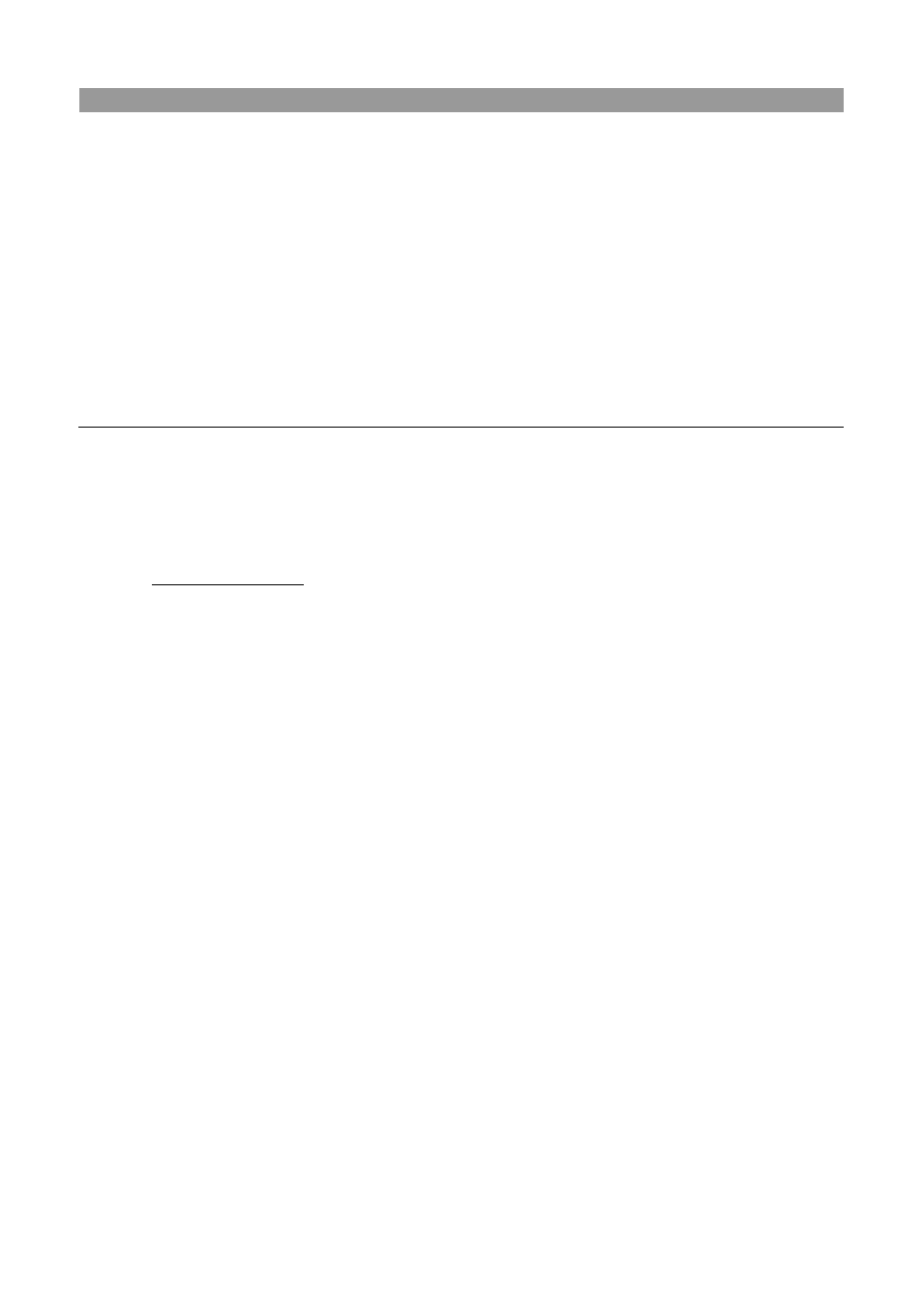
26
Problems
Solutions (Continued)
Withering, flicker or moiré
effect
Keep the monitor away from electric devices that may cause possible
electrical interference.
Use the maximum refresh rate of the monitor under current resolution.
The “Sleep Mode” is
always enabled for the
monitor (yellow LED).
Make sure your monitor is powered on.
The graphic card of your computer should be secured in the slot.
Make sure the video cable of your monitor is correctly connected to your
computer.
Check the video cable of your monitor. Make sure there are no bent PINs.
Make sure your computer is working normally. Press the Caps Lock key
on your keyboard and have a look at the Caps Lock LED (available on most
keyboards). The LED will light or fade out.
Contacting Support
You may contact the customer service department by visiting HP technical support website
a
Select the country / territory where you are. Follow the link to visit pages applicable to your monitor.
Preparing to Call Technical Support
If you cannot solve a problem by using the troubleshooting tips in this section, you might have to
call technical support. For technical support contact information, refer to the printed documentation
included with the monitor.
Have the following information available when you call:
Monitor model number (located on label on back of monitor)
Monitor serial number (located on label on back of monitor or in the OSD display in the
Information menu)
Purchase date on invoice
Conditions under which the problem occurred
Error messages received
Hardware configuration
Name and version of hardware and software you are using
Locating the Rating Label
The rating label on the monitor provides the product number and serial number. You may need
these numbers when contacting HP about your monitor model.
The rating label is on the back of the monitor.
