Recognizing preset display resolutions, Entering user modes – HP ProDisplay P17A 17-inch 54 LED Backlit Monitor User Manual
Page 19
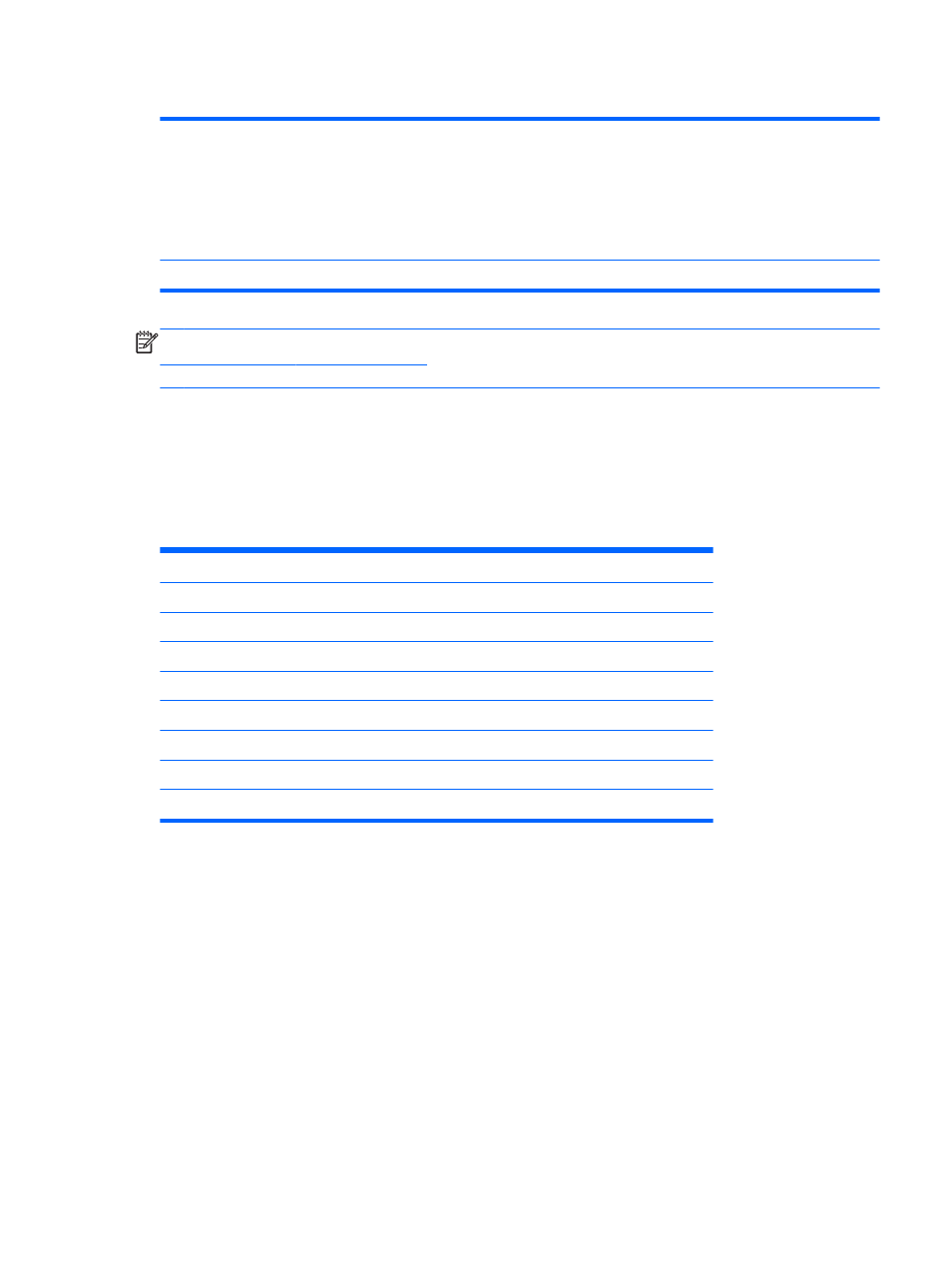
Table A-1
ProDisplay P17A LED Backlit Monitor Specifications (continued)
Measured Power Consumption:
Full Power
Typical Settings
Sleep
Switch Off
20 watts
15.2 watts
<0.5 watts
<0.5 watts
Input Terminal
One VGA connector (cable included)
NOTE:
For the latest specifications or additional specifications on this product, go to
d search for your specific display model to find the model-
specific QuickSpecs.
Recognizing Preset Display Resolutions
The display resolutions listed below are the most commonly used modes and are set as factory
defaults. This monitor automatically recognizes these preset modes and they will appear properly
sized and centered on the screen.
Table A-2
ProDisplay P17A Factory Preset Modes
Preset
Pixel Format
Horz Freq (kHz)
Vert Freq (Hz)
1
640 Ч 480
31.469
59.940
2
720 Ч 400
31.469
70.087
3
800 Ч 600
37.879
60.317
4
1024 Ч 768
48.363
60.004
5
1280 x 720
45.000
60.000
6
1280 x 800
49.306
59.910
7
1280 Ч 960
60.00
60.00
8
1280 Ч 1024
63.98
60.02
Entering User Modes
The video controller signal may occasionally call for a mode that is not preset if:
●
You are not using a standard graphics adapter.
●
You are not using a preset mode.
It this occurs, you may need to readjust the parameters of the monitor screen by using the on-screen
display. Your changes can be made to any or all of these modes and saved in memory. The monitor
automatically stores the new setting, then recognizes the new mode just as it does a preset mode. In
addition to the factory preset modes, there are at least 10 user modes that can be entered and
stored.
Recognizing Preset Display Resolutions
13
