Highbandwidth digital content protection (hdcp), Connecting the audio cable (select models only), Getting hdmi sound – HP 2509b 25 inch Diagonal LCD Monitor User Manual
Page 17: Getting hdmi sound –7, High-bandwidth digital content protection (hdcp)
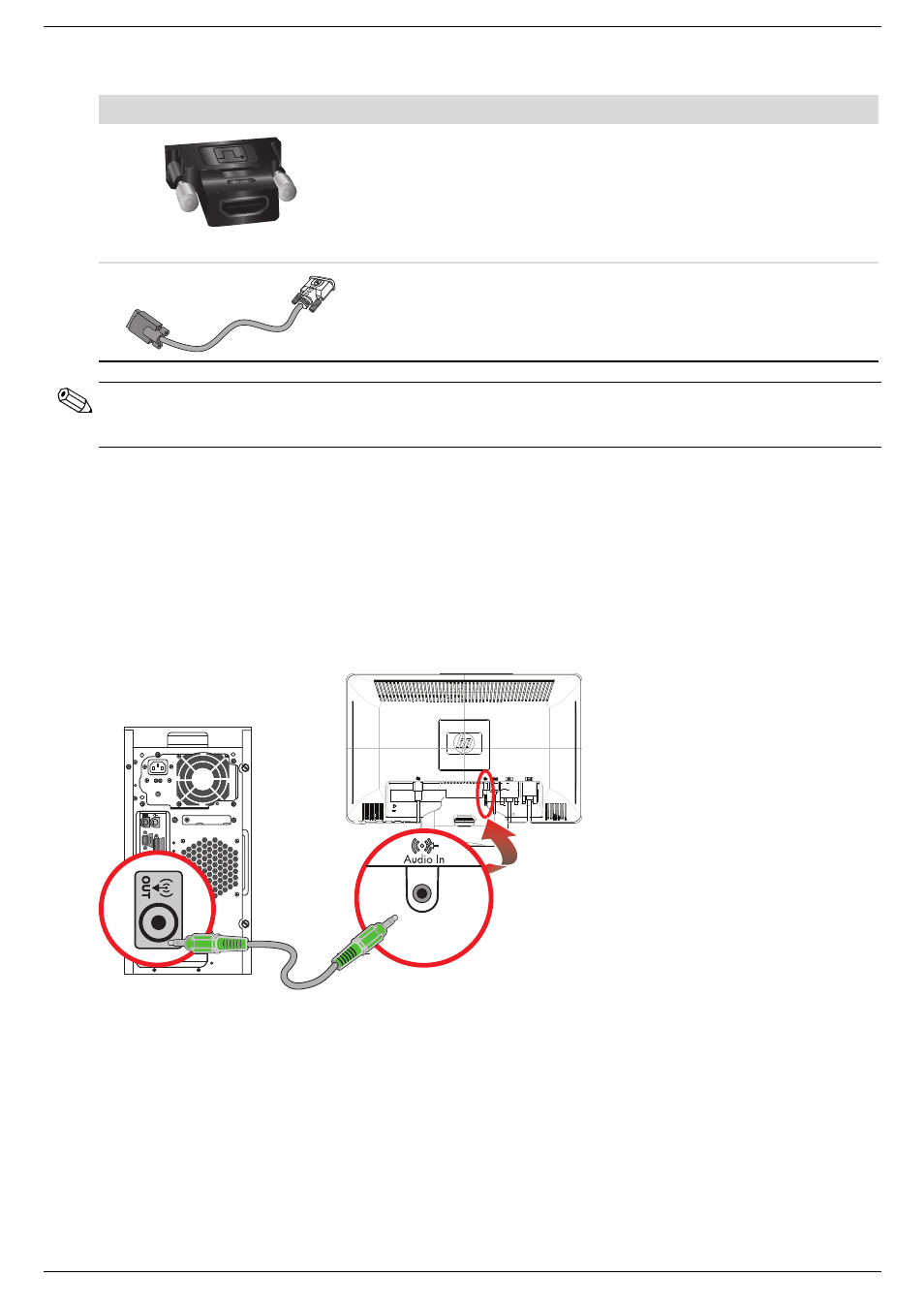
Setting Up the Monitor
User’s Guide
3–7
High-Bandwidth Digital Content Protection (HDCP)
If your monitor supports HDCP, it can receive high-definition content. High-definition content is available in many
sources, such as Blu-ray Disc devices or HDTV air or cable broadcasts. If you do not have an HDCP-enabled monitor,
you may see a black screen or a lower resolution picture when playing high-definition protected content. Your
computer graphic card and monitor must both support HDCP to display protected content.
Connecting the Audio Cable (Select Models Only)
Connect the built-in monitor speakers to the computer by using the audio cable, as shown in the following illustration.
Connecting the audio cables—connector locations may vary
Getting HDMI Sound
If you use HDMI to connect to a monitor model without speakers, you must activate HDMI sound by adjusting the
Microsoft Windows setting. If HDMI is not activated, you can not hear any sound. To activate HDMI sound on your
computer:
1. Right-click on the volume icon in the Windows system tray.
2. Click Playback Devices. The sound window opens.
3. On the Playback tab, click the HDMI output audio device that is listed.
DVI-to-HDMI adapter
Connects a DVI monitor to an HDMI connector on
the back of the computer, TV, or set-top box or
connects an HDMI monitor to a DVI connector on
the back of the computer, TV, or set-top box.
NOTE: If you use a DVI-to-HDMI adapter, you must
connect the green audio cable to enable the
speakers.
VGA-to-DVI-I cable
Connects a DVI monitor to a VGA connector on the
back of the computer, TV, or set-top box or connects
a VGA monitor to a DVI connector on the back of
the computer, TV, or set-top box.
Cable/Adapter (Continued)
Name
Description
NOTE: When using a VGA or DVI signal, you must connect your audio separately because a VGA or DVI signal
converts only video data, not audio data. A separate audio connection is not necessary when you use an HDMI
signal, because an HDMI signal can convert both video and audio data.
